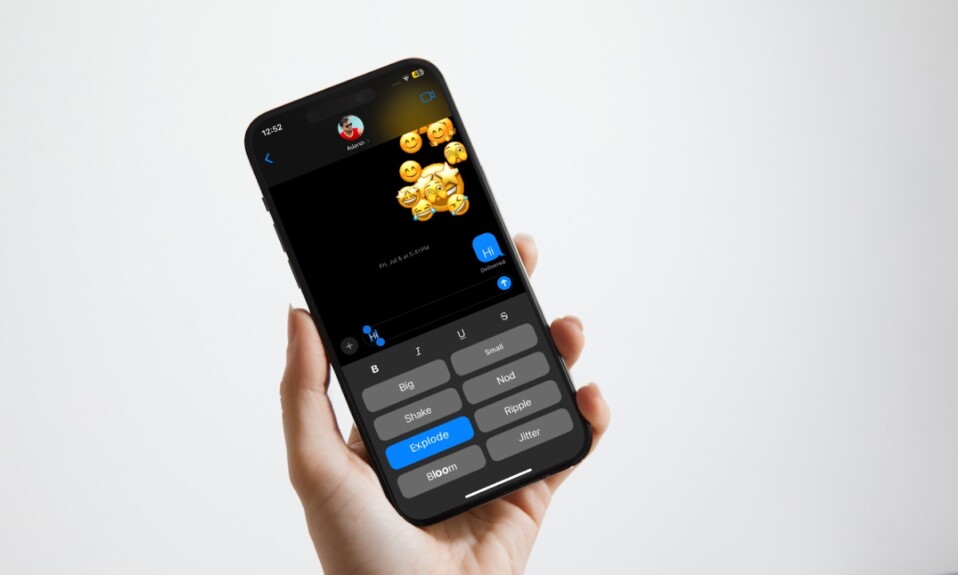One of the most appreciable things about visionOS is how neatly it has managed to implement most Accessibility features including AssistiveTouch on Apple Vision Pro. From a user experience perspective, it can be a huge deal for people with physical and motor disabilities. If you are one of them, you would be super glad to know that you will be able to use your eyes, head, wrist, and finger as a pointer with your AR/VR headset. Follow along to learn how to use a pointer to navigate on your Apple Vision Pro.
Aside from letting you set up a pointer, visionOS also offers you the flexibility to customize the appearance of the pointer by tweaking its shape, size, scrolling speed, and even color. On top of all, there is a way to change the pointer appearance as well if you are using a trackpad with your Vision Pro.
Enable Pointer Control on Your Apple Vision Pro
- On your Vision Pro, head over to the Settings app.
- Now, choose Accessibility.
- Next, select Interaction.
- Next up, select Pointer Control.
- After that, turn on Ponter Control.
Customize Pointer Control on Your Vision Pro
- To get started, head over to the Settings app on your Vision Pro -> Accessibility -> Interaction -> Ponter Control -> and then ensure that it’s enabled.
- Now, you can increase contrast, automatically hide or show pointer, color, pointer size, and even adjust the scrolling speed depending on your preference.
Customize the Buttons of the Pointing Device on Your Apple Vision Pro
- To begin with, open the Settings app on your Vision Pro -> Accessibility -> Interaction.
- Now, find AssistiveTouch and select it.
- Next, select Devices.
- Finally, fine-tune all the available buttons of the pointing device to your heart’s liking.
Final Thoughts…
Boasting top-notch specs, Apple Vision Pro looks fully equipped to take spatial computing to the next level. What has put it ahead of the curve is the deep integration with other iDevices such as iPhone, iPad, and Mac. Moreover, visionOS has also struck a nice chord by delivering a seamless experience courtesy of the similar features that have been present on iOS and macOS for years.
Of course, visionOS doesn’t have the luxury of billions of cool apps as of now. However, it won’t take much time before the headset will also have a ton of great apps. That said, it would be nice to have your two cents about the mixed-reality headset and whether or not it has succeeded in winning you over.
Next reading: How to Set Up and Activate Siri on Apple Vision Pro