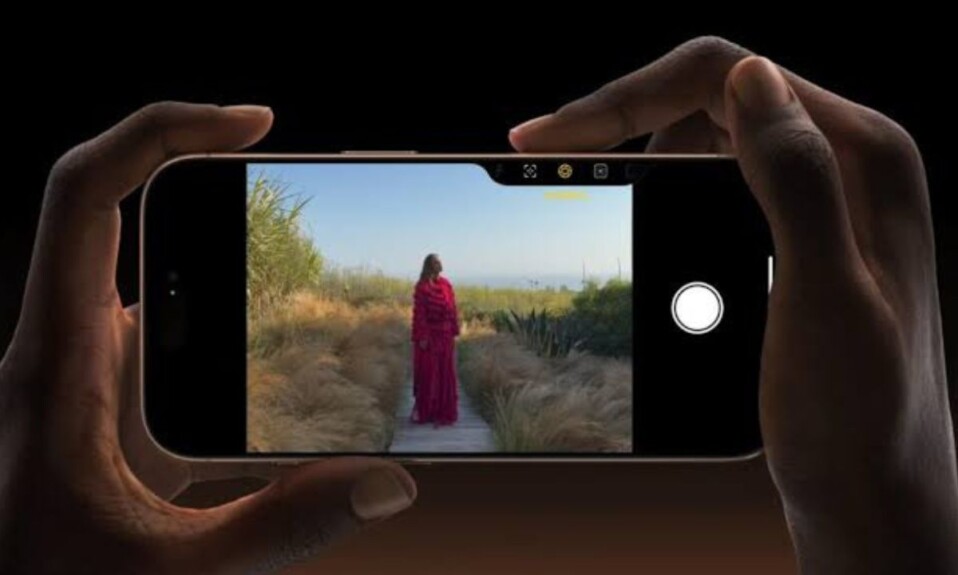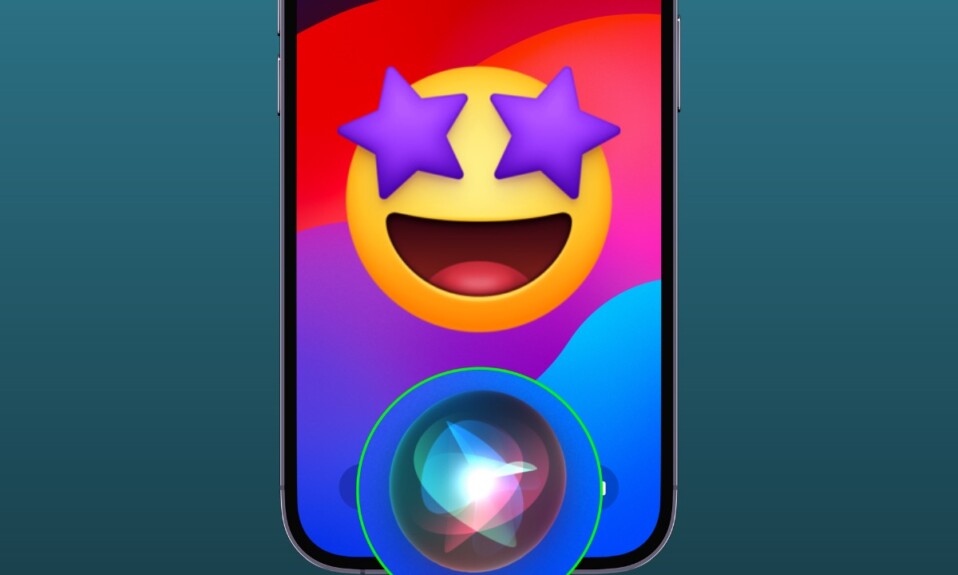
As a virtual assistant, Siri has become more capable and versatile. Hence, you can use it to perform a number of tasks faster and with better control. But did you know that you can make Siri announce your iPhone calls as well? Yeah, you got that right! You can customize the Siri’s setting to have it announce calls on your iOS device. So, if you are willing to get the most out of this super handy tip, let’s get started!
Have Siri Announce Phone Calls on iPhone
Instead of running to pick up your iPhone whenever a call comes and wondering who is calling, you can make full use of Siri to quickly find who is ringing you from the other side of the spectrum. And if the call is not important, you can choose to ignore it in the very first place. To me, this is a super handy alternative to TrueCaller for iOS – in more ways than one.
1. To get started, open the Settings app on your iPhone.
2. Now, scroll down and choose Siri & Search.
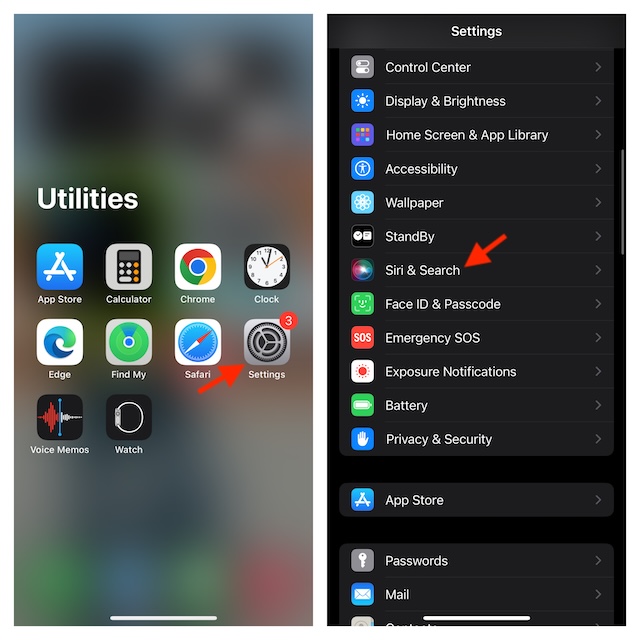
3. After that, select the “Announce Calls” option to proceed.
4. Next up, you have four options to choose from:
- Always: If you want Siri to always announce calls on your iPhone, choose the “Always” option.
- Headphones & Car: If you would rather want Siri to announce calls only on Headphones and CarPlay, choose “Headphones & Car”.
- Headphones Only: If you prefer to have Siri announce calls only on your headphones, select the “Headphones Only” option.
- Never: And yes, if you want to altogether disable this feature, select the “Never” option.
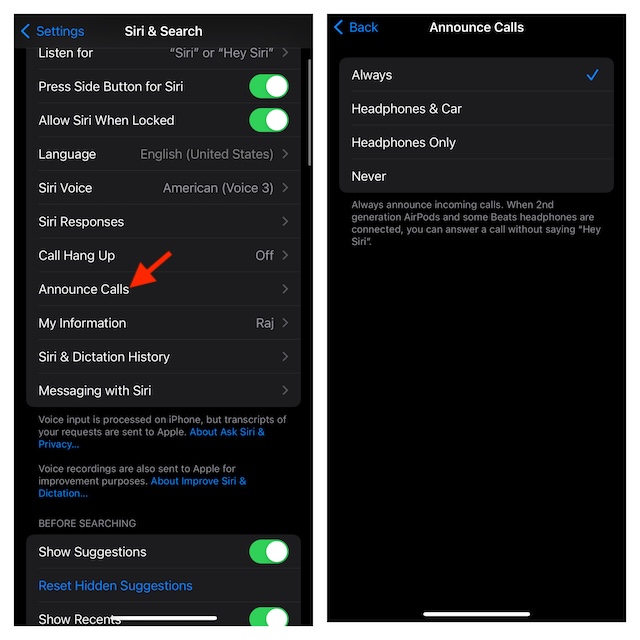
And that’s about it! From now onwards, Siri will announce calls on your iPhone. Hence, you can easily find out who is calling and be able to avoid picking up junk or unnecessary calls.
Stop Siri from Announcing Phone Calls on Your iPhone
If you ever want to get rid of this feature, return to the same Siri setting and make the desired changes.
- On your iPhone, head into the Settings app -> Siri & Search -> Announce Calls -> Never.
Even a die-hard critic of Siri would admit to the fact that Apple’s virtual assistant has improved on many fronts including accuracy. Hence, it’s high time you started to take the virtual assistant seriously. Of course, there are still quite a few grey areas like the inability to understand many foreign accents. However, the more you use the assistant the better it gets over time.
Read more: How to Enable Depth Effect for iPhone Contact Poster