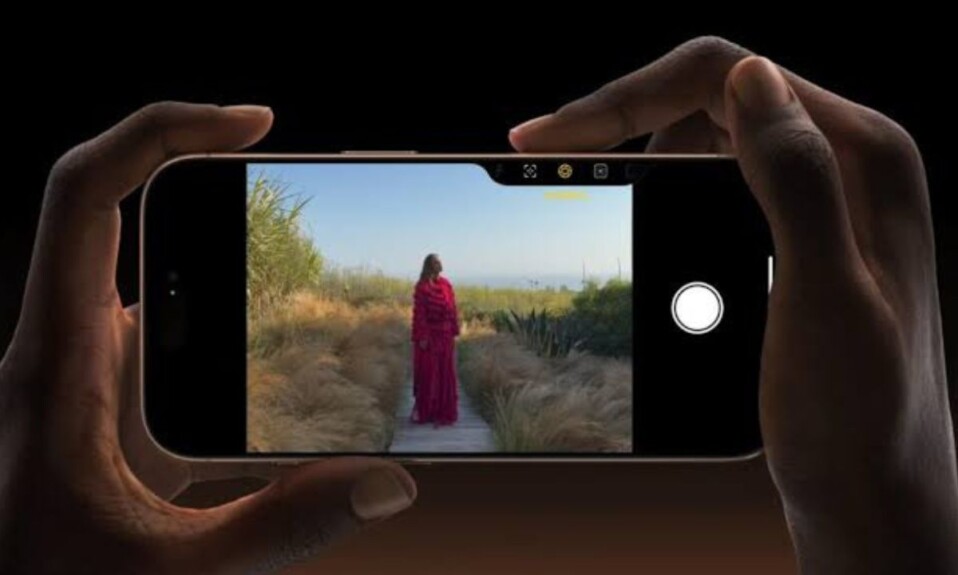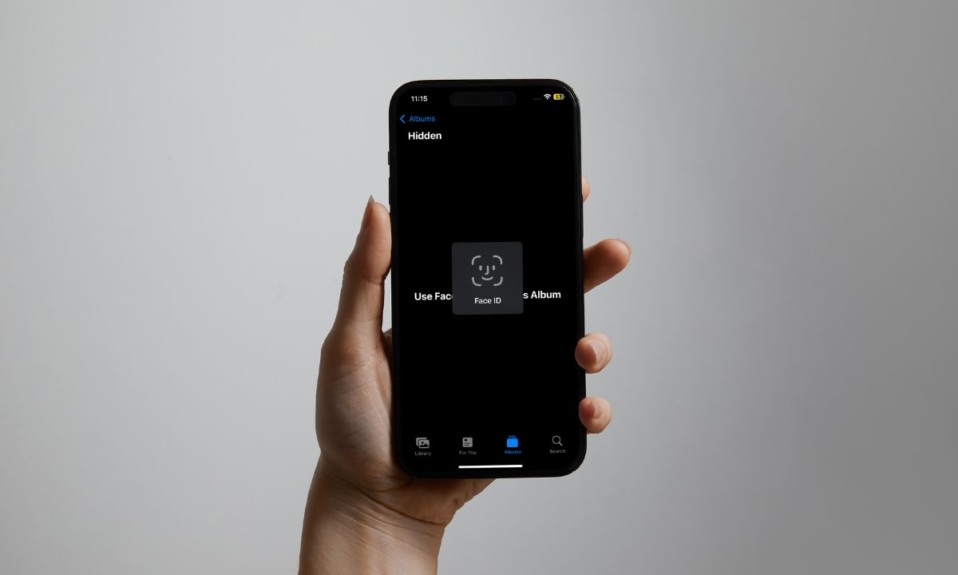
Let’s face it! All of us have some personal photos and videos that we wish to keep away from the prying eyes. Thankfully, the modern versions of iOS offer a better way to keep private albums on iPhone and iPad. Hence, you can prevent wrongdoers from intruding on your privacy and accessing private photos without your permission. So, if you are willing to unlock this handy feature, let’s learn how to lock a photo album with Face ID or Touch ID on iPhone and iPad.
Lock Your Photo Album with Face ID/Touch ID on your iPhone or iPad
How does locking a photo album work on iPhone? To begin with, you need to first create a hidden photo album. Yeah, you read that right! Only hidden photo albums can be locked with biometric authentication.
Create a Hidden Photo Album on Your iPhone or iPad
- To get it done, open the Photos app on your iPhone or iPad.
- Now, head over to the location where you have saved your images.
- After that, tap on the Select button at the upper right corner of the screen.
- Next, select all the images and videos that you want to protect.
- Next up, tap on the triple-dot icon at the bottom right corner of the user interface.
- Up next, choose the Hide option in the menu.
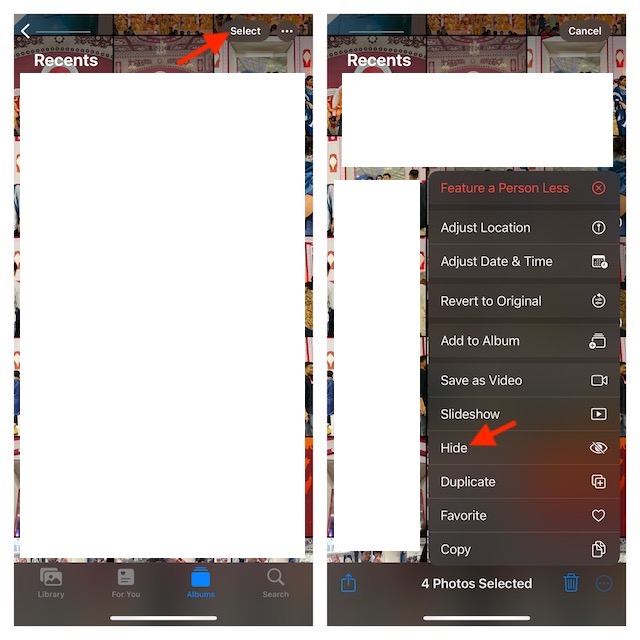
- Make sure to tap on Hide X photos in the popup menu to confirm the action.
That’s it! You have successfully created a hidden photo album and saved all of your images inside this particular album.
Lock Your Photo Album with Face ID or Touch ID
Now, you need to make sure that the album is locked with the biometric authentication.
- To do so, open the Settings app on your iPhone or iPad.
- Scroll down and choose Photos.
- Finally, turn on the toggle right next to Use Face ID/Touch ID and you are good to go!
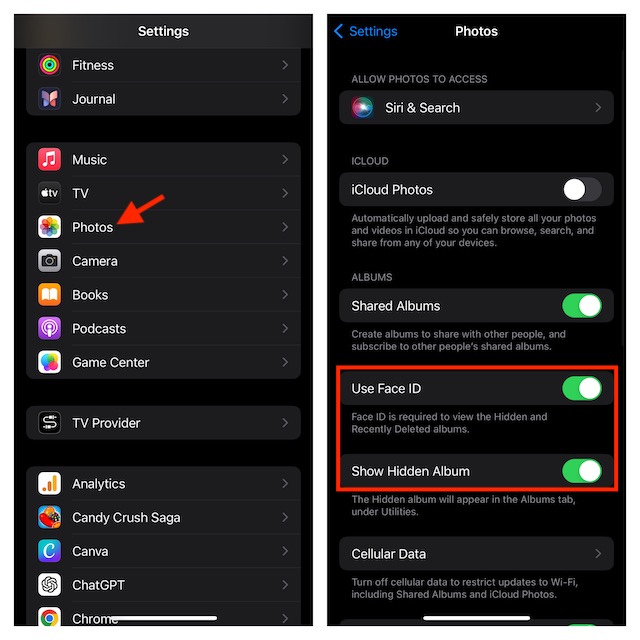
- Your hidden photo album is locked with biometric authentication.
From now onwards, you, or for that matter anyone else, will need to first authenticate using the Face ID or Touch ID in order to open the locked photo album.
Hide Your Hidden Photo Album on Your iPhone or iPad
Note that your hidden photo album shows under the Utilities section in the Photos app. If you would like to prevent the album from showing there, turn off the toggle next to Show Hidden Album inside the Photos app.
How to Access Your Locked Photo Album on Your iPhone or iPad
First off, make sure that you have allowed the hidden photo album to appear in the Photos app (Settings app -> Photos -> Show Hidden Album).
- Go to the Photos app -> Albums -> Scroll down to the Utilities section -> Choose Hidden.
- Now, authenticate using Face ID and Touch ID to open the album.
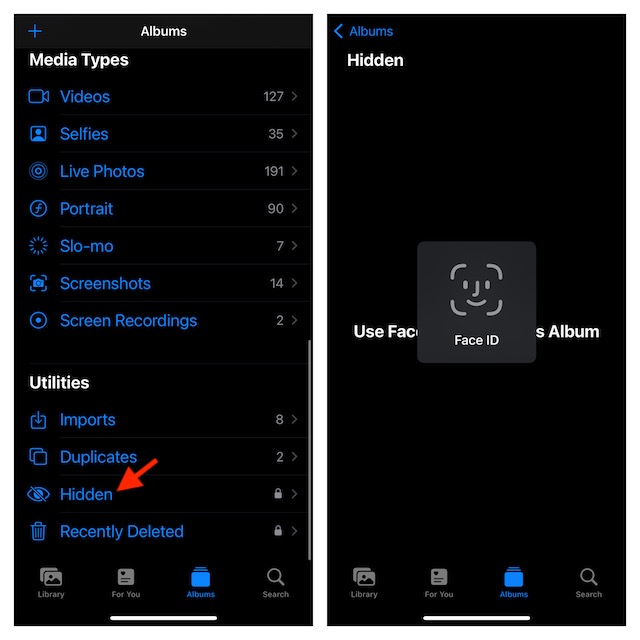
Read more: How to Change the Background Color of iPhone Lock Screen Wallpaper