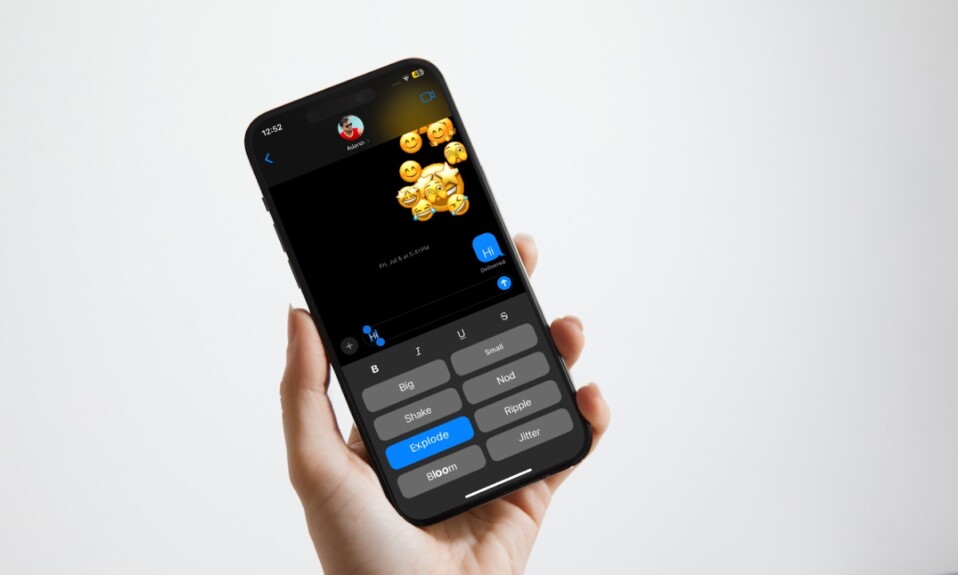It’s really nice to give your Lock Screen a more pleasing look. If you are fond of customizing your iPhone Lock Screen, there is a good chance you may appreciate the idea of tweaking the background color. Yeah, you got that right! It’s possible to change the background color of the iPhone Lock Screen. So, if you are willing, let me show you how to customize the iPhone Lock Screen wallpaper by changing the background color.
Change the Background Color of Your iPhone Lock Screen Wallpaper
To begin with, let’s learn how this cool iOS tip works!
So, how do you tweak the background color of the Lock Screen wallpaper on your iPhone?
Bear in mind that only plain Lock Screen wallpapers offer the option to customize the background color. Therefore, make sure to choose the right wallpaper.
As to how to tweak the background color of the Lock Screen wallpaper, it’s all about choosing the right color. Since the color menu is a bit hidden, not many folks are aware of this trick. Hopefully, at the end of this article, you will have a firm grip on how this concealed iOS feature works.
Customize the Background Color of Your iPhone Lock Screen Wallpaper
- To get started, unlock your iPhone using Face ID or Touch ID.
- After that, long press on the Lock Screen to bring up the hidden wallpaper gallery.
- Then, you can swipe left or right to choose the desired wallpaper. Note that you can tweak the background color of only plain wallpapers.
- Next, tap on the Customize button at the bottom of the wallpaper.
- Choose Lock Screen to proceed.
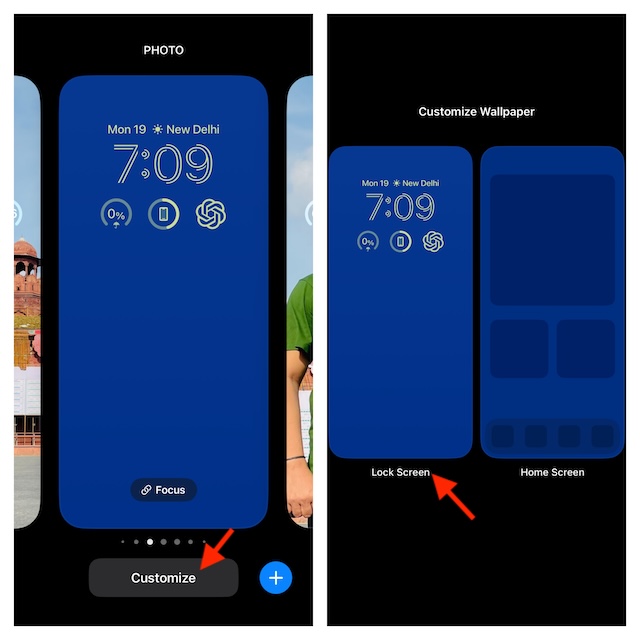
- Next up, tap on the tiny circle at the bottom of the screen.
- Up next, choose the preferred color in the menu. As there is absolutely no restriction at all, you can pick any color that makes a nice match with your preference.
- Now, tap on the X button to remove the menu.
- Finally, tap on the Done button at the upper right corner of the user interface and you are good to go!
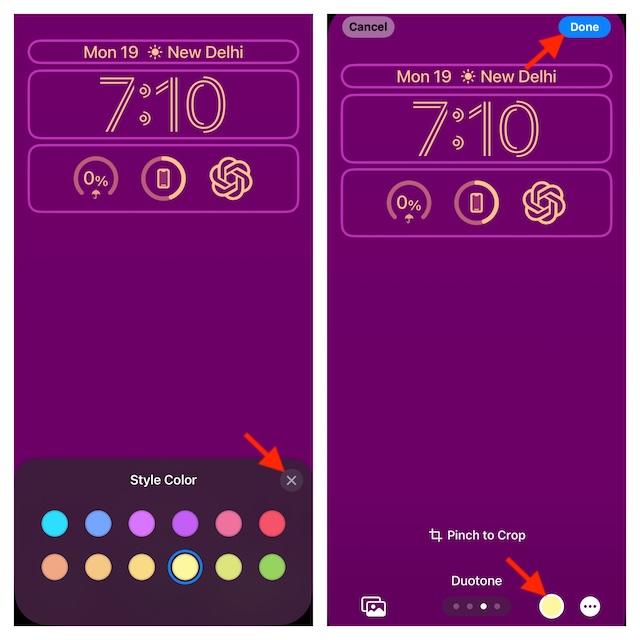
You have successfully changed the background color of your iPhone Lock Screen.
It’s worth pointing out that it’s also possible to change the background color of the Home Screen wallpaper on iPhone. To get it done, long-press on the Lock Screen -> choose the wallpaper -> tap on the Customize button -> select the Home Screen option -> tap on the tiny circle at the bottom of the screen. When the color menu shows up, choose the right color and that’s about it!