
Many iPhone users, who had recently upgraded to iOS 18, have reported that the apps have been freezing left, right, and center on their devices. While some have complained that apps crash out at launch, others have stated that the apps tend to get frozen time and time again. Bother not! In this quick troubleshooting guide, we’ve discussed the effective ways to fix the iPhone app freezing problem after the iOS 18 update.
Fix iPhone Apps Freezing After iOS 18 Software Update
What has caused the app freezing problem in iOS 18 on your iPhone? A number of factors such as the outdated version of apps and software bugs could have contributed to this frustrating issue.
1. Hard Reset your iPhone
The best part about the hard reset is that it excels in flushing out temporary files and clearing memory which often does a great job of resolving miscellaneous issues.
- Press the volume up button and release it -> do the same with the volume down button and then hold down the side button until the Apple logo appears.
2. Update All Apps
If your iPhone apps haven’t been updated for a long time, there is a high chance that the devil is hidden in the outdated update.
- To update apps, go to the App Store -> make sure that the Today tab is selected at the bottom -> your profile -> Then, you have the option to update all apps at once or get it done one by one.
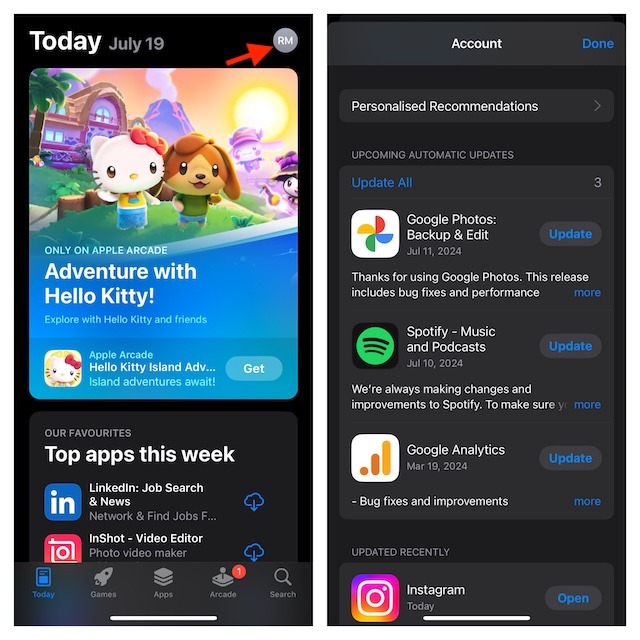
3. Update Software
If nothing has worked in fixing the app freezing problem on your iPhone, it would be wise to update the software as the problem could very well be due to a bug. The good thing is most iOS updates come with a wide range of improvements and bug fixes. Hence, updating the software will likely resolve the random app freezing issue on your iOS 18 device.
- To update your device, fire up the Settings app -> General -> Software Update.
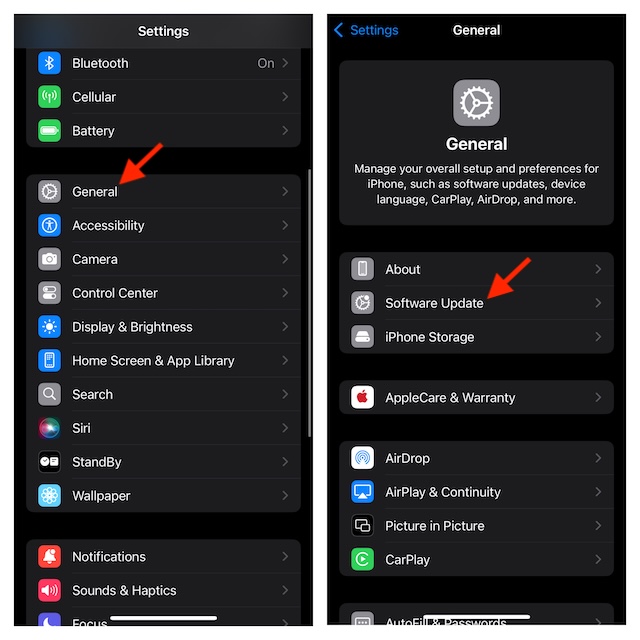
4. Delete and Reinstall Problem Apps
If apps have continued to crash and freeze on your iPhone, now is the right time to delete all the problematic apps and reinstall them. But before taking on this radical solution, do not forget to back up your data.
- To delete an app, touch and hold an app icon -> Remove App -> Delete App and confirm.
- Once you have cleaned up all the outdated apps, head into the App Store -> search for each app you want and download them all.
Now, use your apps for some time to figure out if they have begun to work as usual. In all likelihood, they should be running as usual.




