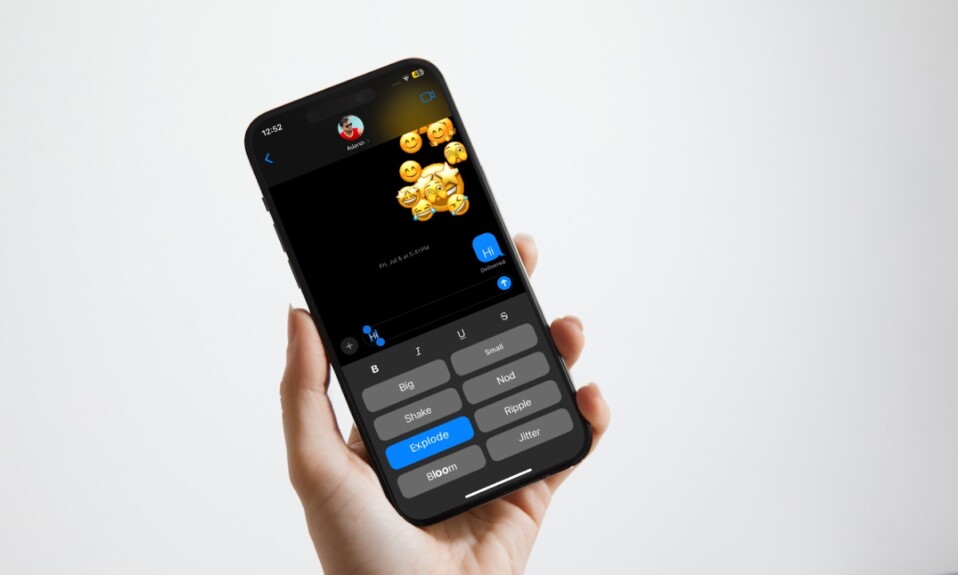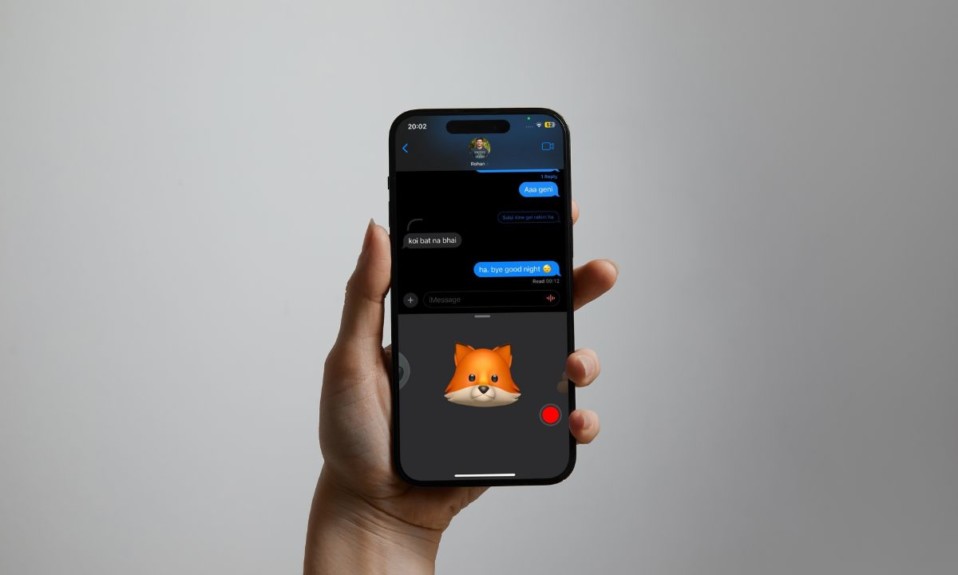
Activating iMessage on iPhone is as simple as it can ever get. While it works like a charm most of the time, on some occasions, the iMessage Activation fails without any rhyme or reason. But bother not, there are some handy tips to get rid of this age-old iOS issue. That said, let me show you how to resolve iMessage activation error on iPhone and iPad.
7 Best Tips to Fix iMessage Waiting for Activation Issue on iPhone and iPad
So, why does iMessage fail to activate? There are multiple reasons why Apple’s famed messaging app fails to kick in including ill-fated server issues, network-related glitches, and even software bugs. Not to mention, it could also be due to a wrong configuration.
1. Ensure that “Date & Time” is Set Automatically
First and foremost, I would recommend you to ensure that the “Date and Time” is set properly. Otherwise, the iMessage Activation may either fail or keep waiting for activation.
- To do so, open the Settings app -> General -> Date and Time -> Turn on the toggle right next to “Set Automatically”.
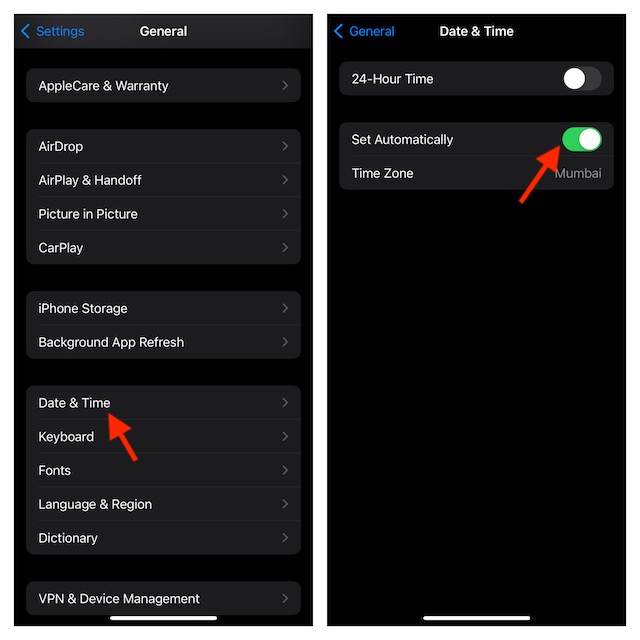
2. Turn ON/OFF Airplane Mode
Note that iMessage activation requires a stable internet connection. Therefore, make sure your device is connected to a stable internet connection. You can use airplane mode to fix the sloppy cellular connection.
- Bring on the control center by swiping down from the top right corner of the screen -> tap on the airplane mode icon to turn it on and off.
3. Disable/Enable iMessage
Another reliable way to fix the iMessage activation issue on iPhone is to disable/enable the “iMessage”.
- Head over to the Settings app -> Choose Messages. After that, turn off the toggle next to iMessage.
- Now, restart your iPhone. Once your iPhone has restarted, go back to the iMessage setting and then turn it back on.
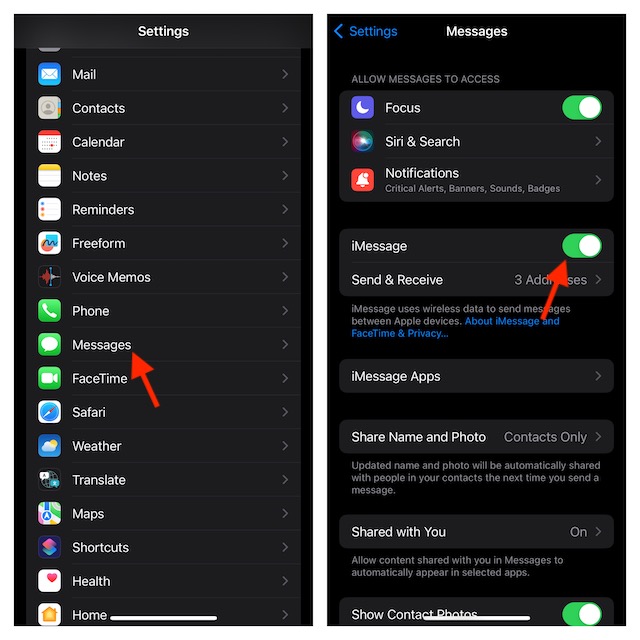
4. Reset Network Settings
If your iPhone is faced with a network issue, activating iMessage might fail. Try resetting the network settings.
- Head into the Settings app on your iPhone/iPad -> General -> Transfer or Reset iPhone/iPad -> Reset -> Reset Network Settings.
5. Check the iMessage Server
If the lady luck has not smiled on you yet, make sure to check the iMessage server and ensure that it’s live running as usual. Go to the Apple System Settings website and make sure that iMessage is not embroiled in any technical issue.
6. Sign Out of Apple ID and Sign Back In
Next up, I would suggest you to “Sign Out of Apple ID and Sign Back In”. It has helped me resolve the iMessage Activation problem on many occasions. So, I would recommend you to give it a try as well.
- Just open the Settings app -> Apple ID banner -> Sign Out. After that, sign in using your Apple ID and password. Then, try to activate the iMessage again to check if the problem is gone.
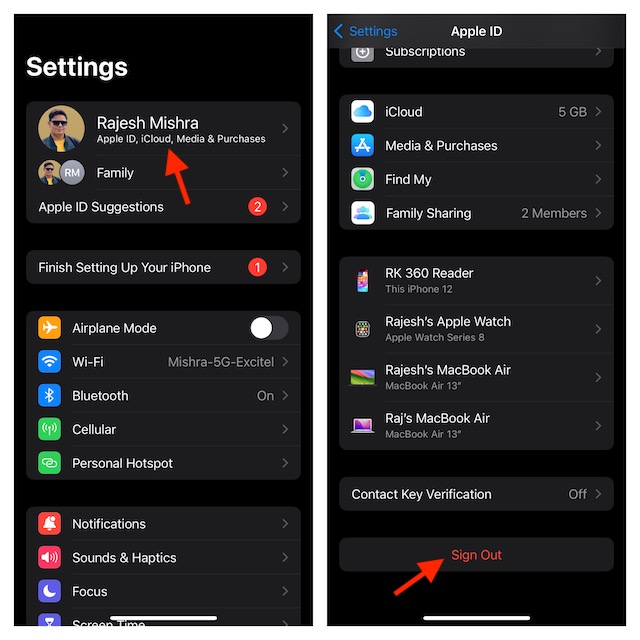
7. Update software
Just in case, it has also failed to fix this problem, go for the software update as there is a high chance that a software bug might be causing the issue.
- To do so, open the Settings app -> General -> Software Update -> Download and install the latest version of the software.
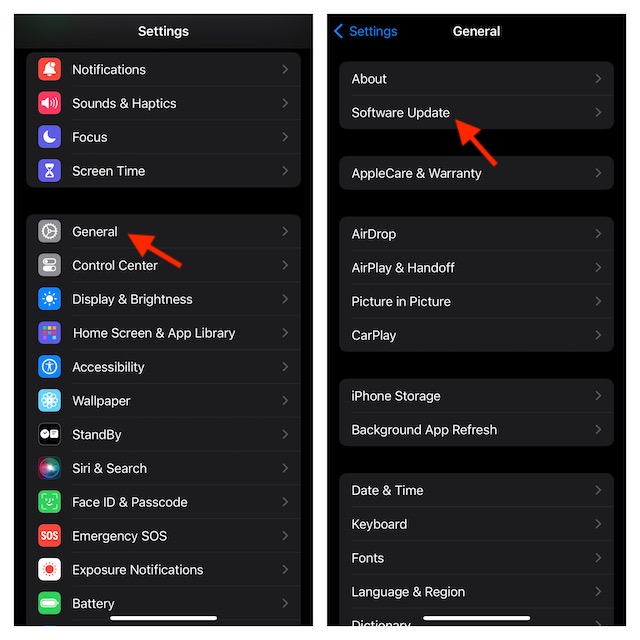
Wrapping up…
There you go! I hope you have managed to activate the iMessage successfully. Now that you have brought the famed blue bubbles back into action, feel free to share your feedback and the tips that have worked for you.
Read more: How to Rename a Folder in Voice Memos on iPhone and iPad