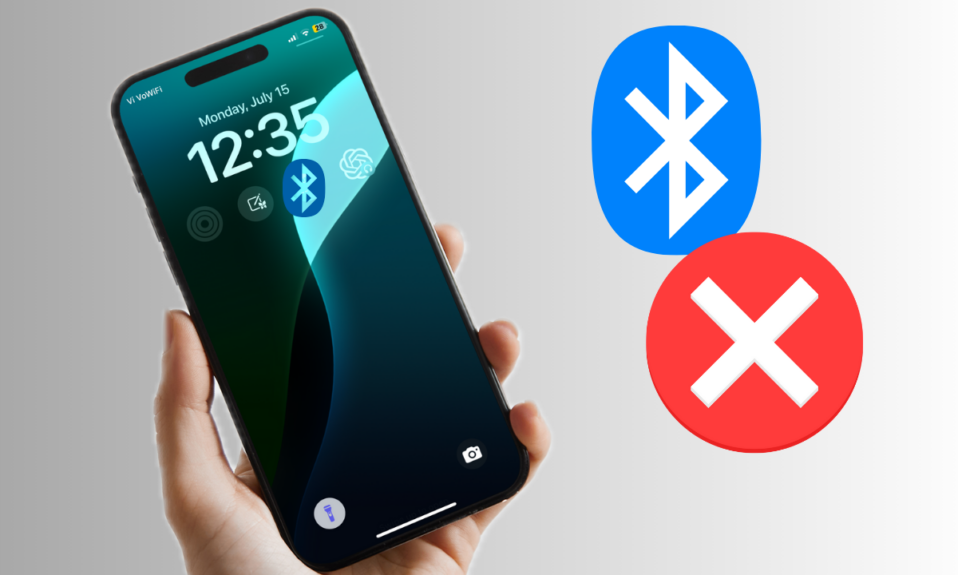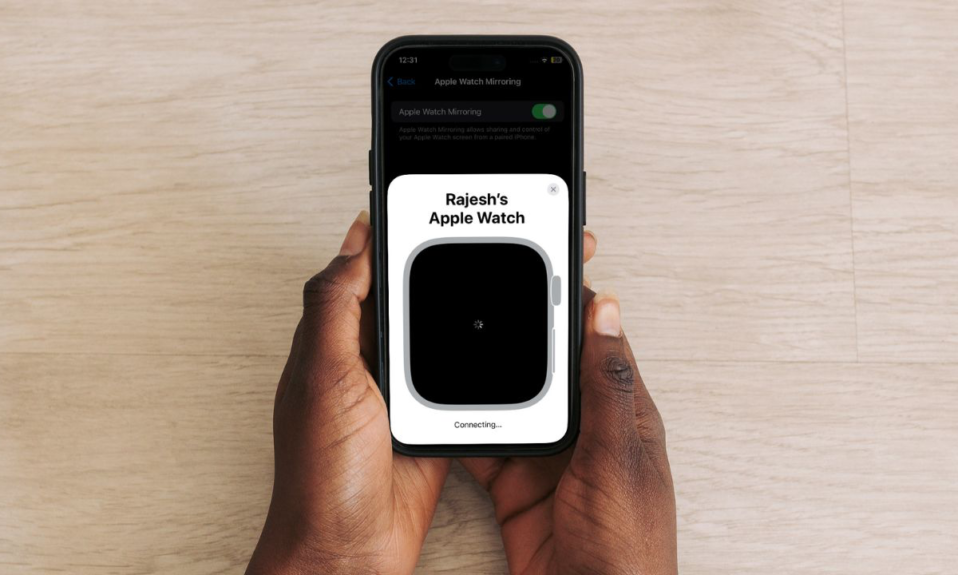
Did you know that you can control your Apple Watch from your iPhone? Though this feature is primarily designed for folks who have physical and motor disabilities, anyone can take advantage of it to take control of the Apple Watch a bit more conveniently. Read on to get started!
Set Up and Use Apple Watch Mirroring on iPhone
Called “Apple Watch Mirroring”, it’s designed to let you make the best use of the bigger screen of your iPhone to perform certain tasks on your Apple Watch. When enabled, it shows an Apple Watch image on the screen. Using gestures like swipe, scroll, tap, and press, you can perform many tasks on your Apple Watch with the help of the mirrored image.
Which Apple Watch Models Support Apple Watch Mirroring?
Before going ahead, make sure you have a compatible Apple Watch model. Take a look at the supported devices:
- Apple Watch Series 6
- Apple Watch Series 7
- Apple Watch Series 8
- Apple Watch Ultra 1
- Apple Watch Ultra 2
- Apple Watch Series 9
Enable Apple Watch Mirroring to Control Apple Watch from iPhone
- To get started, open the Settings app on the paired iPhone.
- Scroll down and choose Accessibility.
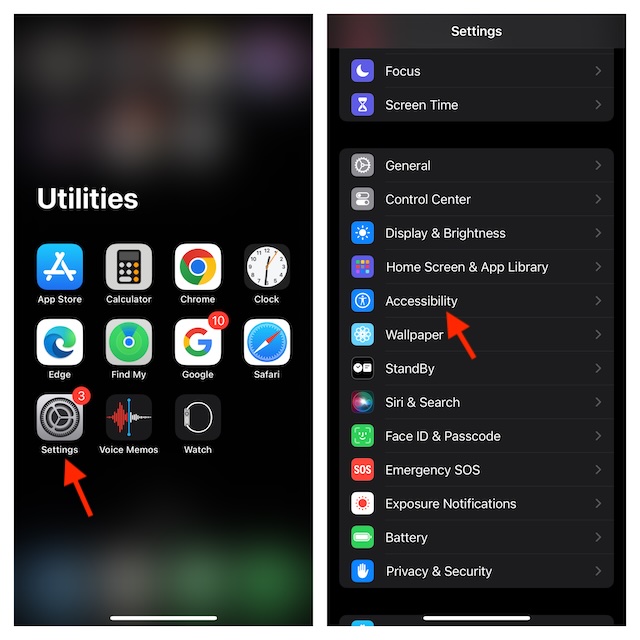
- Select Apple Watch Mirroring.
- Now, turn on the toggle right next to Apple Watch Mirroring.
- Next, an image that mirrors your Apple Watch will show up on your iPhone. You can use gestures on the mirrored image to perform specific tasks.
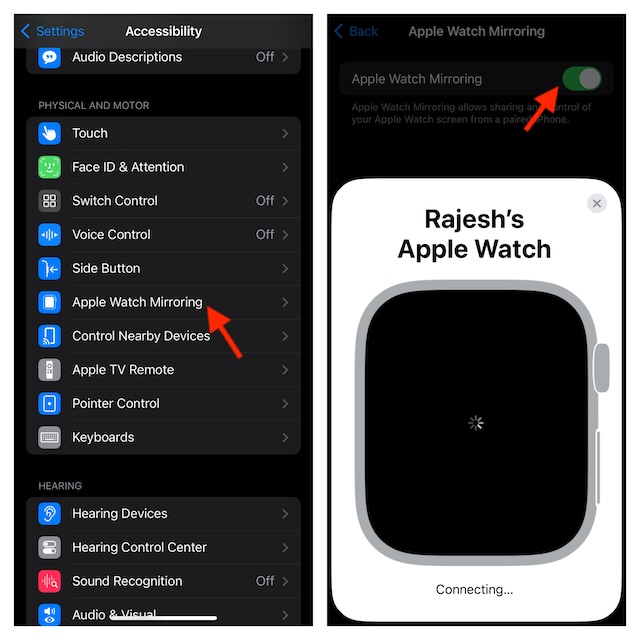
Check Out the Gestures You Can Use on the Mirrored Apple Watch Image
- To scroll: Just swipe the display up or down.
- To swipe between screens: You need to swipe the display left or right.
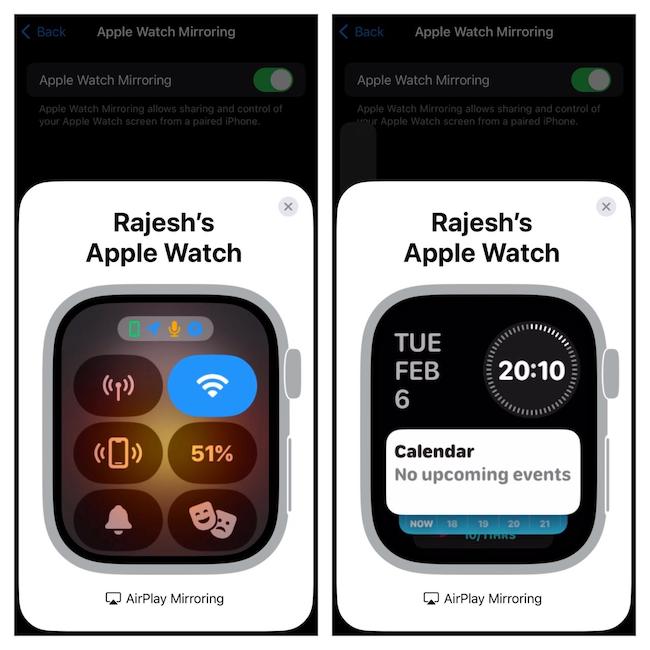
- To press the Digital Crown: Just tap the Digital Crown on the mirrored Apple Watch image.
- To press the side button: You need to tap on the side button on the image.
- To use Siri: You have to touch and hold the Digital Crown on the image.
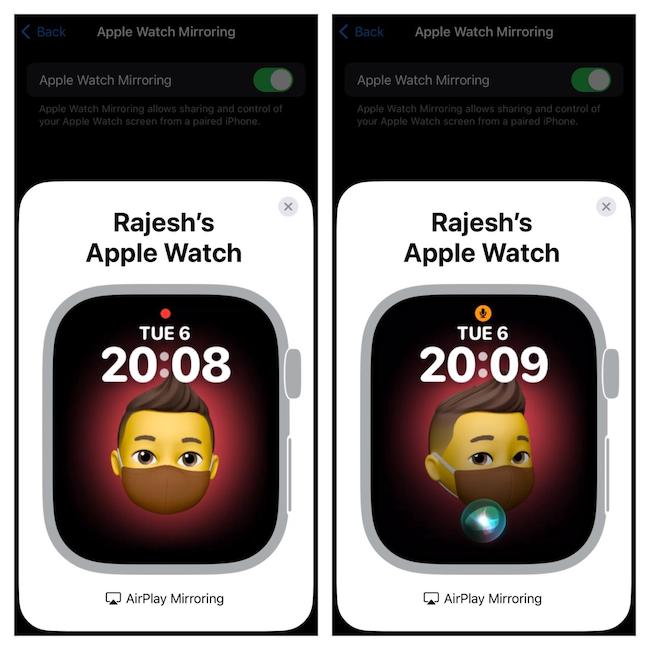
Note: With the Apple Watch Mirroring Accessibility feature, you will be able to control the Apple Watch Ultra using iPhone’s assistive including the Switch Control, Voice Control, and more. Moreover, it can also let you use inputs such as sound actions, head tracking, voice commands as handy alternatives to tapping your Apple Watch Ultra display.
There you have it! So, that’s how you can get the most out of the Apple Watch Mirroring feature on your iPhone to control your paired smartwatch. Having given a spin to this neat watchOS feature, I must say that it’s well-thought-out. As for functionality, it gets the job done.
Read more: How to Fix iMessage Activation Error on iPhone and iPad in 2024