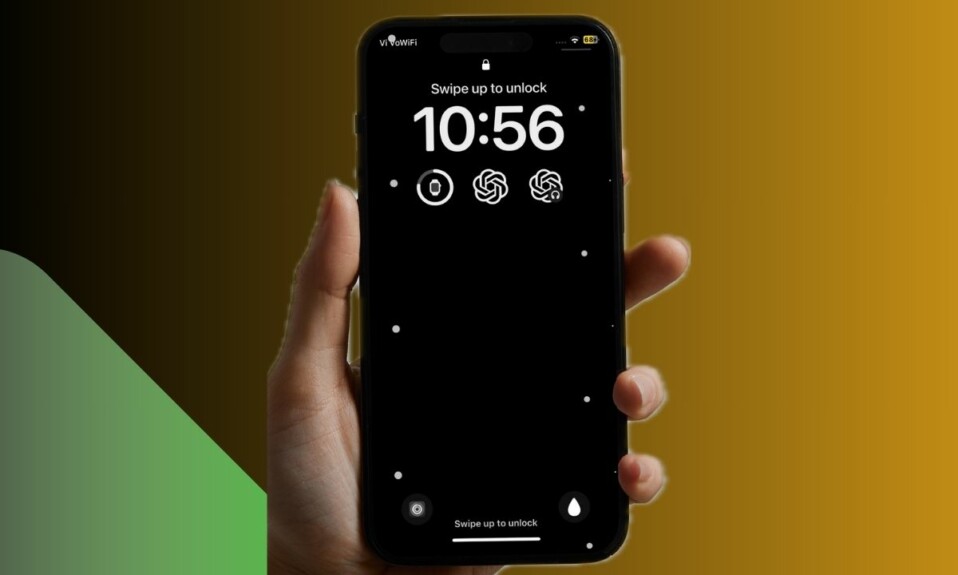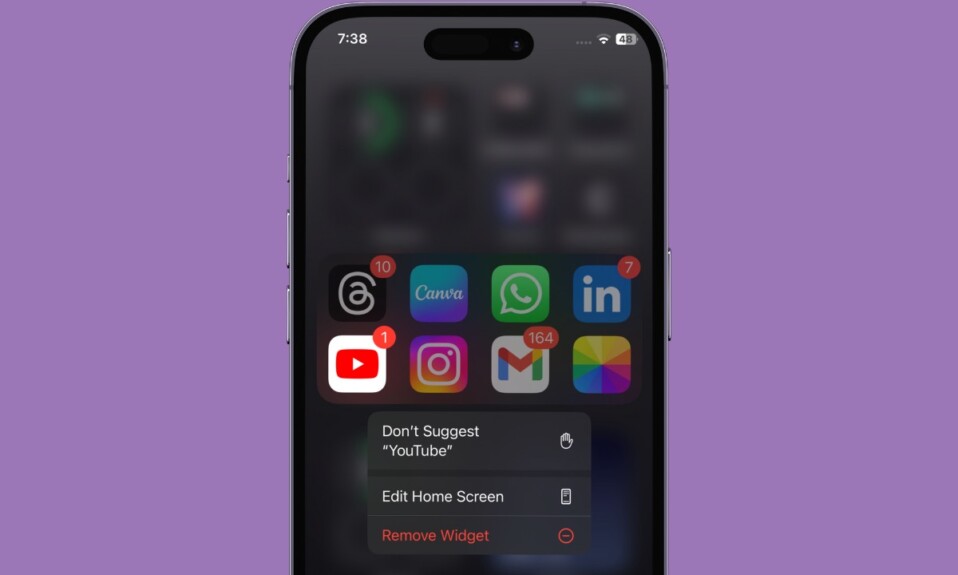
Thanks to Screen Time, you can keep track of your kid’s device and implement a variety of restrictions. If you no longer want your kid to make unnecessary purchases, you can completely block the in-app purchases on your iPhone or iPad. Follow along to learn how it’s done:
Block In-App Purchases on your iPhone and iPad
Especially when dealing with smart kids, it’s better to be a step ahead and take the pivotal steps before it’s too late. In this regard, Screen Time has got you fully covered. Aside from letting you keep track of the device usage, and take control of smartphone addiction, it also allows you to limit the usage of specific apps and even stop unauthorized purchases.
As for requirements, ensure that your device supports Screen Time. Note that your device must be running iOS 12 or later to be able to use the parental control feature.
- Open the Settings app -> Screen Time -> Content & Privacy Restrictions -> Turn on the switch.
- After that, choose iTunes & App Store Purchases.
- Under the “Store Purchases & Redownloads” section, select the “In-app purchases” option.
- Finally, choose “Don’t Allow” and you are good to go!
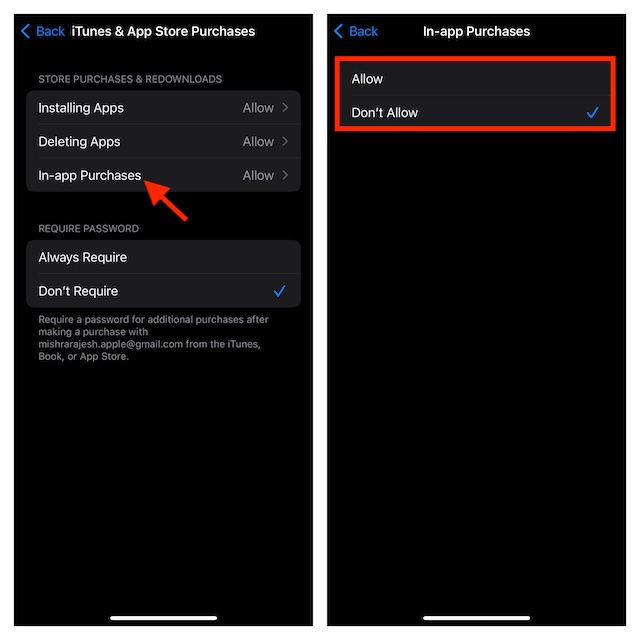
From now onward, no one will be able to make in-app purchases in the App Store and iTunes without your permission. So, you can rest assured that your kids or any family members will no longer spend your hard-earned money on unwanted things.
Later, if you ever happen to change your mind, return to the same “In-app purchases” setting and choose “Don’t Allow” in the end.
When it comes to security and privacy, iOS has always led the way. Whether it’s keeping a close tab on apps’ activities, offering the extra layer of protection to your iCloud backup, or activating the “Stolen Device Protection” to prevent anyone from making changes to sensitive settings, iOS offers a number of advanced features to let you shield your device and the important data.
Talking about Screen Time, it’s a robust parent control tool that ensures you are always in complete control of the iDevice and blocks unwanted changes.
Read more: How to Permanently Delete Safari Website Data on iPhone and iPad