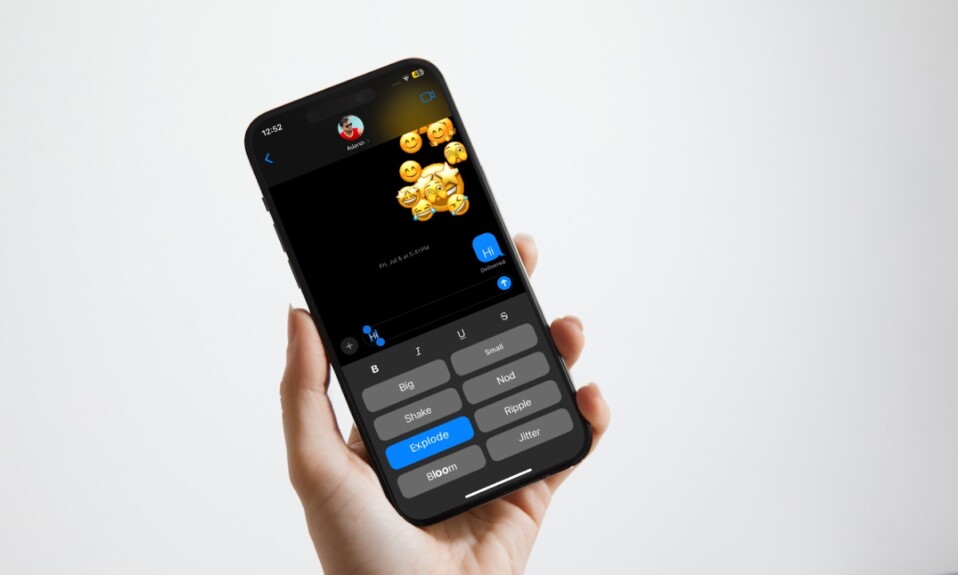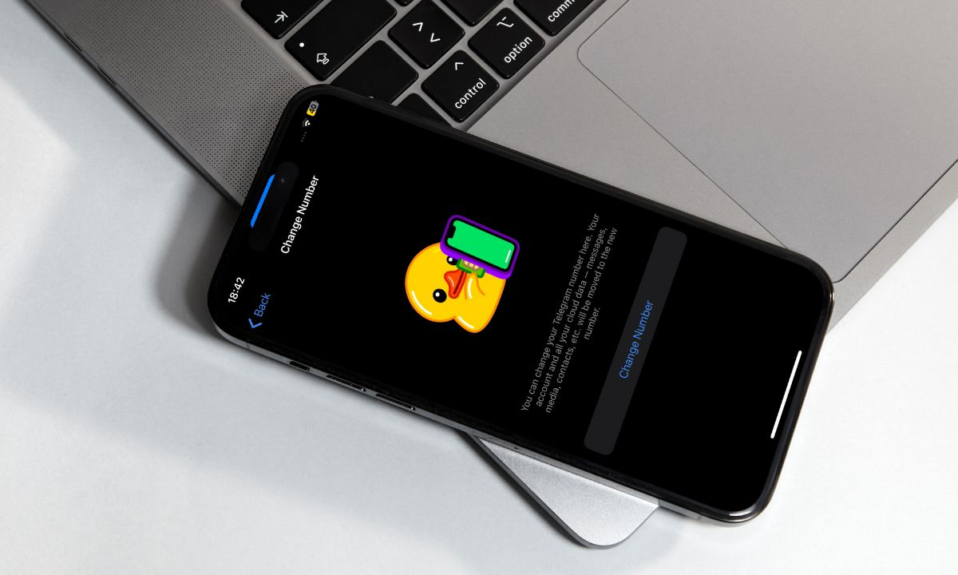
Telegram is a popular messaging app with a ton of pretty cool features. Whether it’s letting you automatically delete the already sent messages, customize the chat threads, or offer enhanced safeguards to your messages, it’s got you fully covered. Moreover, the app also offers you the flexibility to change your Telegram number on iOS and Android, if you ever feel the need to do so. Follow along to learn how it’s done:
Change Telegram Number on iPhone and Android
It’s worth pointing out that when you change your Telegram number, all of your messages, media, and contacts are seamlessly moved to the new number. Therefore, you should not worry about losing any data.
- To get started, open the Telegram app on your iPhone or Android device.
- Now, tap on the Settings icon at the bottom right corner of the screen.
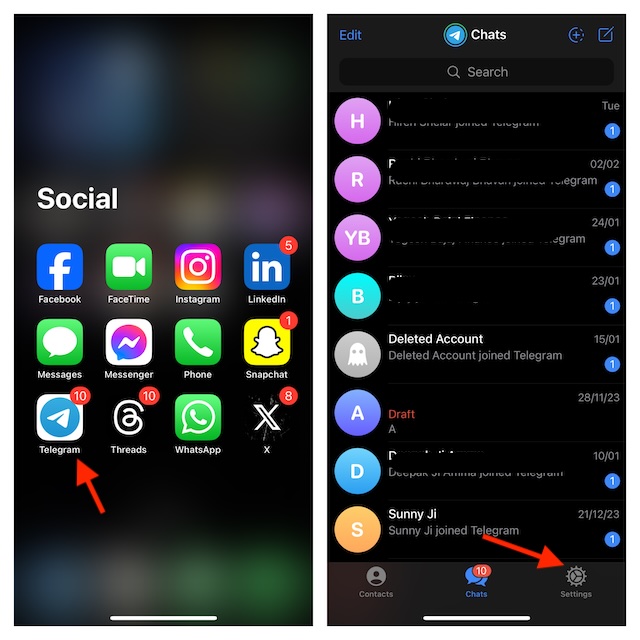
- Next, tap on the Edit button at the upper right corner of the user interface.
- Next up, tap on Change Number.
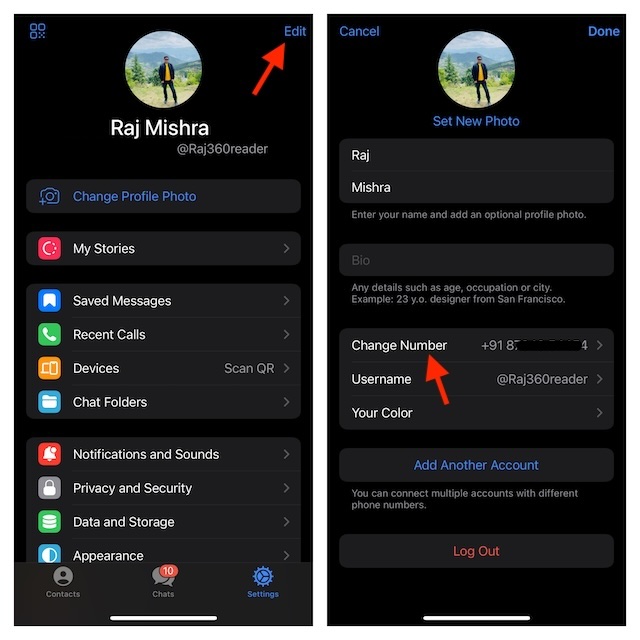
- Up next, tap on Change Number to proceed.
- Select your country. By default, tap on the “United States” to access the list of countries and then choose your country.
- After that, you have to enter your new phone number and verify it using the verification code.
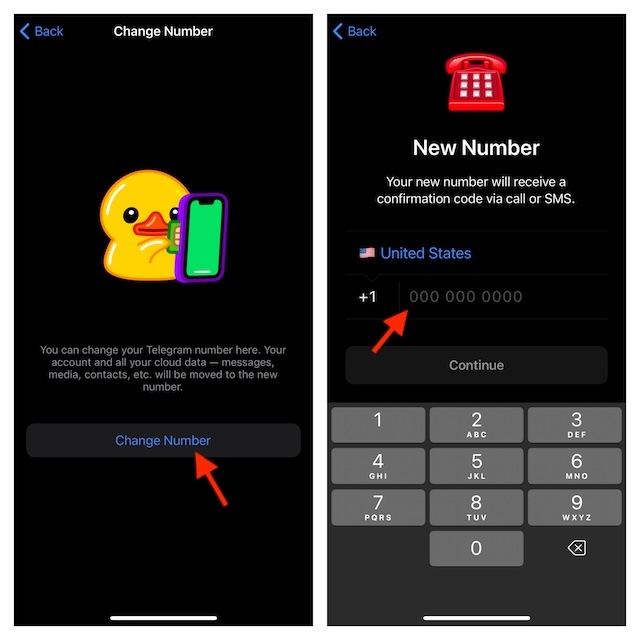
And that’s pretty much it! You have successfully changed your Telegram number. As stated above, Telegram will seamlessly transfer all of your contacts, media, and messages to the new number.
1. Which is better – WhatsApp and Telegram?
- WhatsApp and Telegram are the two most loved messaging apps. As to which one is better, it all comes down to your preference.
2. How do you delete the synced contacts from Telegram servers?
- Telegram offers a neat way to wipe out the already synced contacts from the servers. To do so, navigate to the Telegram app on your iPhone or Android -> tap on the Settings icon at the bottom right corner of the user interface -> Privacy and Security -> Now, scroll down to the bottom of the screen, and choose Data Settings. After that, tap on the Delete Synced Contacts and confirm the action by tapping on the Delete option in the popup menu.
3. How do you automatically delete Telegram messages on your iPhone or Android device?
- Auto-deleting Telegram messages is pretty simple. On your iPhone or Android device, go to the Telegram app -> Settings icon at the bottom right corner of the screen -> Privacy and Security -> Auto-Delete Messages -> After that, choose the desired self-destruction option or set the preferred custom timer.
Read more: How to Delete Your X or Twitter Account Permanently on iPhone, Android & Web