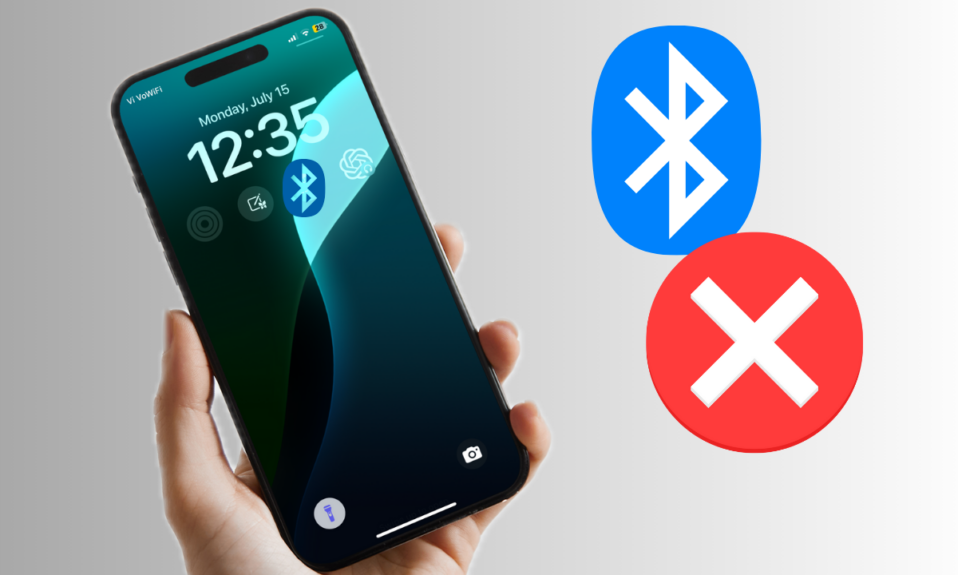Some private apps like stocks, banking, dating, and project managers require an additional layer of shield to stay away from the prying eyes. Thankfully, modern versions of iOS provide multiple smart ways to hide apps. So, if you are willing to keep some of your personal apps under wraps, let me show you the 3 neat ways to conceal apps on iOS and iPad.
Best Ways to Hide Apps on iPhone and iPad (2024)
Though iOS lacks a robust way to conceal apps, there are workarounds that can let you shield your apps. Spoiler alert! Courtesy of Screen Time, you can conceal some of your favorite stock apps and even burry shady apps that don’t meet your preferred rating.
1. Hide Apps Behind a Folder
The easiest way to hide apps on iPhone is to use a folder. Therefore, create an app folder and then drop the private app inside the last page of the folder.
- To do so, drag an app and drop it onto another to create an app folder.
- To prevent anyone from guessing, drop multiple apps inside the folder. Make sure to drag the sensitive apps to the last screen so that they can go out of sight.
- Give a suitable name to the folder and tap on Done at the top right to finish.
2. Hide Some First Party Apps
If you want to hide some first-party apps like Safari, News, Books, Podcasts, Fitness, FaceTime Mail, and Health, you would be glad to know that iOS offers a pretty simple way to conceal many stock apps. Better still, it also provides an option to hide features like “Siri & Dictation”, SharePlay, CarPlay, and AirDrop.
- To get it done, open the Settings app on your iPhone or iPad.
- Scroll down and select Screen Time.
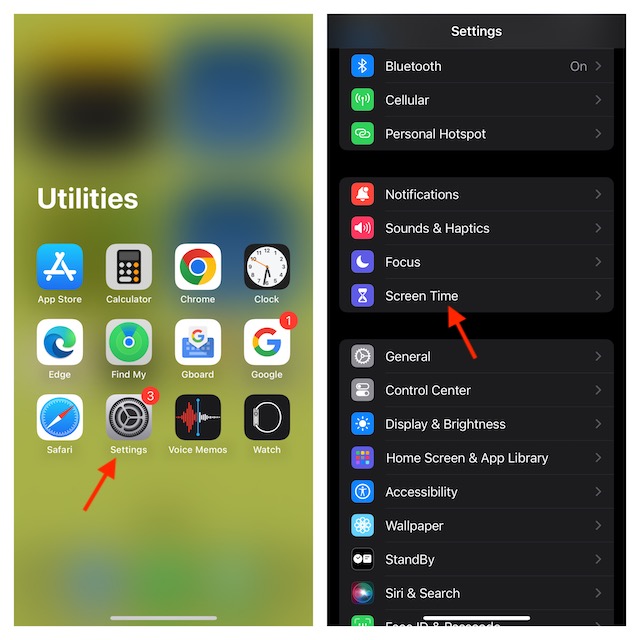
- Now, choose Content & Privacy Restrictions.
- After that, make sure that Content & Privacy Restrictions is enabled.
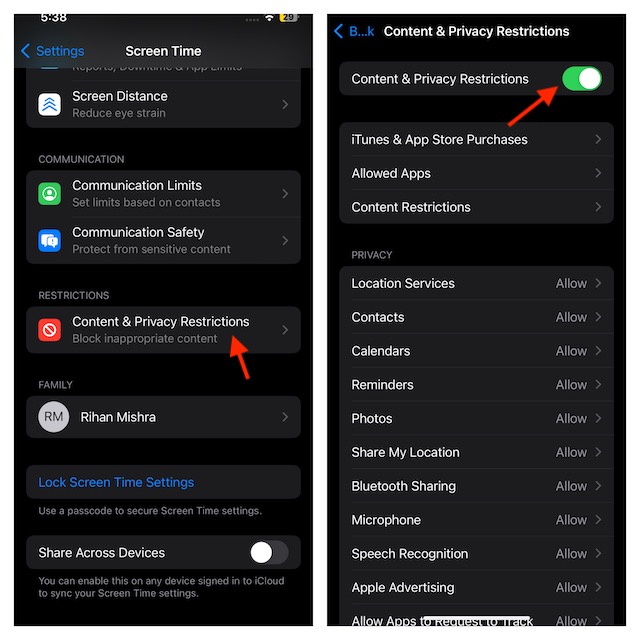
- Next, choose the Allow Apps option.
- Here you should see a list of many first-party apps. To hide an app, just turn off the toggle right next to it.
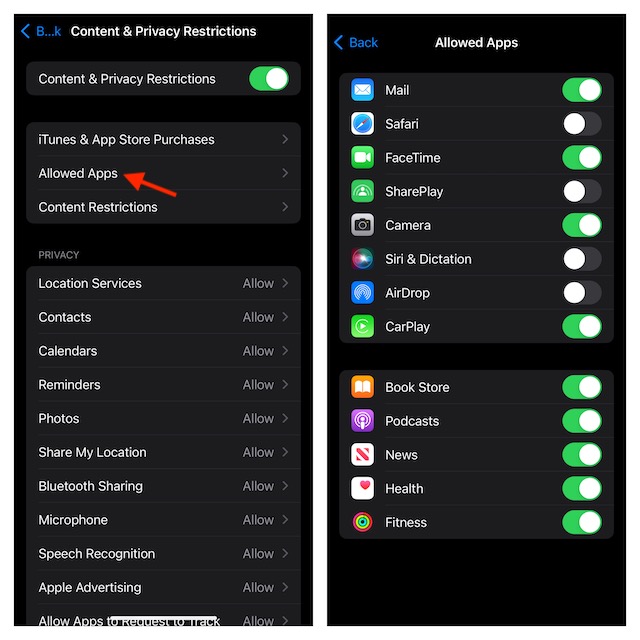
For instance, if you turn off the switch for Safari, it will no longer be visible on your device. Later, if you wish to show the browser, you will need to turn on this very toggle.
3. Hide Apps Based on Specific Rating
If you are looking for a more effective way to hide applications, take advantage of the built-in way for hiding apps based on specific ratings.
- Head over to the Settings app on your iPhone and iPad -> Screen Time -> Content & Privacy Restrictions.
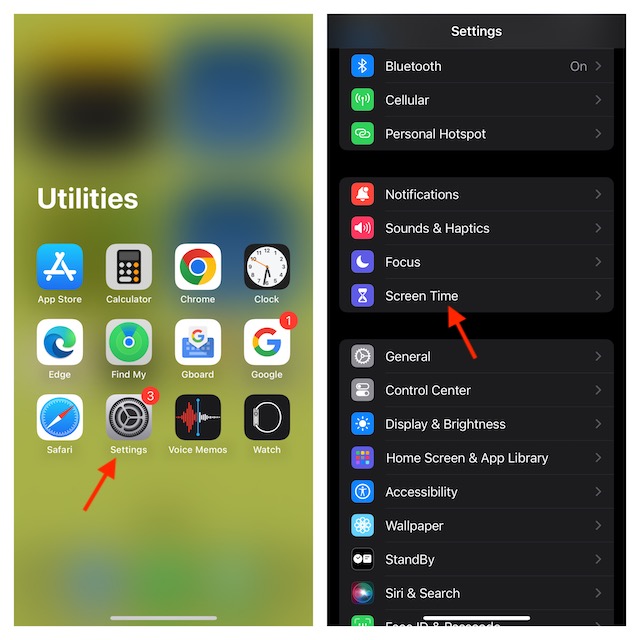
- Select Content Restrictions.

- Now, choose Apps to proceed.
- After that, choose the desired app rating like 4+, 9+, 12+ or 17+.
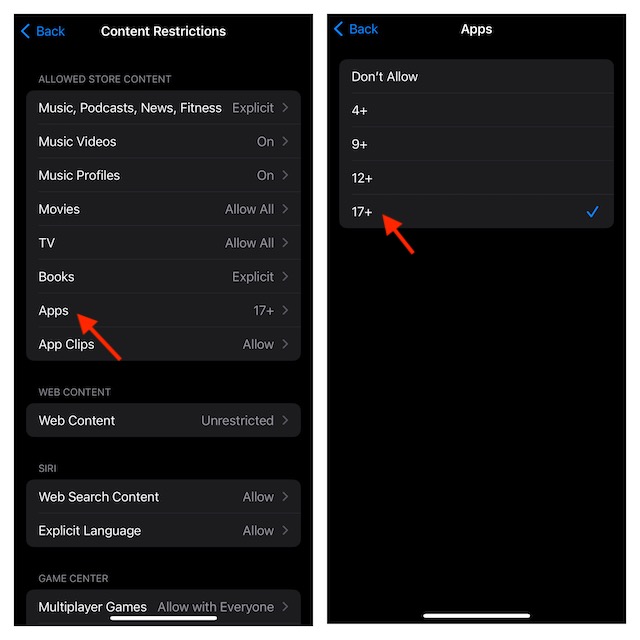
For instance, if you want to allow apps that are designed for people who are 17+, choose a 17+ rating.
The change will be implemented right away and hide the uncertified apps on your iPhone. Later, if you ever want to make changes, just return to the same Screen Time setting and then turn on the switches for respective apps. With these handy tips fully unlocked, hopefully, you will now be able to keep your private apps away from the prying eyes.
Read more: 6 Best Tips to Fix Face ID Not Working on iPhone and iPad