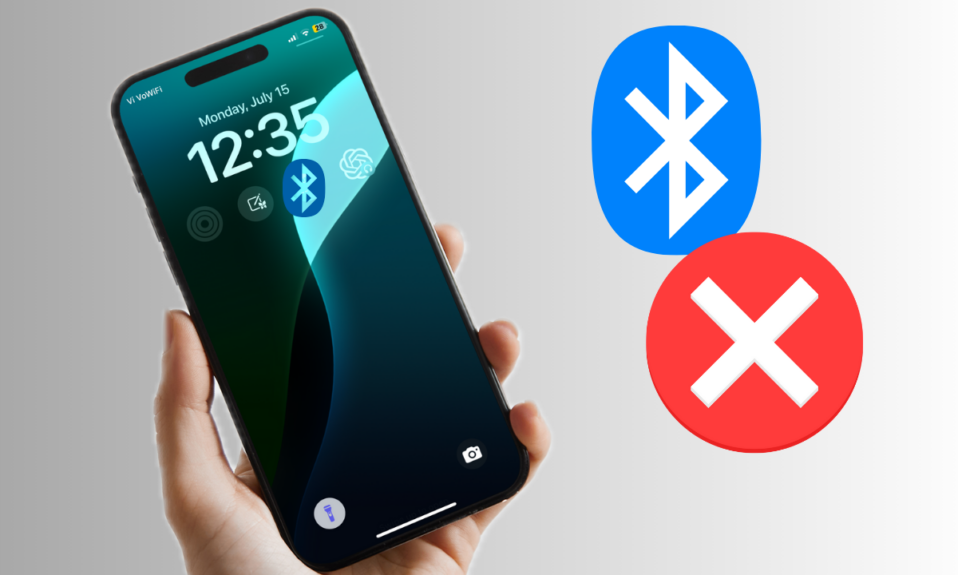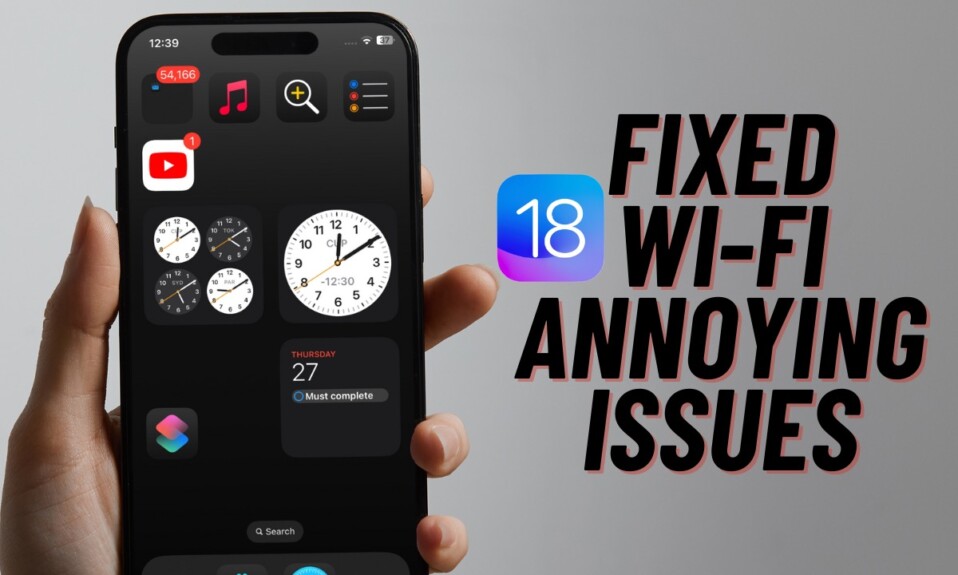
Recently, a number of users have complained that the Wi-Fi is not working in iOS 18. While some have reported that the Wi-Fi network gets automatically disconnected from the iPhone, others have complained that their iPhone doesn’t connect to the Wi-Fi network at all. If you have also faced the same annoying Wi-Fi issues after updating to iOS 18, these tips will help you resolve the problem. Read on…
Fix Wi-Fi Not Working in iOS 18 on iPhone and iPad
What has triggered the Wi-Fi problem on your iPhone? While an iOS 18 bug could be at the forefront of this issue, you should not rule out the likelihood of a miscellaneous software glitch either.
1. Enable/Disable Airplane Mode
Many a time you can fix the iOS 18 Wi-Fi issues on your iPhone by just turning on and off the Airplane mode. As this classy airplane mode trick is incredibly simple and effective, make sure to give it a try first.
- Simply, swipe down from the top-right corner of the screen and tap on the Airplane mode icon to turn it on.
- Now, wait for a few seconds and then turn it off.
- Now, check if WI-Fi has started to work or not. If it has, go ahead to enjoy your life!
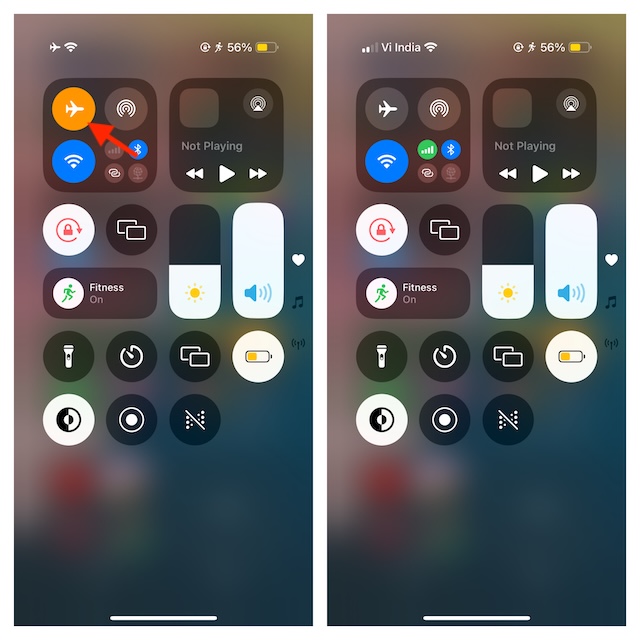
2. Force the Wi-Fi Network to Forget Your iPhone and Reconnect to the Network
Believe me, this has been my savior for a long time. So, I’m very optimistic that it will help you get rid of the Wi-Fi problem.
- Go to the Settings app on your iPhone -> Wi-Fi -> Tap on the info button right next to the Wi-Fi network hit the Forget This Network option and confirm.
- After that, restart your iPhone. Once your iPhone has rebooted, reconnect to the Wi-Fi network.
3. Restart Your Wi-Fi Router
If Wi-Fi continues to malfunction on your iPhone, I would recommend you restart your Wi-Fi router. You can also unplug the Wi-Fi router from the power source and put it back into the power source to resolve common WI-Fi related issues.
Should the problem persist, be sure to contact your Wi-Fi provider as well and explain the problem that you are facing. If the problem is from their side, ask them to resolve it as soon as possible.
4. Reset Network Settings
On a number of occasions, I have managed to take control of the iOS 18 Wi-Fi problem by resetting the network settings. Therefore, I would suggest you give this classic solution a try.
- Dive into the Settings app on your iPhone running iOS 18 -> General -> Transfer or Reset iPhone -> Reset -> Reset Network Settings.
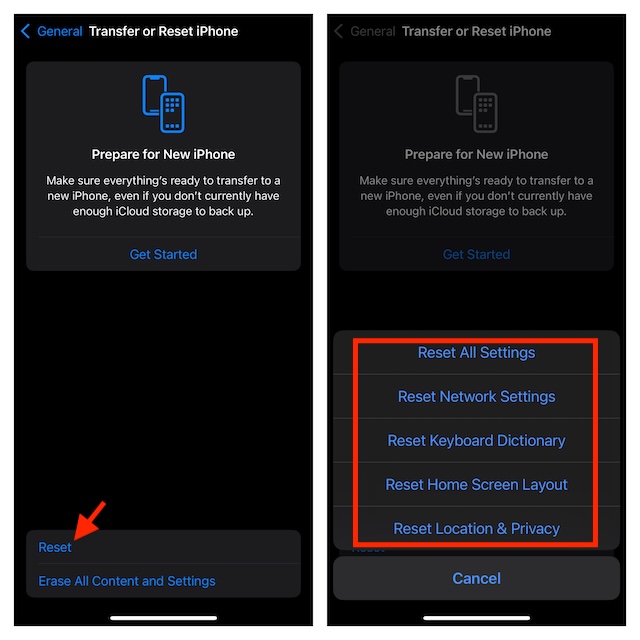
5. Update Software
If you still haven’t been able to resolve the iOS 18 Wi-Fi ill-functioning on your iPhone, there is a decent chance that the problem could be due to a software bug. But don’t worry as the latest update could fix the issue.
- To update the software on your iOS 18 device, launch the Settings app -> General -> Software Update -> Download and install the latest update.
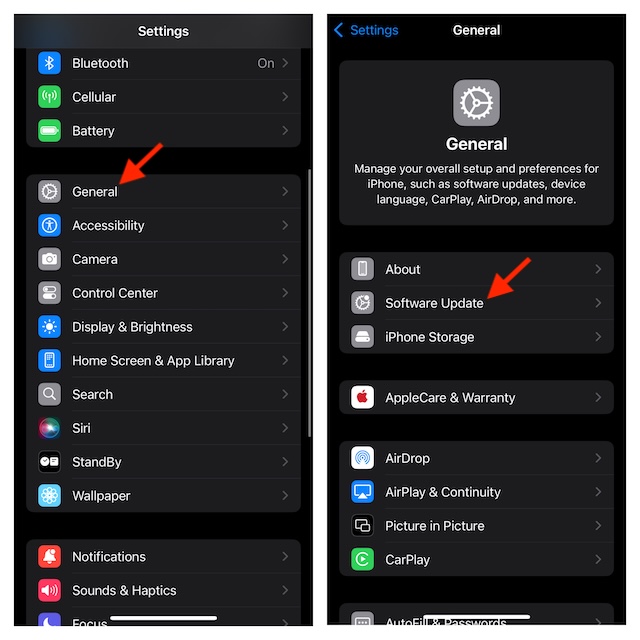
- Now, try connecting to the Wi-Fi network to see whether or not have resolved the Wi-Fi issues on your iOS device.