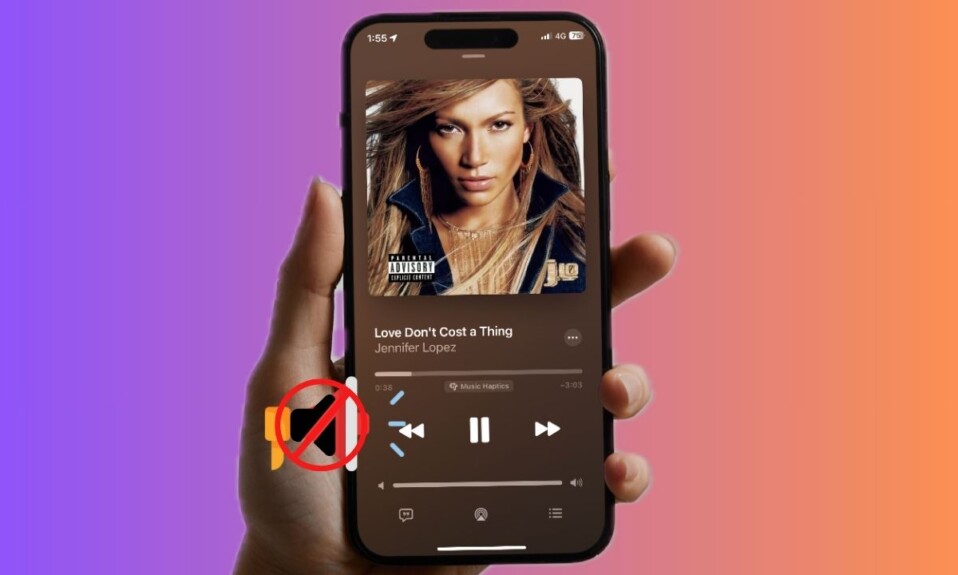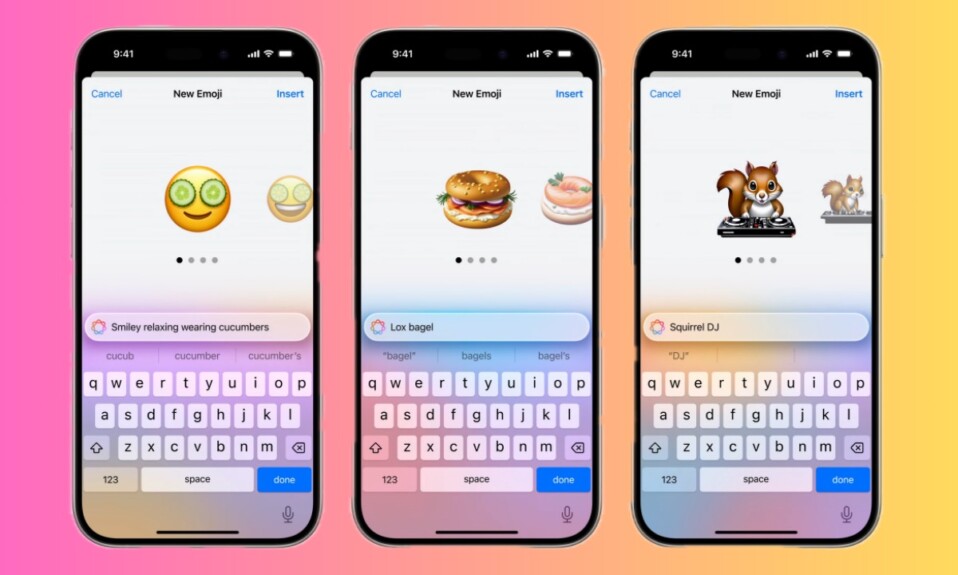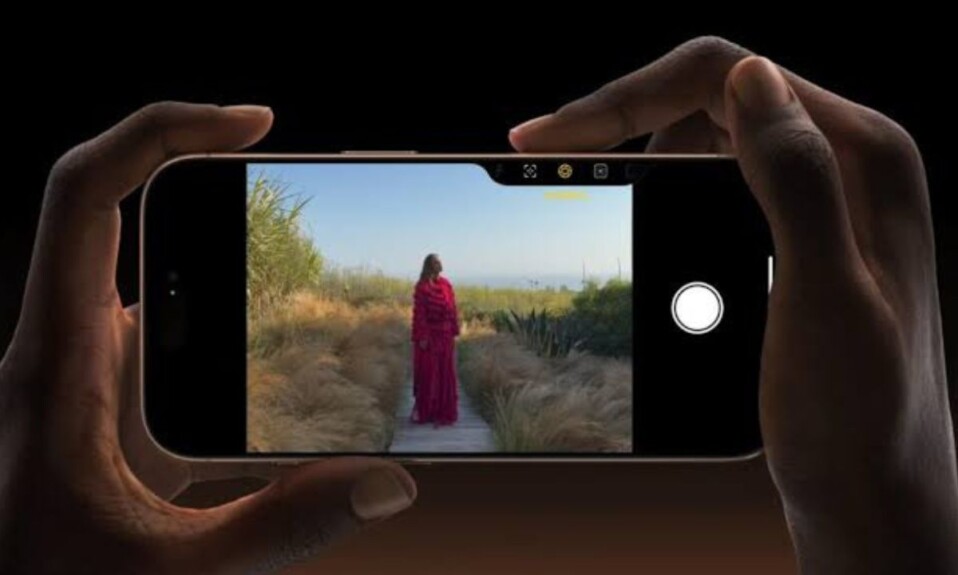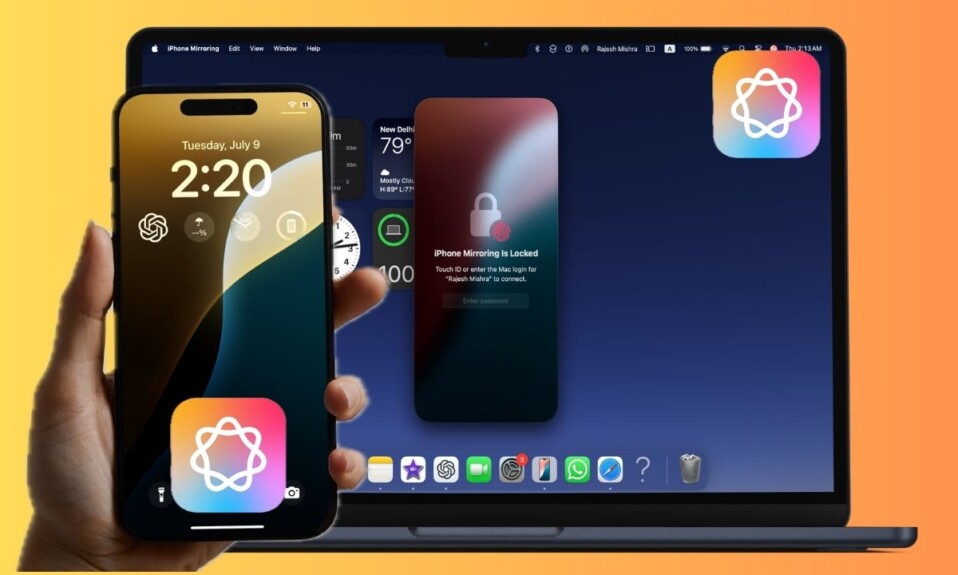
Imagine you are going against the clock to complete a crucial project. However, the never-ending bombardment of alerts keeps distracting you. Though you want to put the unnecessary notifications away, the risk of missing out on some pivotal alerts is stopping you from doing so. Bother not! This is where the “Reduce Interruptions” Focus in macOS Sequoia 15.2 and iOS 18.2 comes into play. Read on…
Set Up and Use Apple Intelligence Reduce Interruptions Focus in macOS Sequoia 15.2 & iOS 18.2
So, how does the Reduce Interruptions Focus work? Leveraging the intelligence of Apple Intelligence, this all-new Focus mode allows the important alerts to break through while muting the redundant/less urgent ones.
What are the requirements for using the Reduce Interruptions Focus?
- Bear in mind that the Reduce Interruptions Focus is driven by Apple Intelligence which requires your device to be equipped with an A17 Pro or higher Apple M1 chip or higher chip.
- Beyond the hardware compatibility, your iPhone/iPad must be running iOS 18.2/iPadOS 18.2 or later. As for the Mac, it needs to have the macOS Sequoia 15.2 or later.
- On top of all, make sure that “US English” is set as the primary language on your iDevice. Head into the Settings/System Settings app -> General -> Language & Region -> and choose US English.
Set Up Reduce Interruptions Focus in macOS Sequoia 15.2 or Later
- On your Mac, navigate to the Apple menu at the top left and choose System Settings in the drop-down menu.
- Now, choose Focus and select “Reduce Interruptions”.
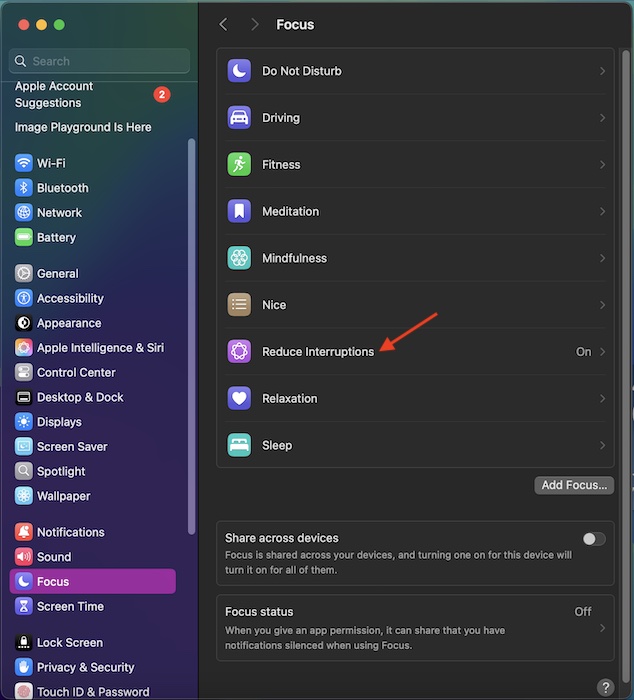
- After that, fine-tune the Reduce Interruptions Focus depending on your needs and that’s about it. For instance, you can allow notifications only from the selected people and apps. Alerts from other people/apps will be silenced.
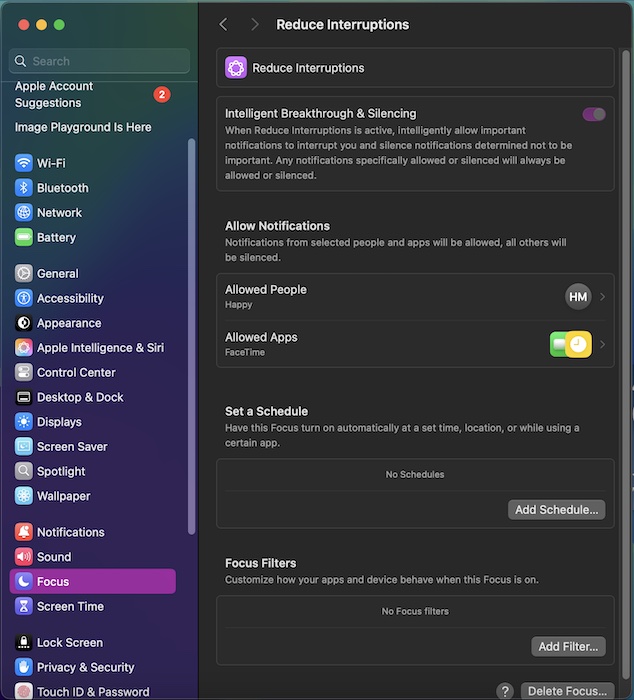
Going forward, when you create or customize an existing Focus mode, a new option titled “Intelligent Breakthrough and Silencing” will show up. It will allow the important notifications to interrupt and mute the unnecessary or the less important ones.
Activate Reduce Interruptions Focus in macOS Sequoia 15.2 or Later
- On your macOS device, click on the Control Center icon located at the top right corner of the screen.
- After that, select the Focus mode icon.
- Now, select Reduce Interruptions to activate it and then choose to keep it active for one hour or until this evening/morning as per your needs.
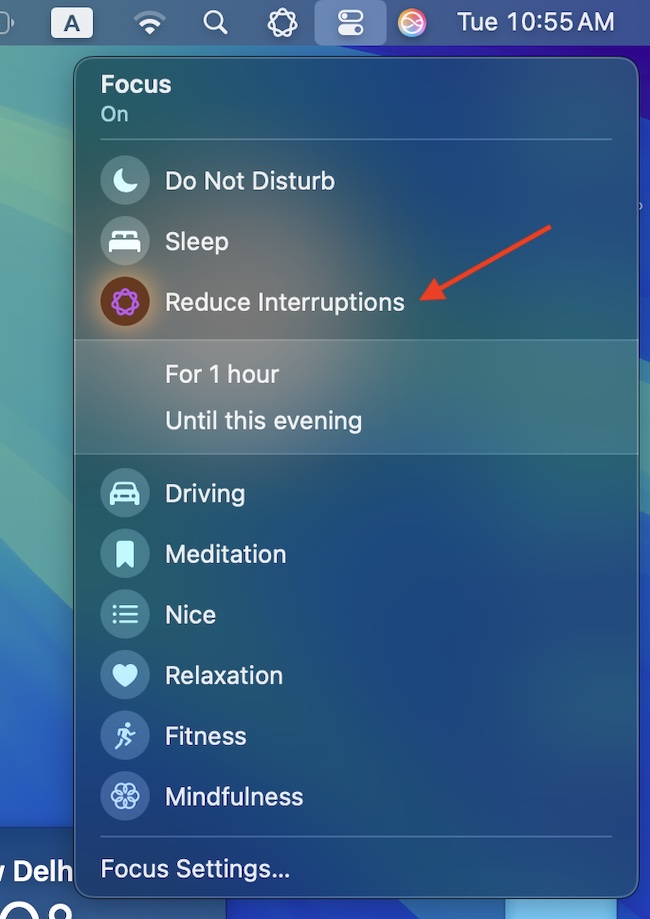
Disable Reduce Interruptions Focus in iOS 18.2/iPadOS 18.2 or Later
- Swipe down from the top right corner of the screen to reveal the Control Center -> Focus icon -> tap on the Reduce Interruptions focus profile to disable it.
Wrapping Up…
I hope redundant alerts will no longer bother you when you are into something serious or have some peace of mind. Having given this new add-on a try, let us know your thoughts about it and whether or not it’s working as expected on your device.