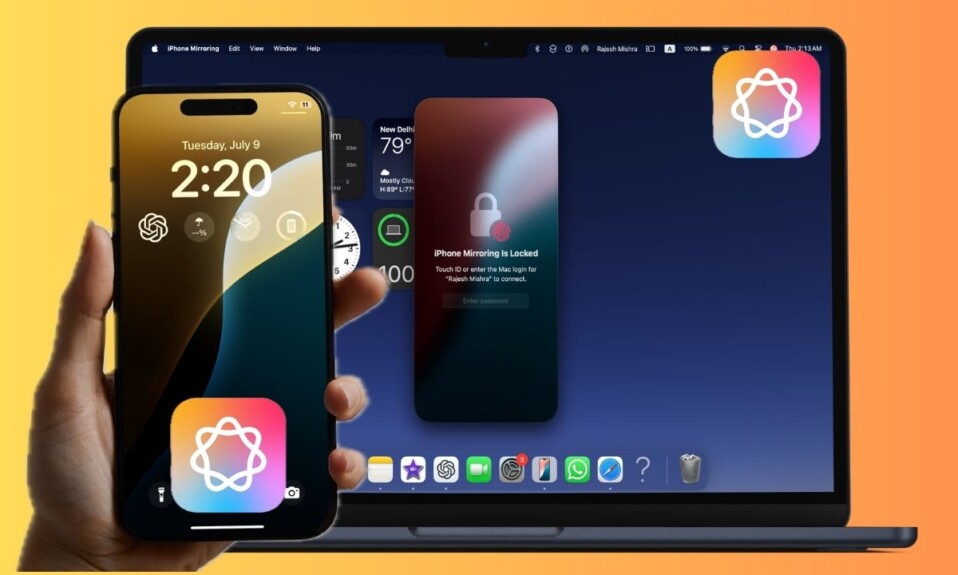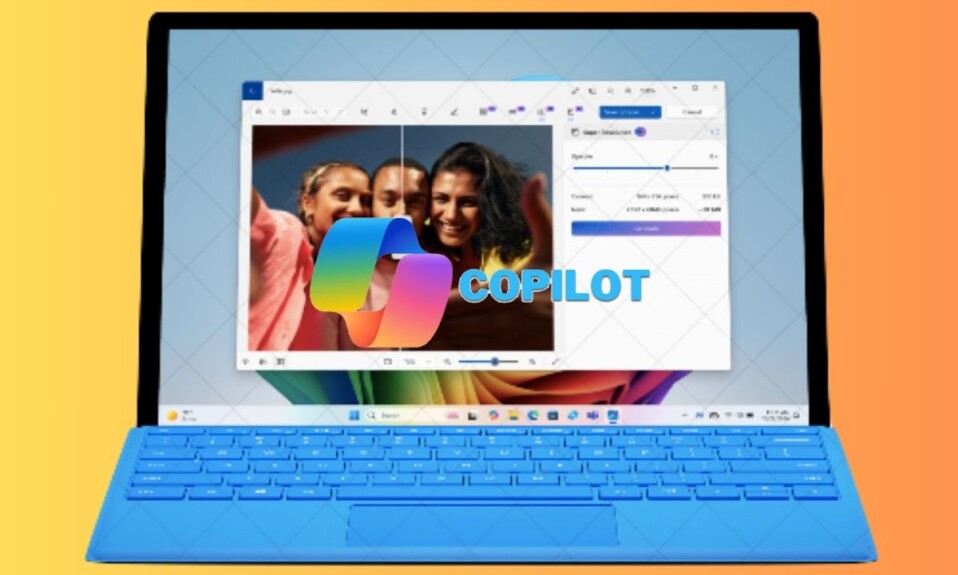
Slowly but steadily, Microsoft Paint has emerged as a robust image editor with a wide range of notable features including “Layers”. What makes it so handy is the ability to let you edit specific parts of an image with enhanced control. Moreover, it ensures your entire project does not get messed up accidentally.
Tips to Use the Layers Feature on Paint in Windows 11
Probably the best part about Paint’s layers feature is the flexibility to hide, merge, and remove layers based on your preference. This is precisely what you need to edit images like a pro.
- To get going, hit the Start menu on your PC.
- After that, search for Paint and launch it.
- Now, look for the Layers button in the command bar and click on it.
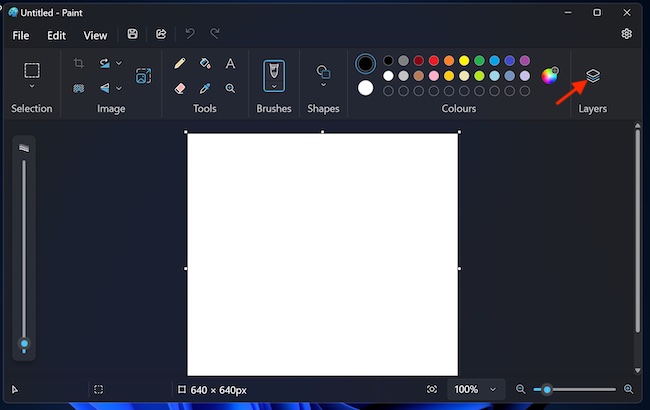
- Next, select the “Create a new layer” option in the right pane.
- Next up, create all the essential elements you would like to include in the layer.
- Besides, you can also hit the File menu -> “Import to canvas” menu -> “From a file” option to add an image.
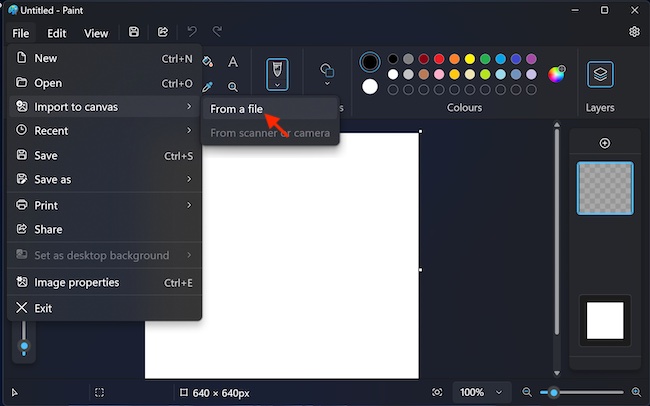
- Hit the Layers button again in order to create another layer and create the desired elements you wish to include in the layer.
- After that, you need to drag the layer up or down from the right pane in order to bring it forward or backward depending on your needs.
- If you want to hide a specific layer, click on the button on the top right of the layer. For times when you are working on a particular layer and want to prevent others from being impacted, the hiding functionality will come in handy.
- Up next, right-click on a layer and select the “Merge down” option to combine two layers.
- Then, right-click a layer and select the “Duplicate layer” option in order to make a copy of the current layer.
- If you would like to remove a layer, right-click on it and choose the “Delete layer” option.
Wrapping up…
There you have it! I hope you have mastered the “layers” feature. From what I can tell it’s a pretty useful addition to the Paint app. If you are someone who relies on this stock image editor, chances are you are going to love it. With that said, feel free to share your thoughts about layers and whether or not it has managed to please you. Additionally, make sure to let us know your feedback about the app and the sort of improvements you would like to see in it.