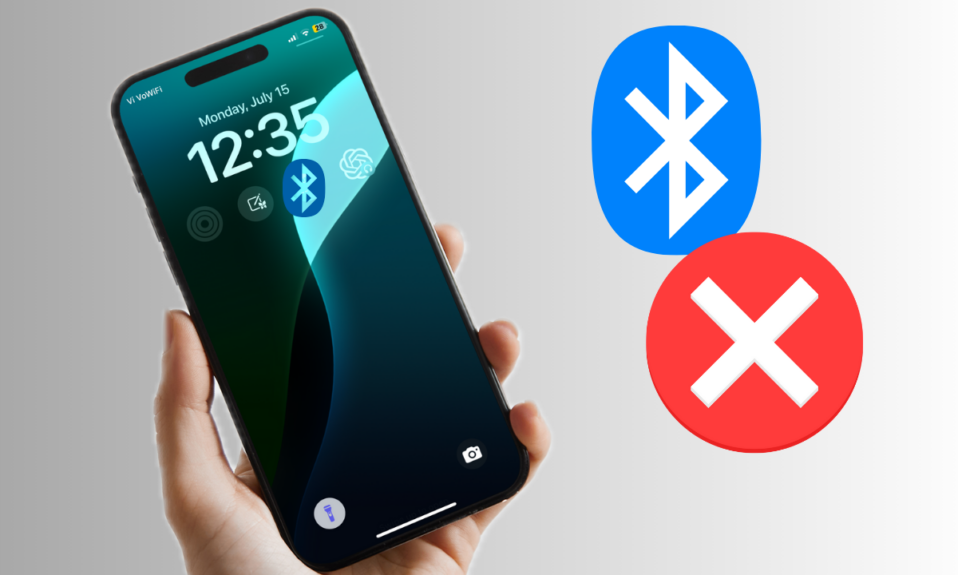One of the biggest selling points of iOS 18 is the fully redesigned Control Center. To let you design your Control Center to your heart’s liking, iOS 18 comes with a massive “Controls Gallery”. That means you can choose from a wide range of icons and place the desired ones in the Control Center for quick and hassle-free access. That said, follow along to learn how to use the controls gallery to customize your iPhone control center in iOS 18.
Use Controls Gallery to Customize iPhone Control Center
While iOS has offered a way to personalize the Control Center for years, it has never felt as intuitive as it is in iOS 18. The incorporation of drag-and-drop gestures for rearranging icons and an ever-growing gallery for different buttons has played a vital role in changing the whole dimension.
- To get started, swipe down from the top right corner of the screen to bring up the Control Center.
- After that, tap on the “+” Plus button located in the upper left corner of the screen.
- Tap on the “Add a control” button at the bottom.
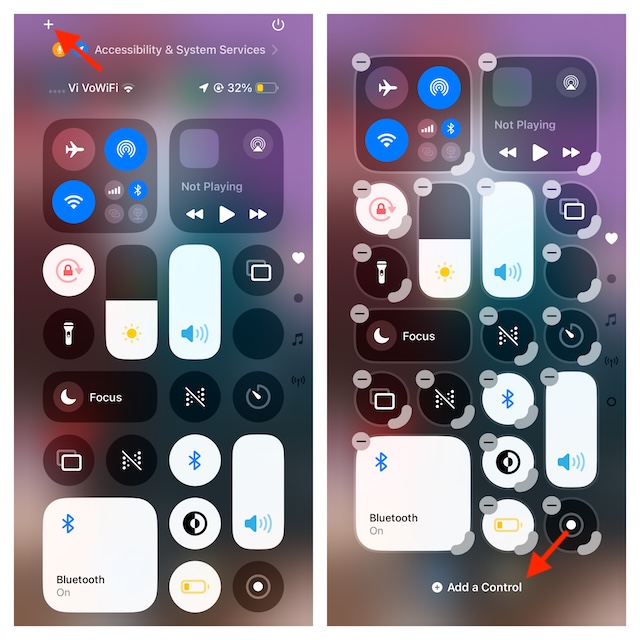
- Now, select the preferred control and then place it in the right spot. Notably, you can also use the handle to adjust the size of each icon.
- If you want to remove a particular icon from the CC, hit the minus button at the top of the icon to get rid of it.
- Once you have designed your Control Center, tap on a space to get out of the editing mode.
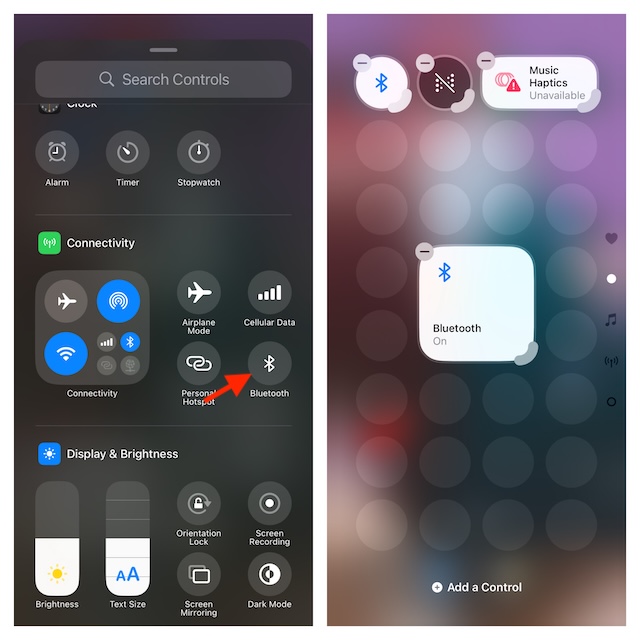
Since there is no restriction at all, you can make as many Control Center pages as you need. So, select all the important icons that are useful to ensure they are easily accessible when you need them. And that’s all there is to it!
My Thoughts…
While iOS has always been about simplicity, ease of use, and smooth sailing performance, Android has been about full-on customization, a wide range of features, and convenience. However, the landscape seems to be changing pretty fast. For the past few years, Apple has been putting enhanced effort into personalization.
Be it the introduction of the Home Screen widgets, the arrival of the Lock Screen widgets, the neat App Library, or the ability to change the entire look and feel of apps through the tinting feature, the modern iOS versions seem to have Android head-on. As a loyal iPhone user, you can’t help but appreciate Apple’s effort. For folks who are on the fence or willing to switch to an iPhone, iOS 18 seems to be fully equipped to appeal to the taste.