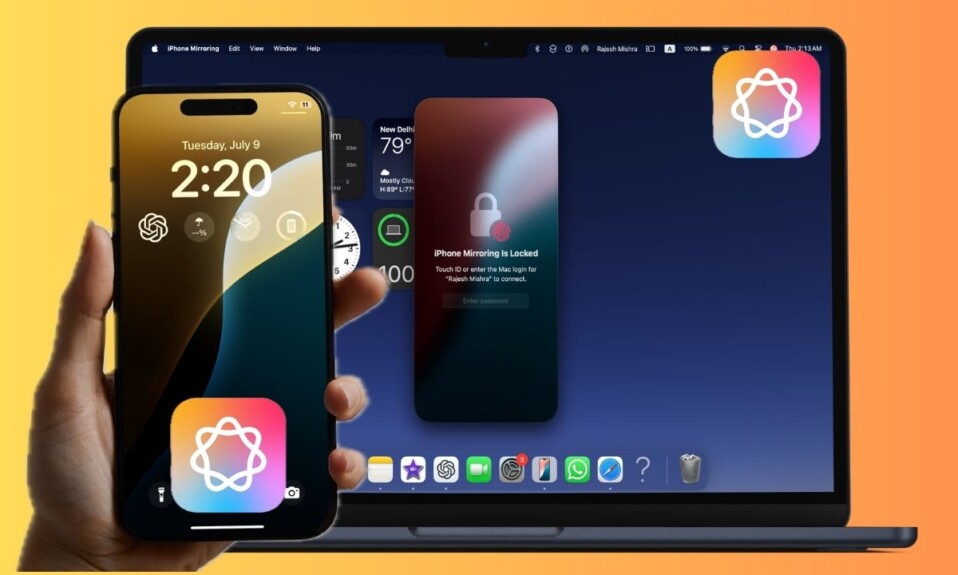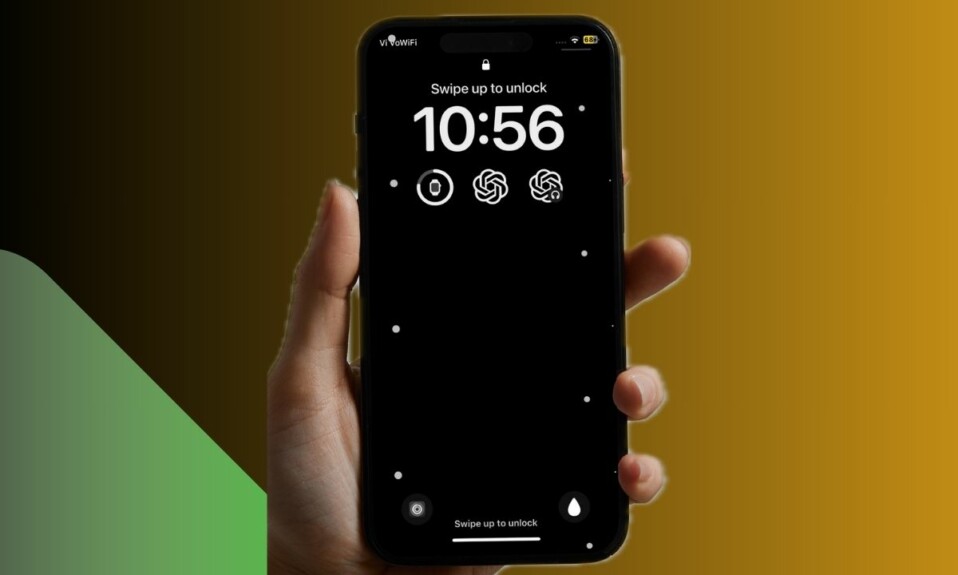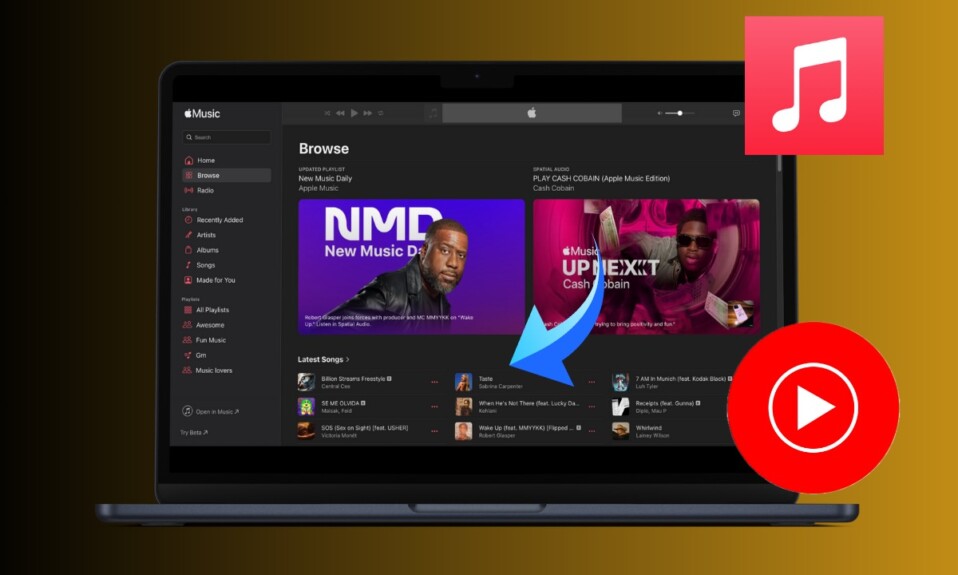
Thanks to a recent update, you can now seamlessly transfer your Apple Music Playlists to YouTube Music. So, for whatever reason, if you want to ditch Apple Music and switch your loyalty to YouTube Music, there is an official way to make the transition. If that’s precisely what you are looking for, follow along to get started!
Transfer Apple Music Playlists to YouTube Music
First and foremost, ensure that you have an active Apple Music subscription or iTunes Match subscription as well as an active YouTube Music account. Otherwise, you won’t be able to move ahead with the process.
- Once you have taken care of the basic requirement, launch a browser and head over to Apple’s Data and Privacy page.
- Now, you have to sign in using your Apple ID account.
- After that, select the “Request to transfer a copy of your data” option.
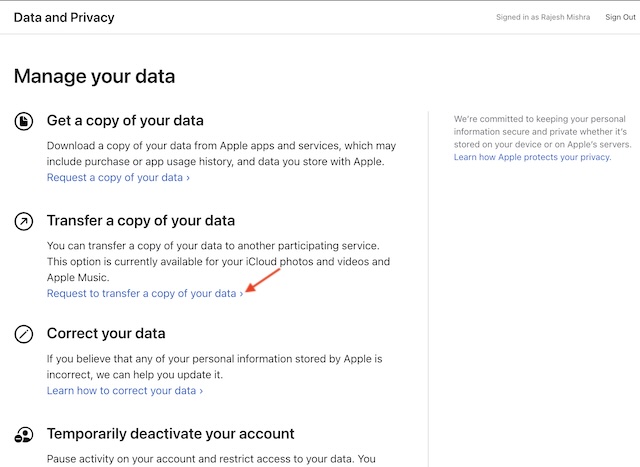
- Next, you need to sign in to your YouTube Music account.
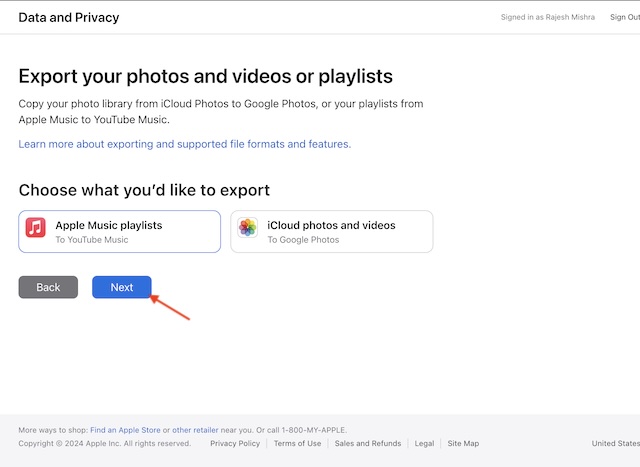
- Then, go through the instructions to complete your transfer request.
- And that’s pretty much it! When you begin the process of transferring the playlists, Apple sends email notifications for information.
- It’s worth pointing out that Playlists that are transferred to YouTube Music are not deleted from Apple Music. As to how long the whole transfer process takes, it entirely depends on the total file size.
Note that when the music transfer is complete, you will receive a confirmation email from Apple. All the transferred playlists appear in the YouTube Music’s “Library” tab. Bear in mind that if a song is missing from a playlist, it may not show up in YouTube Music.
What are the items that you can transfer from Apple Music to YouTube Music?
- You can migrate only the playlists (for example, the collaborative playlists) that you’ve created.
- Apple Music doesn’t allow you to transfer music files.
- You can’t transfer the non-collaborative shared playlists and curated playlists.
- Folders in which you’ve organized your Apple Music playlists won’t be migrated.
- Be fully aware of the fact that the playlists can contain only songs that are available on YouTube Music.
- Furthermore, you should also know that if your playlists include other audio files like podcasts, audiobooks, or user-uploaded audio files, they can’t be transferred.
Other Important Things You Must Know
Another important thing that you should remember is that if you update a playlist after it has been transferred, it can’t be updated in Google’s music app. Even before the process completes, if you happen to cancel your transfer, playlists that have already transferred will continue to exist in YouTube Music.
Despite the huge competition, Spotify remains the market leader by the long distance. Backed by millions of high-quality songs, Apple Music is in the second spot. However, in the US, Apple’s music app has beaten Spotify and ruling the roost as a top streaming service.
What has proved to be a game changer for Apple’s music streaming platform is a wide range of notable features. Plus, a plethora of customization features along with the deep integration with the iDevices has also played a vital role in making Apple Music a big deal.
Why have other music streaming services failed to go past Spotify and Apple Music? While there could be many reasons behind that, the lack of enough customization features and the relatively low quality of music could be a major drawback. What do you think?