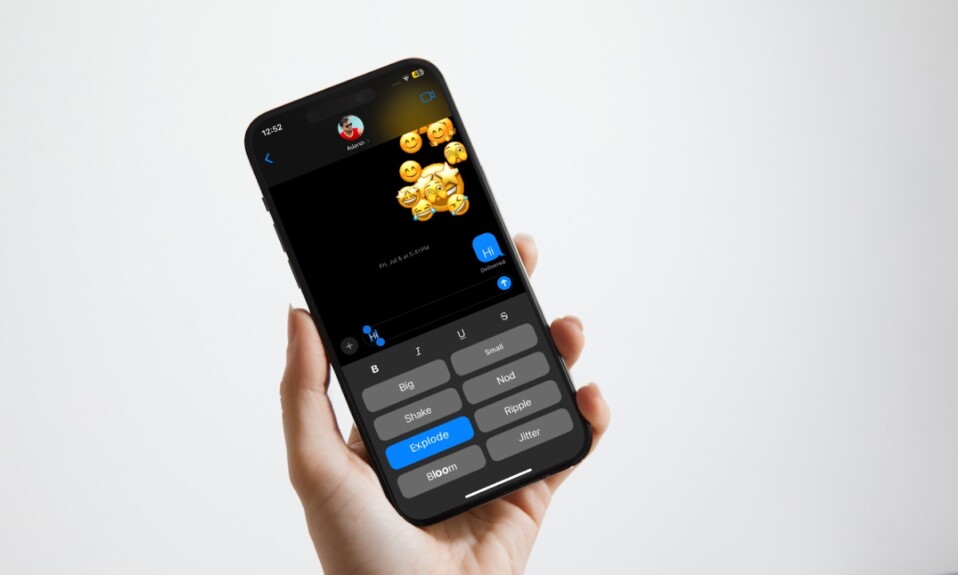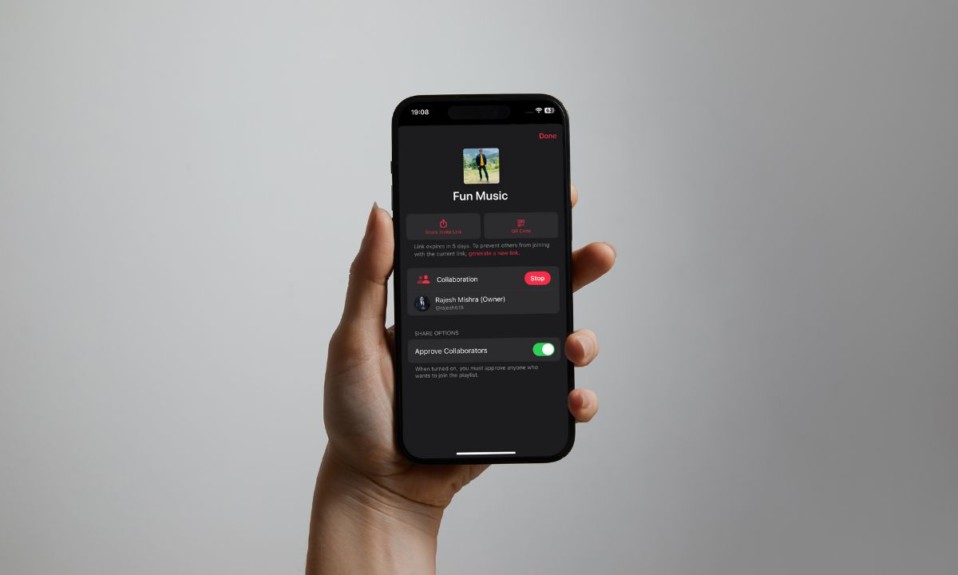
It’s really fun to create a shared playlist and collaborate on it with your friends and dear ones. Ever since Apple launched this pretty cool feature, I have loved using it. But what if you no longer like this feature for any personal reason and wish to stop collaborating on a particular Apple Music playlist? Worry not as there is a quick way to stop it. That said, let me show you how to stop collaboration in the Apple Music playlist on iPhone and iPad with ease.
Stop Collaboration in Apple Music Playlist on iPhone and iPad
Especially when collaborating with several people, the more control you have over the shared file, the better it is. As a host, you also want to ensure no one is able to get into the file without approval. If needed, you would want to have the flexibility to remove a participant and even stop collaborating or altogether leave the group. In this regard, “Collaborative Apple Playlist” has taken care of all the basics making sure you have all the basics covered.
- To get started, open the Apple Music app on your iPhone or iPad.
- Now, ensure that the “Library” tab is selected at the bottom of the user interface.
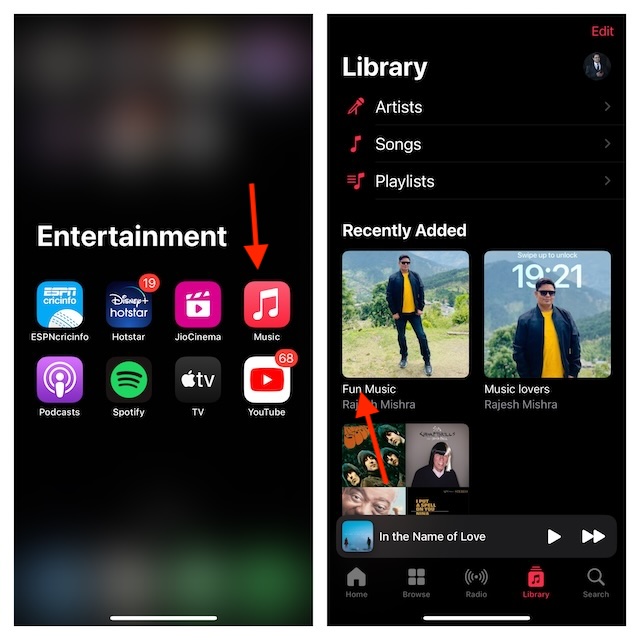
- Next, choose the shared playlist in question.
- Next up, tap on the “Collaborative” button at the top right corner of the user interface.
- Finally, tap on the red “Stop” button and confirm the action.
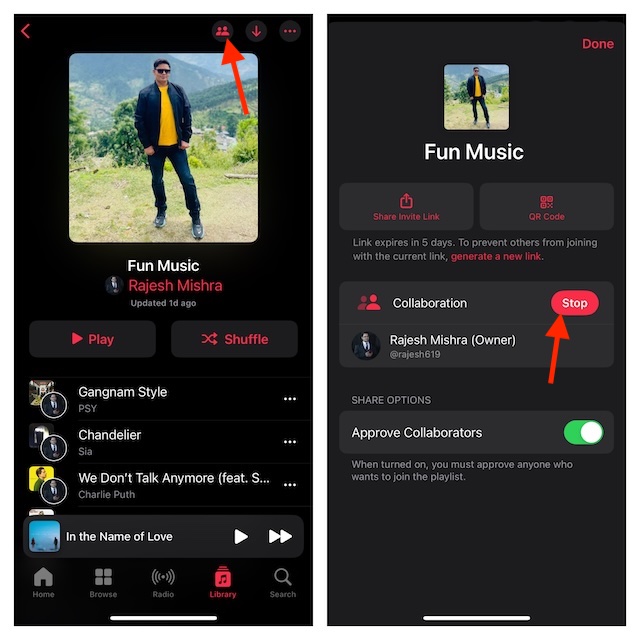
- From now onwards, other people won’t be able to make edits to this particular playlist. And that’s about it!
Frequently Asked Questions
1. Which is Better – Apple Music or Spotify?
Ans: Without any doubt, Apple Music and Spotify are the two leading music streaming apps. As to which one has the upper hand in the face-to-face battle, it all boils down to your personal preference. However, Spotify is considered to be a better music streaming app thanks largely to a plethora of user-friendly features and the ability to deliver a more personalized music listening experience. On top of all, Spotify also provides a freemium version to let you stream music without having to shell out any bucks.
2. How do you delete an Apple Music playlist?
Ans: Getting rid of a specific Apple Music playlist is dead simple. Just, head over to the Apple Music app on your iPhone or iPad -> make sure that the “Library” tab is selected at the bottom -> find the playlist you wish to delete -> touch and hold on to the playlist, and hit Delete in the menu.
Read more: How to Record Spatial Video with Your iPhone 15 Pro & 15 Pro Max