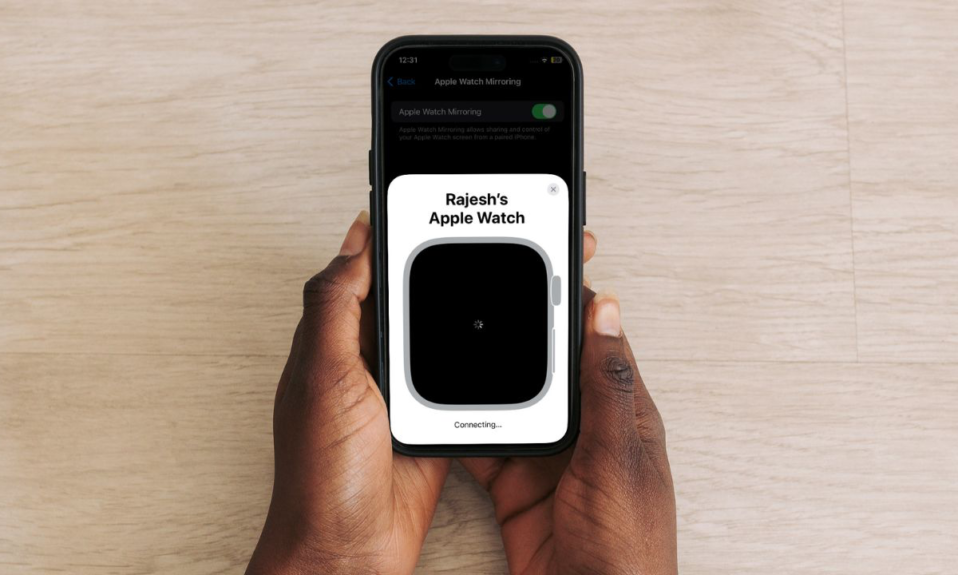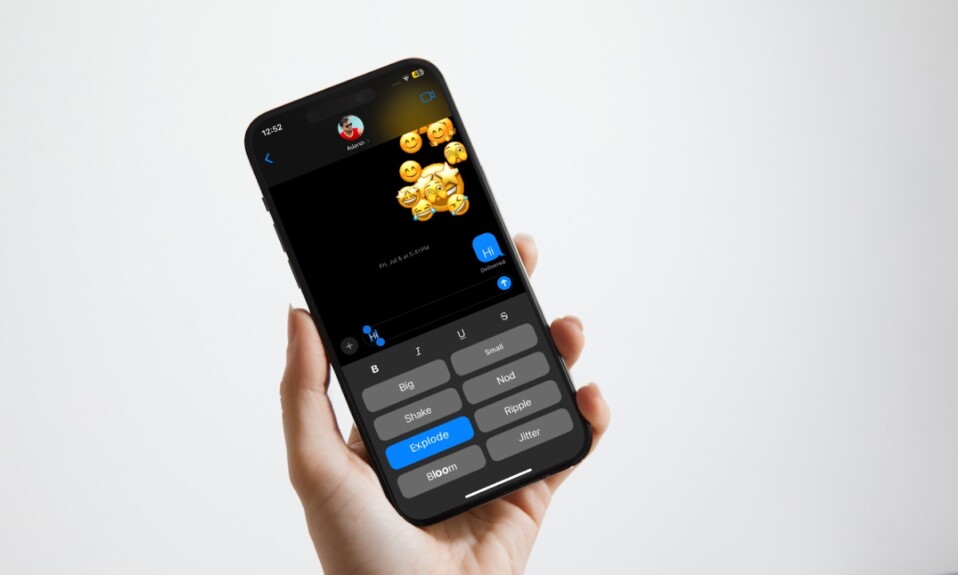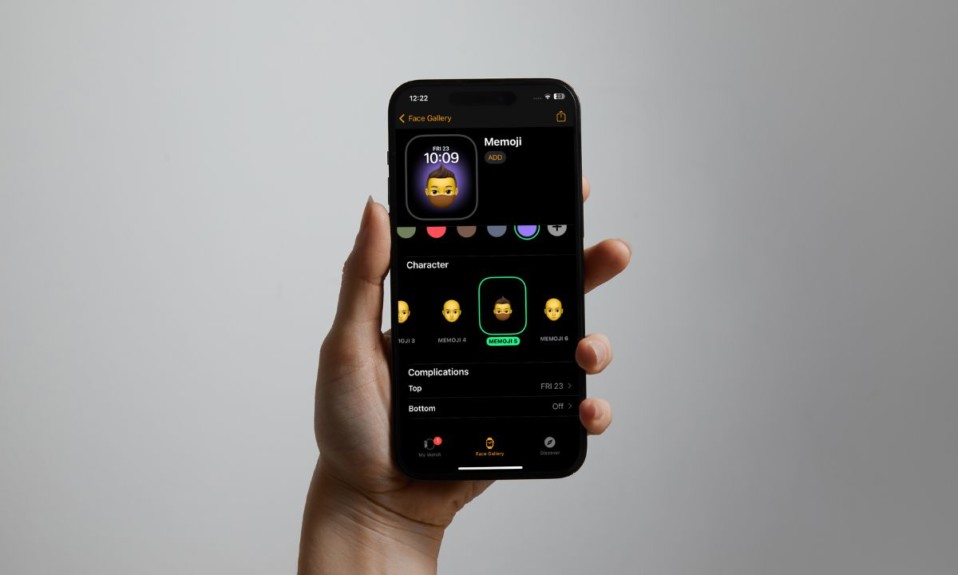
It’s really cool to customize your Apple Watch with a variety of watch faces. Thanks to a massive library of watch faces at your disposal, you always have something out of the box to try. From a customization perspective, this is a big deal.
One of my favorite watch faces is the “Memoji” watch face. It gives a unique look to the watch by amping up the personalization game. Based on your preference, you can choose the desired Memoji and enhance its look by picking a matching color and adding suitable complications as well. So, if you are willing to bring this neat watchOS feature into action, let’s get started!
How to Set Memoji as Apple Watch Face in watchOS 10 or Later
To get going, ensure that your paired iPhone is connected to your Apple Watch. Besides, make sure that you have created a Memoji on your iPhone. Just open the Messages app on your iOS device -> head over to a conversation thread -> tap on the “+” button to the left of the text field -> More -> Memoji. After that, swipe all the way to the left and hit the “+” button. Then, create a nice-looking Memoji that best represents your personality.
- First off, open the Apple Watch app on your paired iPhone.
- Now, tap on the “Face Gallery” tab at the bottom of the screen.
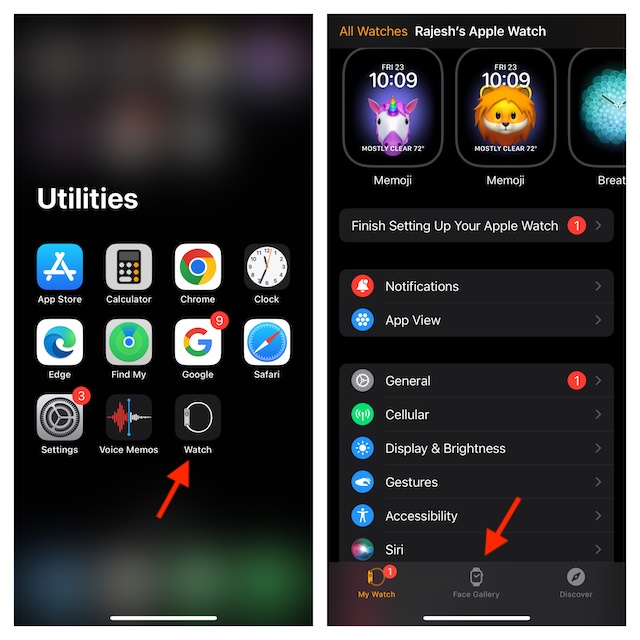
- Note that all the watch faces are arranged in alphabetical order. Therefore, you will need to scroll down a bit to find the Memoji watch face.
- Next, tap on the Memoji watch face to proceed.
- Next up, you will need to select the custom Memoji that you have created before. Swipe all the way to the left and choose it.
- Up next, select a matching color for your avatar.
- Under the Complications section, choose the desired complication.
- Once you have perfectly customized your Memoji, tap on the Add button and you are all set!
The watch face on your Apple Watch will instantly update and switch to the Memoji watch face.
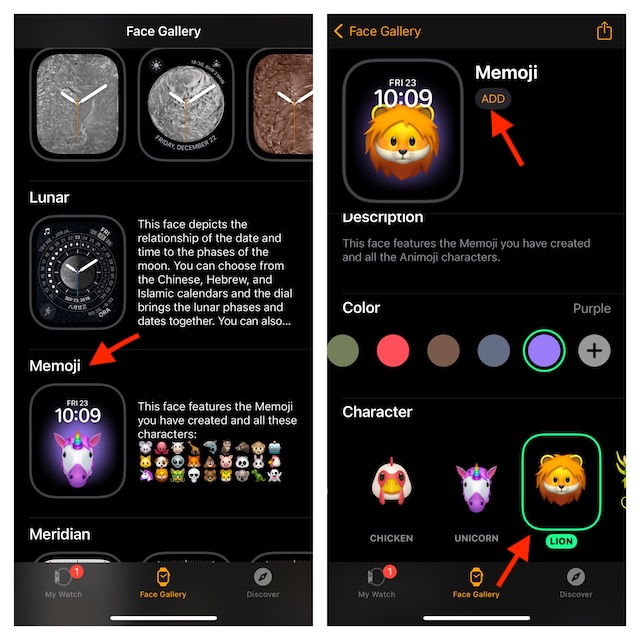
How to Switch Apple Watch Faces By Swiping on the Screen
Thanks to a recent watchOS update, you can switch watch faces by swiping left or right on the screen on your Apple Watch.
- To get it done, make sure you have enabled this slightly hidden watchOS feature. Navigate to the Settings app on your Apple Watch -> Scroll down and choose Clock -> Finally, turn on the toggle right next to “Swipe to Switch Watch Face”.
- From now onwards, you can switch Apple Watch faces by just swiping left/right on the screen. Pretty handy, isn’t it?
Read more: How to Control Apple Watch with your iPhone