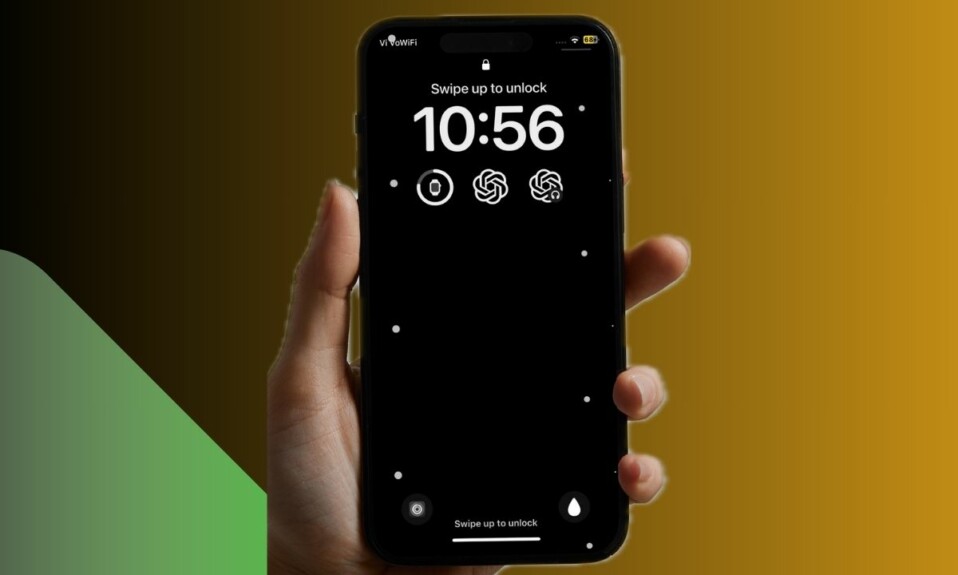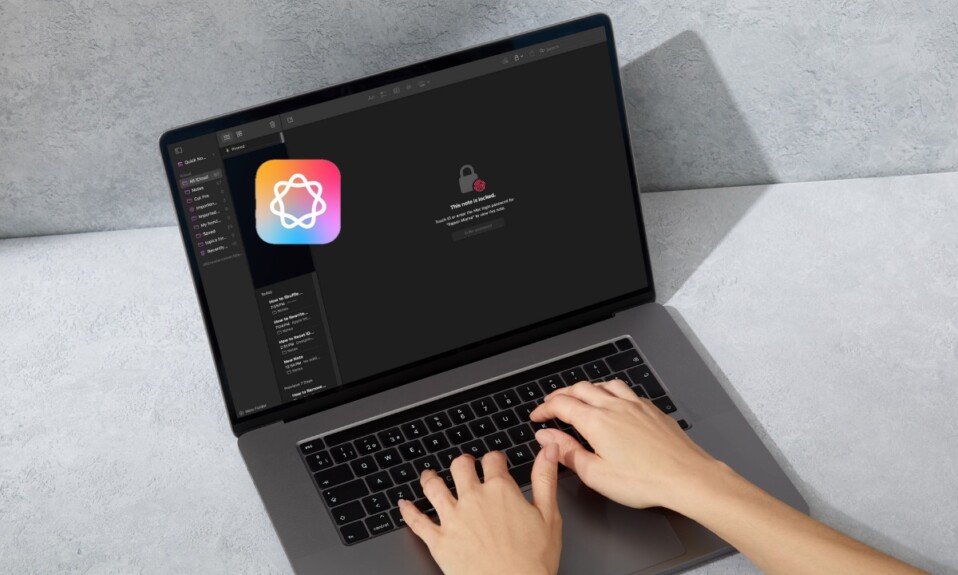
Apple Intelligence is designed to let you perform a number of actions including the ability to rewrite a note. Yeah, you got that right! You can use the Apple Intelligence to rewrite a note in the stock note-taking app on your iPhone, iPad, or Mac. Whether you are a pro writer, a student, or a marketeer, this feature will come in handy to you. Read on…
Rewrite Apple Notes Using Apple Intelligence on iPhone, iPad & Mac
Having been a technology writer for several years, I know what it takes to write a high-quality article. To keep typos and other miscellaneous mistakes at a fair distance, I take the help of writing assistants like Grammarly. While no writing assistants are perfect in all aspects, they are able to do a fairly good job of preventing minor mistakes or blunders at bay.
Apple Intelligence’s efficiency for rewriting any text is up to the mark. To me, the best part about it is the knack for keeping the essence intact by striking a fine balance. Hence, you can count on it to be your trusted writing assistant.
- To get started, launch the Apple Notes app on your iDevice.
- After that, open the note that you want to rewrite.
- Now, select the text in question.
- Next, click on the Apple Intelligence icon.
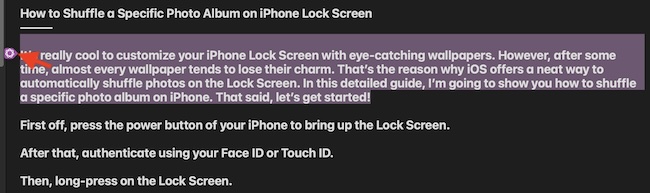
- Finally, choose the “Rewrite” option in the menu and you are all set.
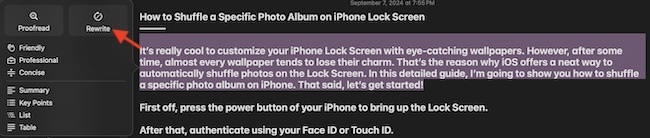
- It will instantly rewrite your note. Now, you can check the given text and choose to share it with your dear ones depending on your needs.
Frequently Asked Questions
1. Why is Apple Intelligence is not available on my device?
- Bear in mind that Apple Intelligence hasn’t yet been rolled out everywhere. However, you will be able to unlock it almost everywhere by changing the country/region. To get it done, navigate to Settings -> General -> Language & Region -> Region -> United States.
2. Can’t Activate Apple Intelligence on your iDevice?
- If you are unable to enable the Apple Intelligence on your iDevice, note that it supports only US English. Dive into the Settings -> Apple Intelligence & Siri -> Languages -> choose US English.
Which Devices are Compatible with the Apple Intelligence?
- Unlike many other new features, Apple Intelligence has been restricted to Apple M-Series and A17 Pro or higher chips.
Can Apple Intelligence be able to beat OpenAI ChatGPT and Google Gemini?
- While there is no doubt that Apple Intelligence does have the potential to deliver the goods, it would be a blunder to jump the gun straight away and brand it as the best – as of now. Both in terms of versatility and efficiency, ChatGPT is ahead of the pack. So, it’s going to take a lot of effort to surpass ChatGPT.