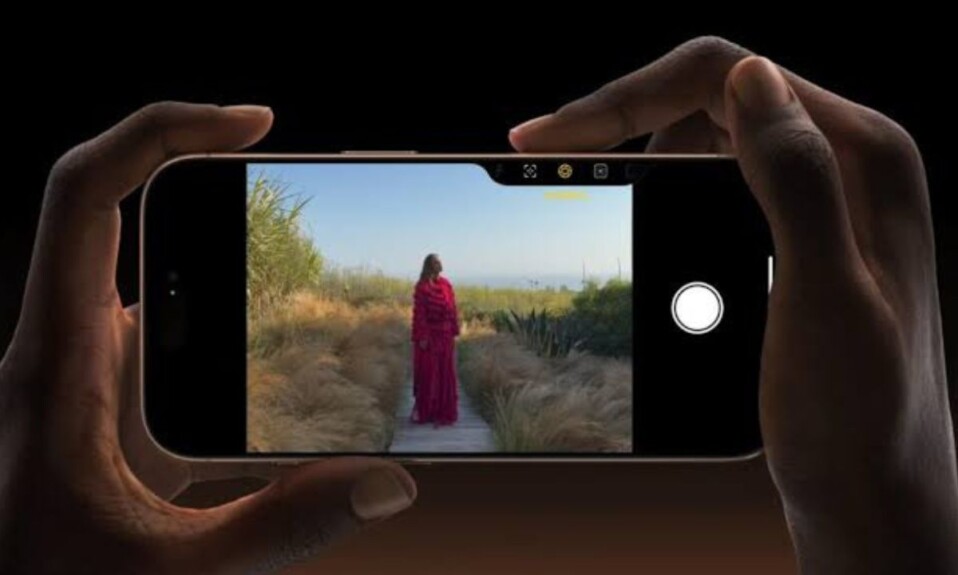Apple Vision Pro has several intriguing tricks up its sleeve including the ability to let you record spatial videos for Apple Vision Pro with your iPhone camera. Once you have recorded the spatial videos, you will be able to view them in two dimensions and share them with your friends. That said, follow along to learn how to record spatial video with your supported iPhone model.
Record Spatial Video with Your Supported iPhone
It’s worth pointing out that “Spatial Video” recording supports only iPhone 15 Pro and 15 Pro Max. Additionally, ensure that your iPhone is running iOS 17.2 or later. So, head into the Settings app on your iOS device -> General -> Software Update -> Now, allow your device to check for the available update. Then, download and install the software as usual.
Enable Spatial Video Recording on Your iPhone 15 Pro/15 Pro Max
To get started, make sure that the Spatial Video recording is enabled for Apple Vision Pro.
- First off, open the Settings app on your supported iPhone model.
- Scroll down and choose Camera.
- After that, select Formats.
- Now, head over to the “Video Capture” section and then turn on the toggle next to Spatial Video for Apple Vision Pro and you are all set!

Shoot Spatial Videos for Apple Vision Pro Using iPhone 15 Pro & 15 Pro Max
Now that you have activated this feature, you can capture stunning spatial videos.
- Keep in mind that “spatial video recording” requires your iPhone to be in the landscape mode aka horizontal orientation. Also, be sure to keep your device stable while capturing the video.
- After that, navigate to the Camera app on your iPhone -> Then, switch to Video recording mode.
- Next, tap on the Vision Pro headset icon showing in the viewfinder.
- Once you have taken care of the basics, hit the red record button to start shooting the spatial video on your compatible iOS device.

Access/View Your Spatial Videos on iPhone 15 Pro & 15 Pro Max
- If you are wondering where spatial videos are saved, let me tell you that the Apple Photos app features a special album called “Spatial” wherein all the recorded videos are saved.
- Notably, all the videos are synced across iDevices that are connected with the same iCloud account for a seamless viewing experience.
Wrapping up…
And that’s about it! Though a spatial video looks just like any other video on iPhone, it becomes alive the moment you bring it on your mixed reality headset. It’s also important to bear in mind that spatial video for Apple Vision Pro is recorded at 1080p at 30 fps in SDR by default. The file size of one minute of spatial video is approximately 130 MB, whereas the file size of one minute of regular 1080p 30 fps video is about 65 MB.