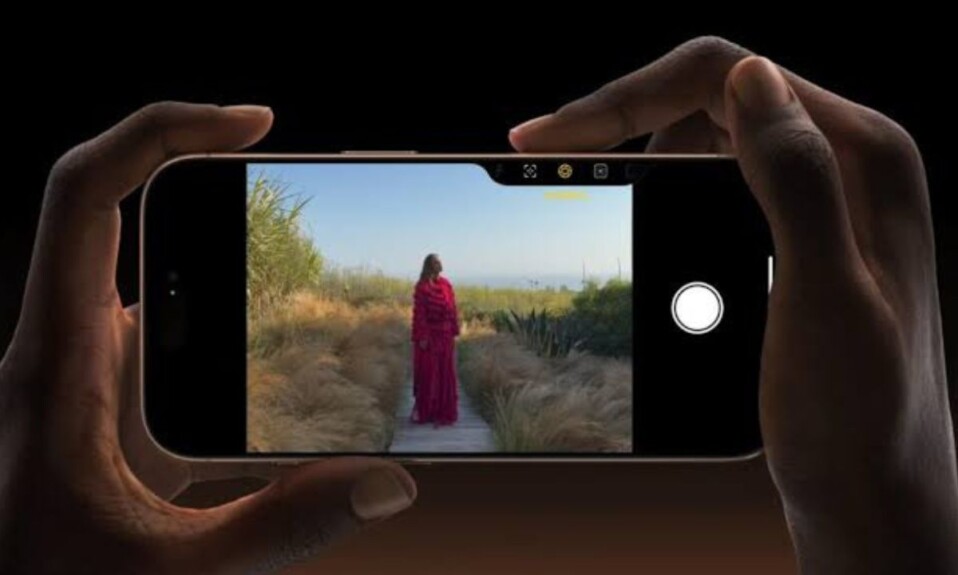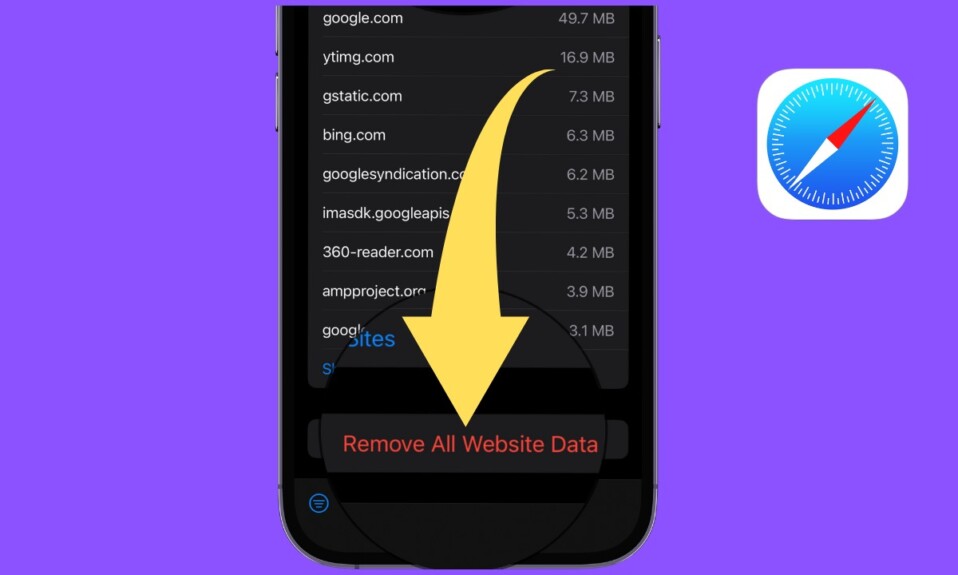
By default, Safari accepts cookies and website data from the websites you visit. This data enables websites to identify you and deliver a more personalized experience by showing the information that may appeal to your taste. Moreover, it also plays a vital role in speeding up your browsing as you don’t have to go through the proceedings like filling up your password or signing in to your account. While there is no doubt that it’s a super handy feature, at times, you might need to delete the Safari website data in order to fix a certain issue or protect your privacy about the websites you visit. Keep reading to…
Permanently Remove Website Data from Safari on iPhone and iPad
So, how do you remove the website cookies and data from Safari? Well, to ensure you are always in complete control of the saved data, Safari provides a dedicated setting where you can keep track of the website data and choose to wipe it out at will. Notably, the browser also offers you the flexibility to delete specific data or eliminate the entire data at once depending on your needs.
Delete Specific Website Data from Safari on iPhone and iPad
- To get started, open the Settings app on your iPhone or iPad. ‘
- Now, scroll down and choose Safari.
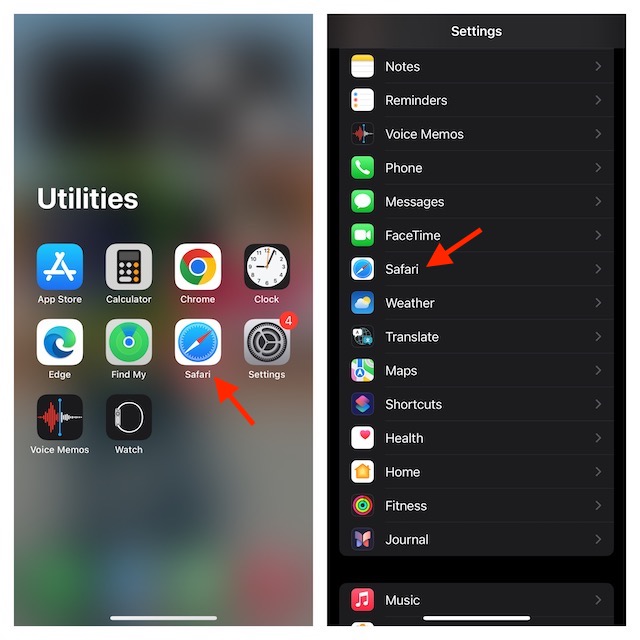
- Next, scroll down to the bottom of the screen and choose “Advanced”.
- Next up, tap on the Website Data option to proceed.
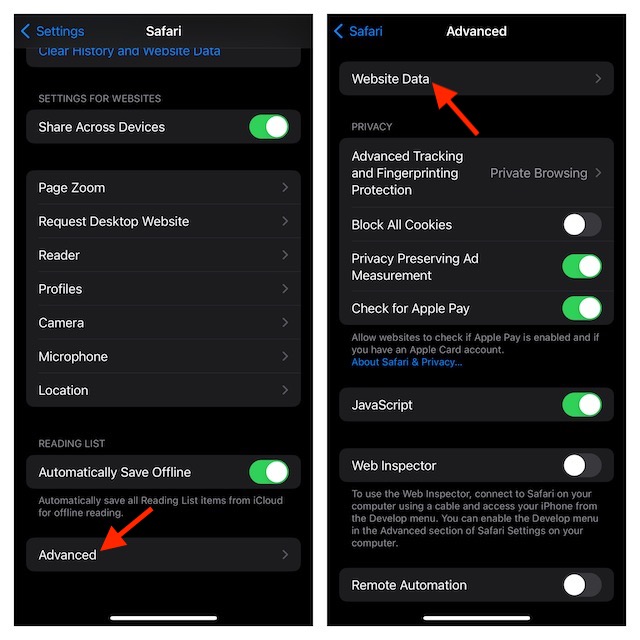
- On this screen, you should see a long list of website data. Tap on the “Show All” option to expand the whole list of saved website data. Now, if you want to delete a specific website data, tap on the Edit button at the top right.
- After that, tap on the red button to the left of a specific website data and hit the Delete button on the right.
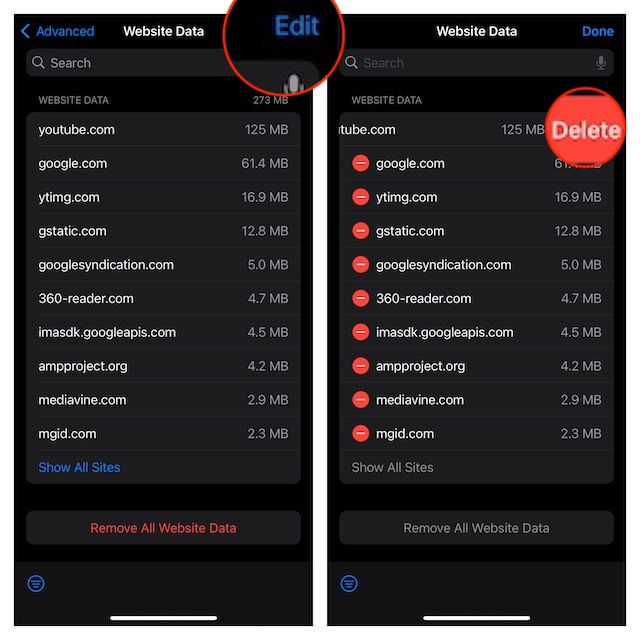
- Then, make sure to tap on the Done button at the top right corner of the user interface to confirm the action.
Remove All Website Data At Once From Safari on iOS and iPadOS
Wiping out all the data in one go is just as simple.
- If you want to get rid of the entire cluster of the website data, make sure to tap on “Remove All Website Data”.
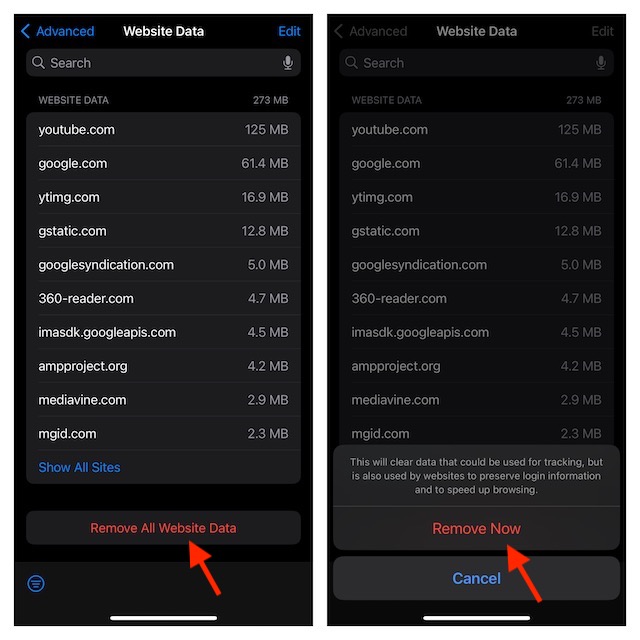
- Now, a popup will appear on the screen saying, “This will clear data that could be used for tracking but is also used by websites to preserve the login information and speed up browsing.”
- Tap on the “Remove Now” option in the menu to confirm and that’s all there is to it!