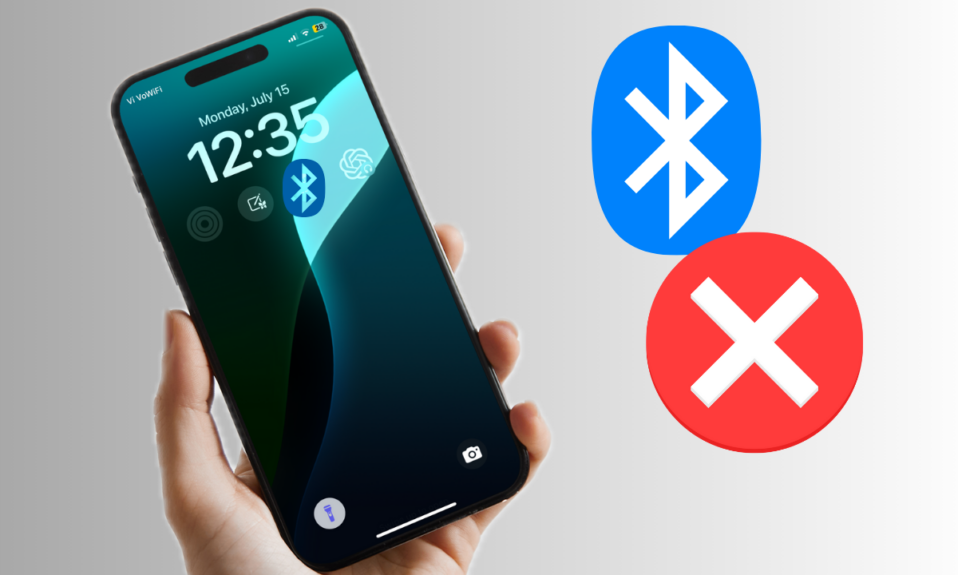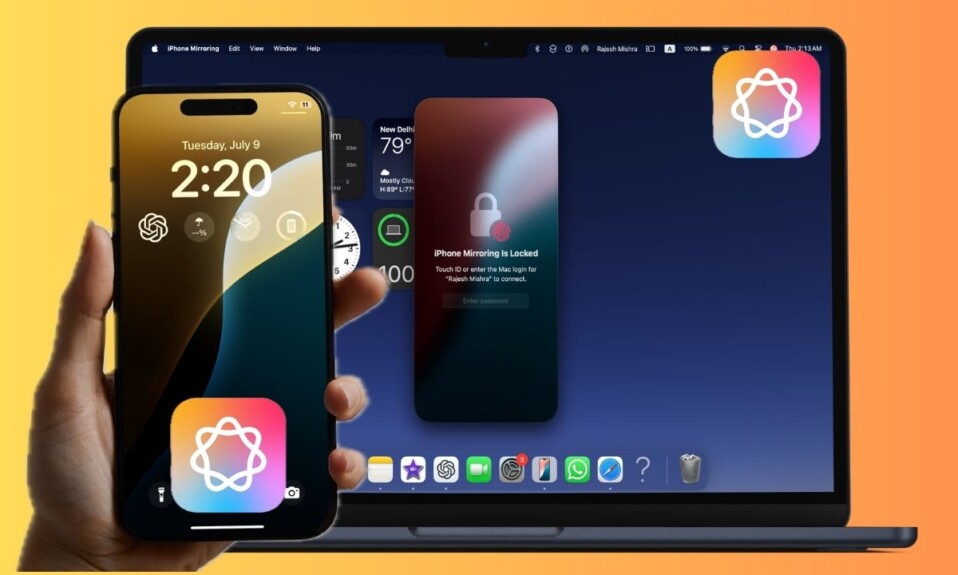Recently, a large number of iPhone users have complained that their iPhones keep restarting after the iOS 18 software update. If your device has also found itself in the deep grip of this problem, now is the right time to fix the random rebooting of your iPhone so that your user experience doesn’t get affected any longer. Keep reading…
Fix iPhone Keeps Restarting After iOS 18 Software Update
As to what could be causing your iPhone to reboot time and time again, it could be due to a number of factors such as outdated apps, completely clogged-up storage, and software glitches. Therefore, you will need to look into each aspect of this frustrating iOS 18 problem.
1. Hard Reset Your iPhone
If the repeated rebooting of your iPhone is due to a minor software glitch, a hard reset will likely resolve the problem.
- To do so, press the volume up button of your iOS device and release it.
- After that, press the volume down button and let it go.
- Then, press and hold the side button until the screen becomes black and the Apple logo appears.
2. Update All Apps
Outdated apps are responsible for causing a number of issues including the terrible repeated rebooting of the iPhone, overheating, and the battery drain problem. Therefore, ensure that apps have been updated to run on iOS 18.
- To get it done, launch the App Store -> hit your name at the top right -> Scroll down to take a look at all the apps that need to be updated.
- Now, hit the Update All button to update all apps in one go on your device.
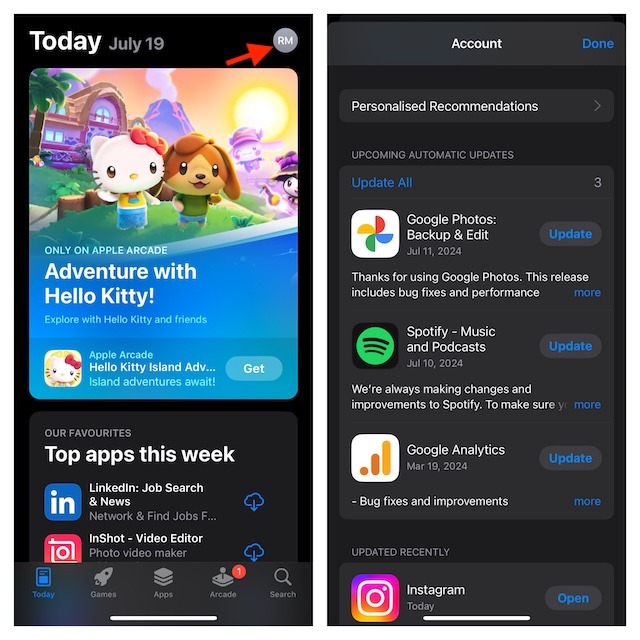
3. Clean Up Your Entire Device
If your iPhone’s storage has been infested with too many useless apps, files, photos, and videos, it could very well be causing the frequent rebooting issue.
- Therefore, go to the Settings app on your iPhone -> General -> iPhone Storage.
- Now, check how much storage has been used and how much is available on your iPhone. Additionally, make sure to find out how much space each of the apps installed on your iPhone has eaten up.
- Once you have inspected the precious storage usage, delete everything that has unnecessarily taken up plenty of space on your iPhone. After you have cleaned up your device, restart it and check if the frequent rebooting problem is gone.
4. Factory Reset Your iPhone
For a good number of iPhone users, factory reset has managed to fix the random rebooting of the iPhone. Thus, it’s worth giving it a go.
- On your iPhone running iOS 18, launch the Settings app -> hit General -> Transfer or Reset iPhone -> Reset -> Reset All Settings.
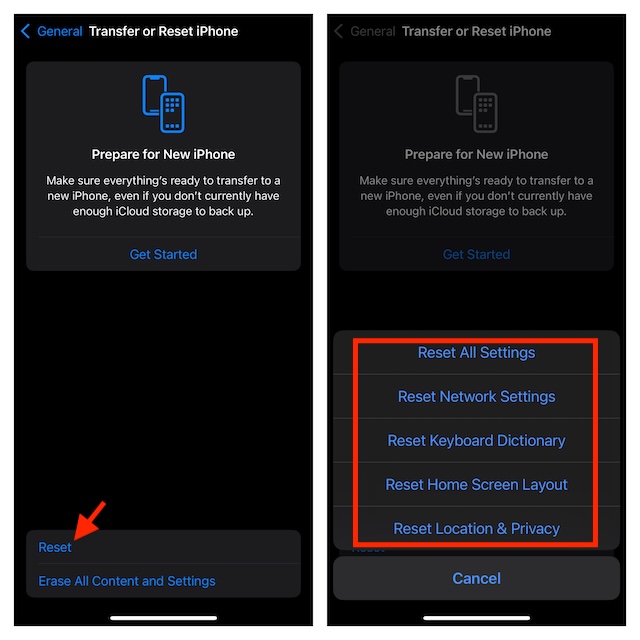
5. Restore Your iPhone As New
Should the iPhone rebooting problem continue to haunt you, I would recommend you restore your iPhone as new by cleaning up the entire clutter.
- To do so, connect your iPhone to your Mac or Windows PC with the help of a supported USB cable.
- Next, launch Finder on Mac or iTunes on Windows PC.
- After that, select your iPhone.
- Next, click on the Back Up Now option to back up your device.
- Then, hit the Restore iPhone option to restore your device and then set it up from scratch, and also restore the latest backup.
6. Contact App Support
If your iPhone continues to restart over and over again, make sure to contact Apple support as there could be a hardware failure or the battery will need to be replaced.