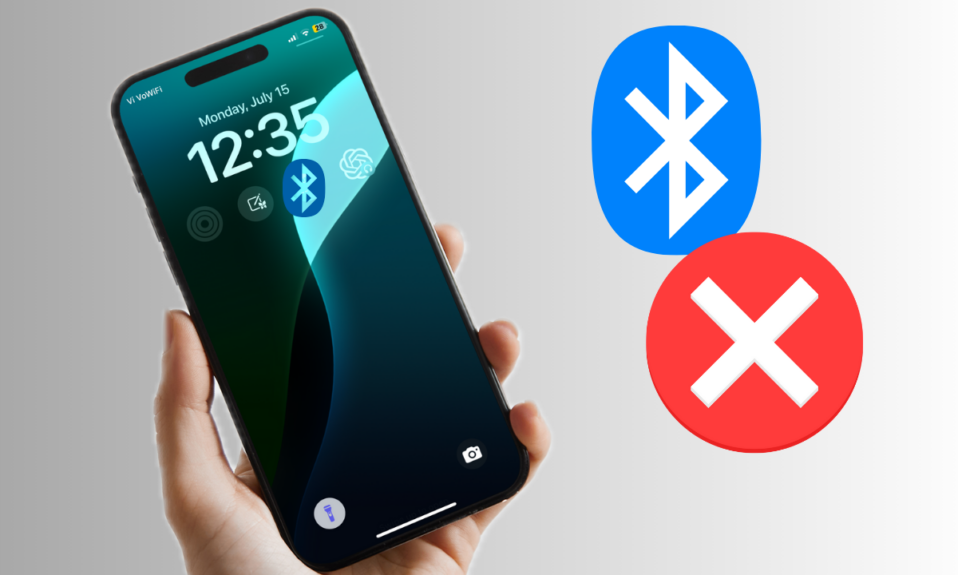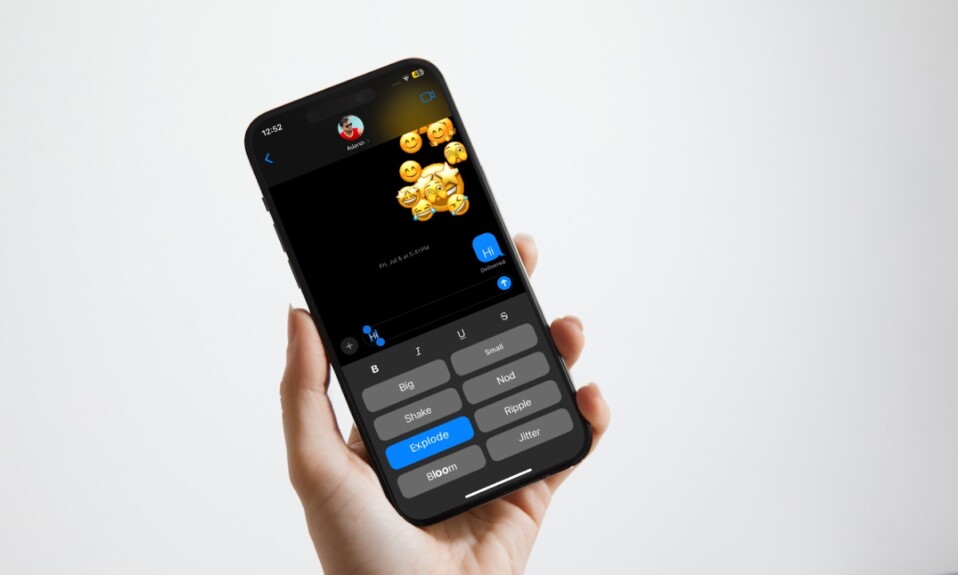
“Text Effects” is by far the most notable feature that the Apple Messages app has received in iOS 18. Having used this all-new feature, I must say that it’s designed to further enhance the iMessaging experience. Due to some unexpected reasons, the iOS 18 text effects is not working for some iPhone users. That’s the reason why I thought it would be better to share some handy tips to fix the iMessage text effects problem.
Fix iMessage Text Effects Not Working on iPhone
Along with the software bug, OS compatibility, and wrong configuration are one of the major reasons why the text effects don’t function.
Ensure That the iMessage Effects is Set to Play Automatically
Slightly buried in the Accessibility setting exists an option to allow the iMessage effects to auto-play. If this feature has been turned off, it could be preventing the text effects from working.
- On your iPhone, open the Settings app on your iPhone and choose Accessibility. After that, tap Motion and make sure that the switch next to Auto-Play Message Effects is turned on.
Check the OS Compatibility
Bear in mind that “Text Effects” supports iOS 18 and later, iPadOS 18 and later, and macOS 15 Sequoia and later. That means if the recipient’s device is not updated with the required version of the software, the text effects won’t work.
Disable Low Power Mode
Have you enabled the“Low Power Mode” on your iOS 18 device? If yes, disable this power-saving mode as it could be hindering the text effects from working properly.
- Go to the Settings app on your iPhone -> tap Battery and disable the switch for Low Power Mode.
- Then, launch the Apple Messages app -> open a conversation thread, and enter the message.
- After that, double-tap on the text and tap on the small forward arrow in the popup window.
- Then, tap Text Effects and choose an effect such as Big, Small, Explode, and more.
- Tap on the Send button to send the iMessage with the text effect.
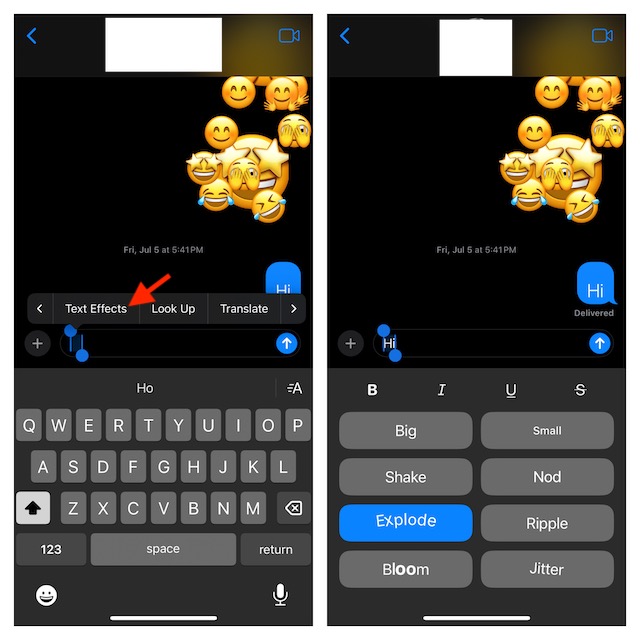
Restart Your iPhone
If the iMessage text effects are being blocked by the random software glitch, a soft reset will likely resolve it.
Update Software
Do the text effects continue to malfunction on your iPhone? No worries! There is a high chance that the text effects problem is being caused by a bug.
- On your iOS device, launch the Settings app -> General -> Software Update -> download and install the latest iOS 18 software update.
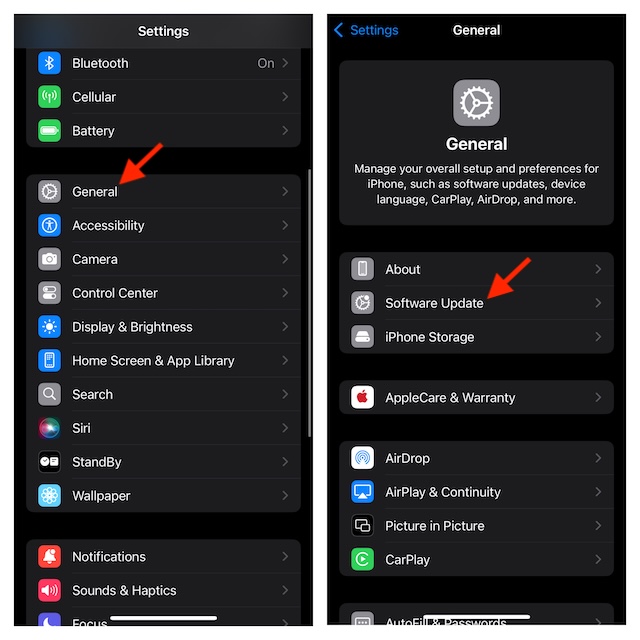
- After you have successfully updated on your iPhone, try using the iMessage text effects to find out if you have fixed the issue. Most probably, they should be back in their full-fledged form. Now, go ahead and make the most of this latest addition to bring loads of fun to your messaging.