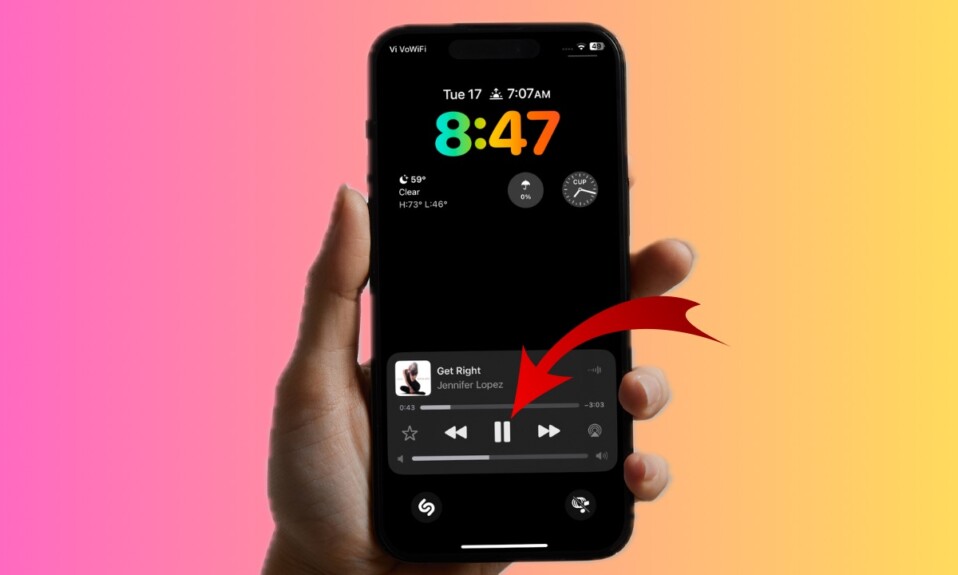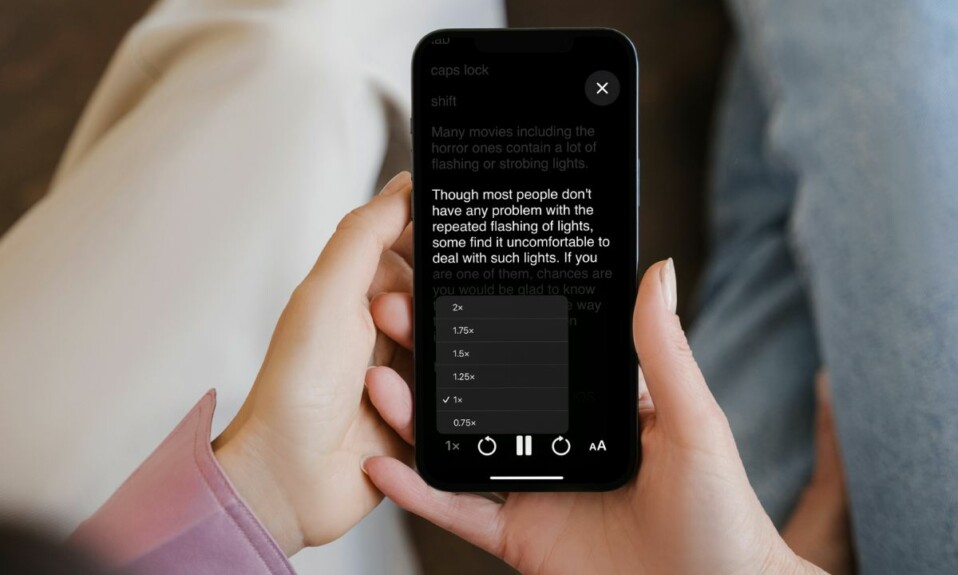
Apple Magnifier app has received a super handy feature called “Reader Mode” that you can use to make your iPhone read text captured in an image. Times when you want to rest your eyes and go through the text captured in an image, this mode will come into play. Notably, you can also adjust the speed of the reader mode so that it can read text at your preferred speed. On this very note, follow along to learn how to enable and use the Reader in the Apple Magnifier app in iOS 18 on iPhone.
Enable & Use Reader Mode in Magnifier App in iOS 18 on iPhone
From what I have experienced, the Magnifier app for iOS is highly underrated. For all being so useful, the app hasn’t received as much spotlight as it should have. Hopefully, the addition of the reader may help it grab more eyeballs.
- To get started, open the Apple Magnifier app on your iPhone.
- After that, capture an image containing text using your iPhone camera.
- Once you have captured the image, tap on the “Reader” button at the bottom of the screen. Note that you might have to wait for a few seconds for the Reader mode to be available.
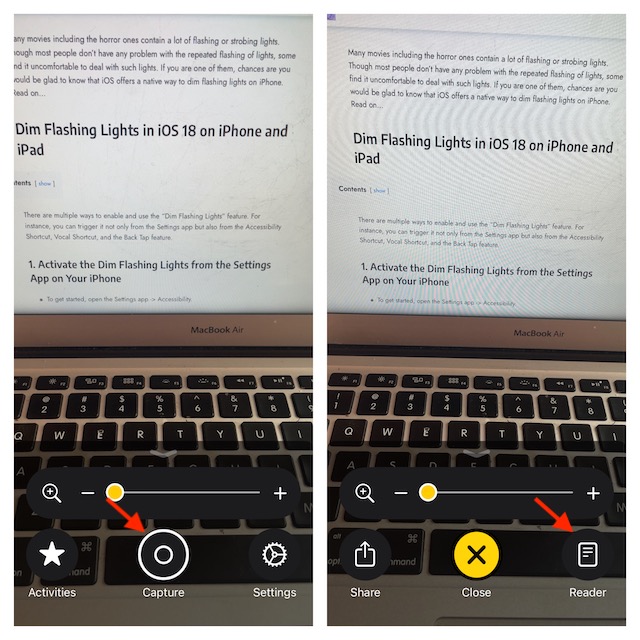
- Then, tap on the “Text” icon at the bottom.
- Finally, tap on the “Listen” button to start listening to the text.
- If you want to fine-tune the speed of the reader mode, tap on the “1X” button at the bottom and choose the desired speed like 1.25X, 1.5X, 1.75X, and 2X.
- And if you want to end the reader mode, just tap on the “Text” button and hit the “Listen” button in the menu and you are good to go!
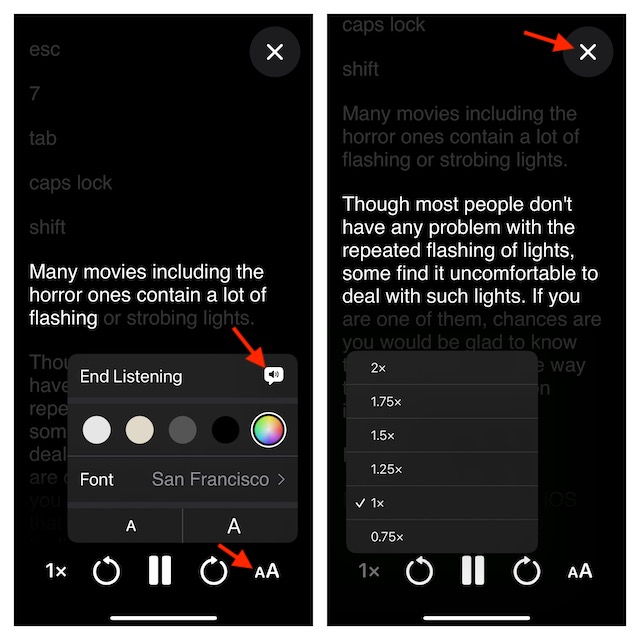
Now that you have figured out how this new add-on works, bring it into action whenever you want to go through the text in the snapped images.
Frequently Asked Questions
1. Why are apps crashing on my iPhone?
- The main reason why apps start crashing left, right, and center is the outdated update. Therefore, updating the problematic apps tends to fix the issue. Go to the App Store -> profile section -> Now, update all the apps at once, or do it one by one.
2. Why has my iPhone become slow after iOS 18?
- If your iPhone has become sluggish after the iOS 18 update, declutter the device storage (Settings app -> General -> iPhone Storage) as it’s the clogged-up storage that often tends to slow down a device. If that doesn’t fix your sluggish device, update all apps and also try updating the software.