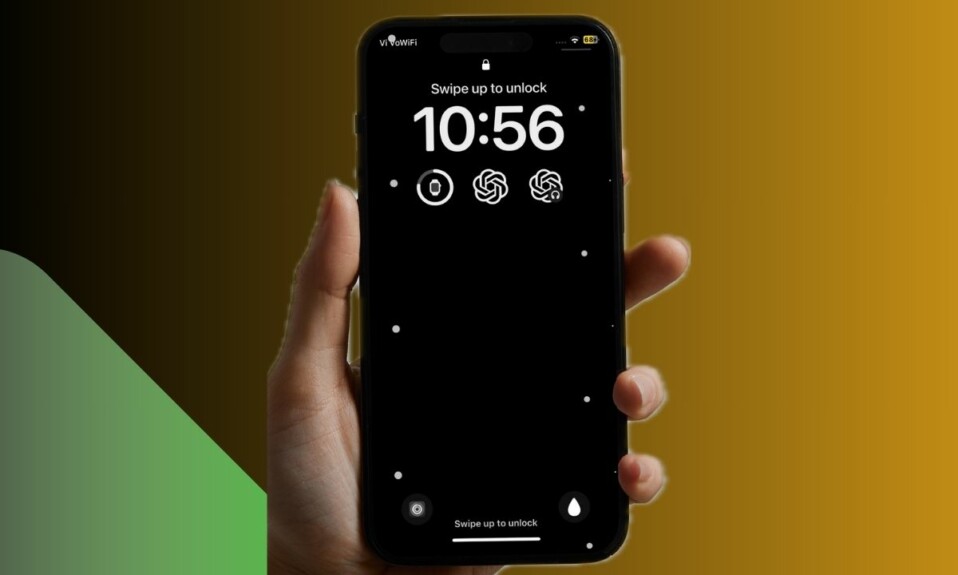iOS 18 Dynamic Wallpaper is truly fascinating. What makes it a cut above the rest is its knack for changing its colors dynamically based on the time of the day. If you have a liking for this all-new wallpaper, there is a high chance that you would like to enable the depth effect for the Dynamic Wallpaper on your iPhone. For those unfamiliar, the depth effect gives a unique look to your wallpaper by putting the subject above the time reading on the wallpaper. That said, let’s get started!
Turn ON Depth Effect for iOS 18 Dynamic Wallpaper on Your iPhone
Right from the onset, the Dynamic Wallpaper has succeeded in winning me over. The addition of the depth effect has further enhanced its charm.
- First off, press the Side button of your iPhone to activate the Lock Screen -> Now, you need to unlock your device using Face ID/Touch ID.
- After that, long-press on the screen to get into the wallpaper editing mode and hit the Customize button at the bottom of the Lock Screen wallpaper.
- On the following screen, select the “Lock Screen” option.
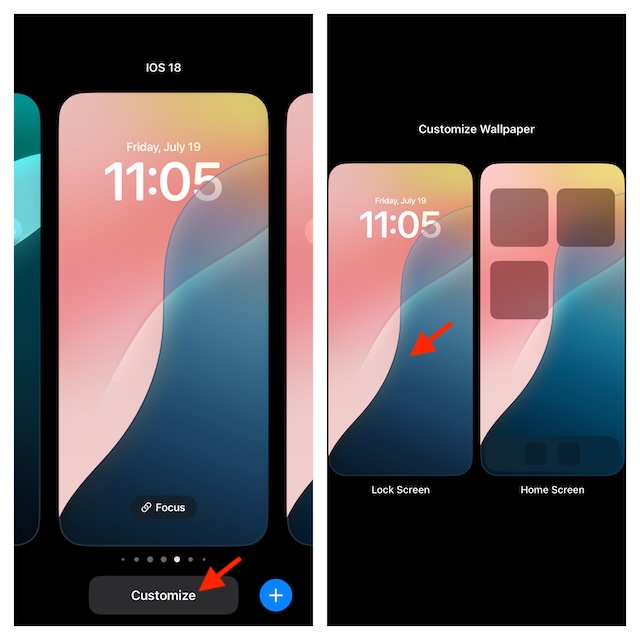
- Next up, tap on the Depth Effect icon and ensure that the “Depth Effect” option is selected in the menu.
- As you can see, when the Depth Effect is enabled, the “Dynamic Wallpaper” shows above the time reading for a more dramatic look.
- Bear in mind that the Depth Effects doesn’t work for the Dynamic Wallpaper when you add widgets. Therefore, make sure to keep widgets away from the Lock Screen if you want to this wallpaper to get the most out of the depth effect.
- Finally, make sure to tap on the Done button at the top right and you are all set!
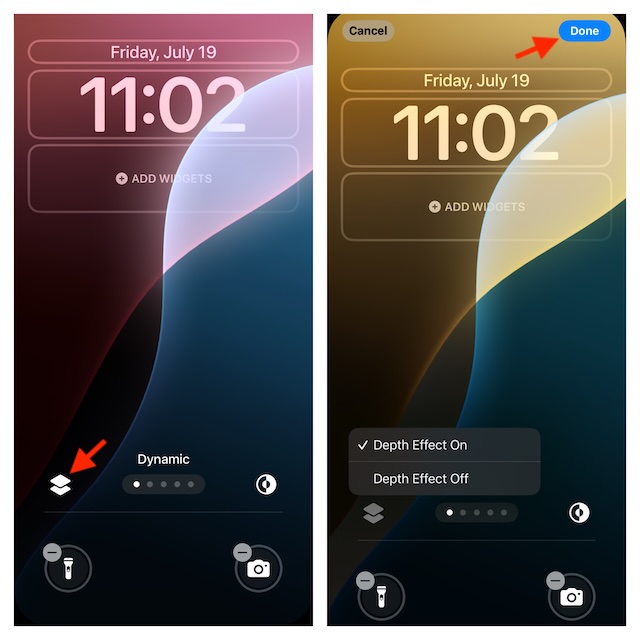
How do you put widgets on the Dynamic Wallpaper on iPhone?
- Adding cool widgets on the dynamic wallpaper is dead simple. Long-press on the lock screen -> Customize -> Lock Screen -> tap on the widget panel.
- Now, select the preferred widgets you would like to use and hit the Done button at the top to confirm.
Does the iOS 18 Dynamic Wallpaper eat more battery than a standard wallpaper?
Yes, it does. Therefore, for times when saving the battery life matters more than decking up your iPhone’s Home Screen or the Lock Screen, make sure to disable it.
How do you delete the Dynamic Wallpaper on your iPhone?
If you don’t want to use the Dynamic Wallpaper anymore, long-press on the Lock Screen and then swipe up on the wallpaper. After that, tap on the red trash button and confirm the deletion of the wallpaper.