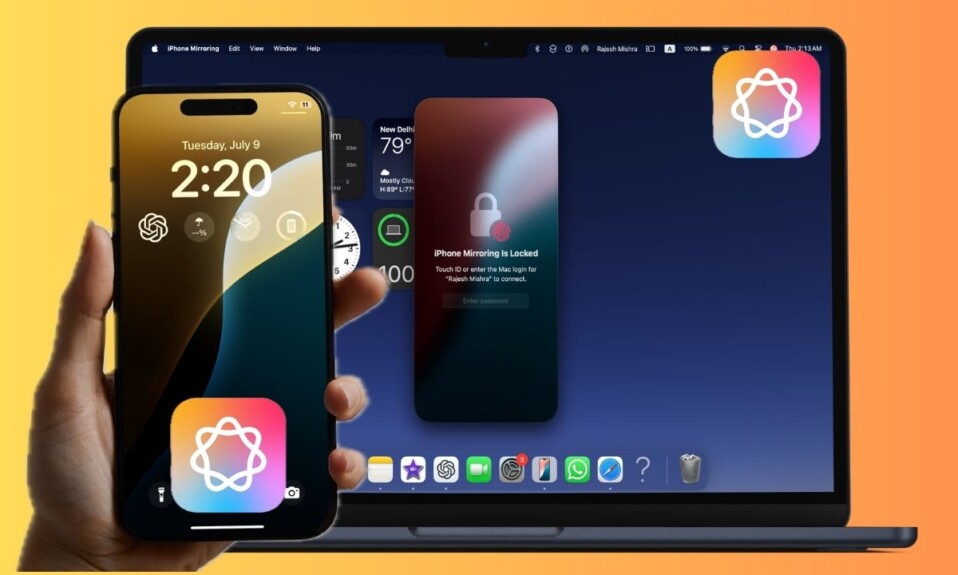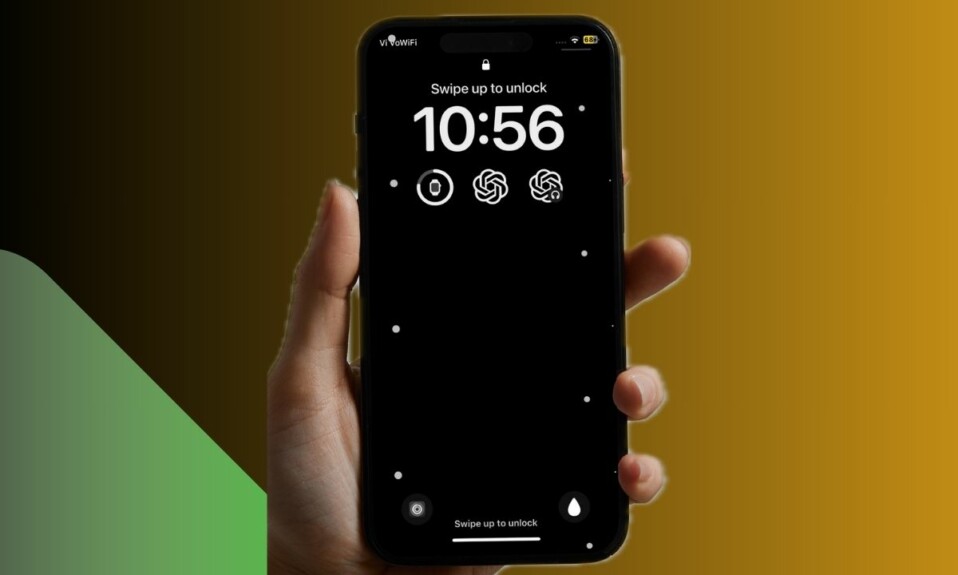Apple Watch Mirroring is a great Accessibility feature that lets you mirror your Apple Watch on your iPhone. Using the large screen of your connected iPhone, you can control your Apple Watch more conveniently. Whether you want to use a specific app, trigger Siri, or customize a watch face, it can let you do so and more with ease.
If you are fond of this handy Accessibility feature, chances are you would be glad to know that iOS 18 allows you to add “Apple Watch Mirroring” to AssistiveTouch. That means you can now enable or disable Apple Watch Mirroring on your iPhone with just a quick tap. Yeah, you read that right! Follow along to learn how to set up this neat shortcut!
Enable Apple Watch Mirroring With a Quick Tap in iOS 18
To begin with, you need to first activate the AssistiveTouch on your iPhone. Once that’s out of the way, you will need to customize the single or double-tap. For the purpose of this guide, I’m going to choose the “Single-Tap” action and pair it with the Apple Watch Mirror.
- On your iPhone running iOS 18 or later, open the Settings app.
- Now, tap Accessibility
- Go to the “Physical and Motor” Section and choose the Touch option.
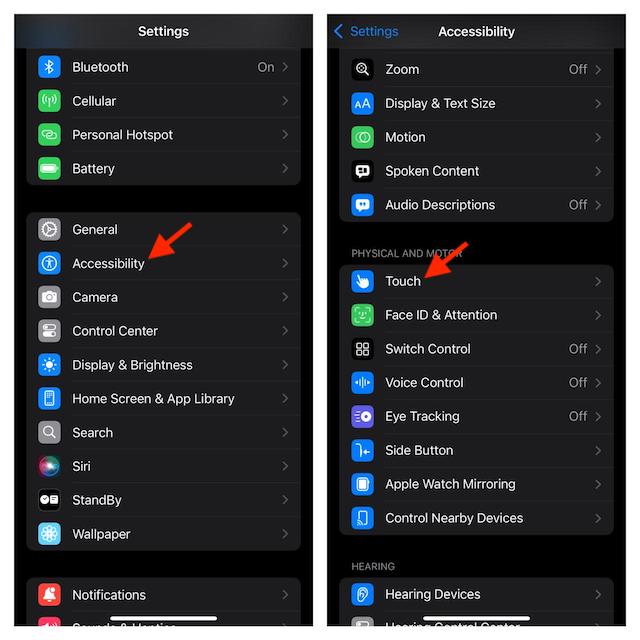
- Select the AssistiveTouch option that shows right at the top of the screen.
- On the next screen, make sure that the toggle for AssistiveTouch.
- Under the Custom Actions section, choose Single-Tap.
- Then, head over to the Accessibility section and select Apple Watch Mirroring.
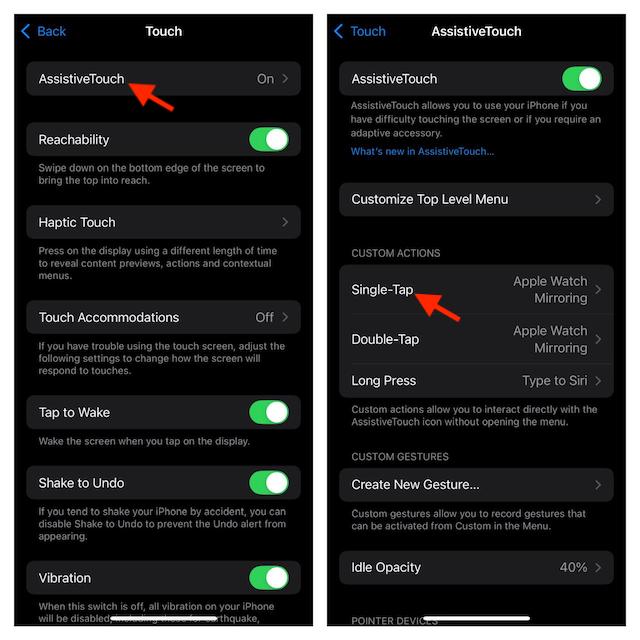
There you have it! From now on, you can enable “Apple Watch Mirroring” with just a quick tap on the AssistiveTouch icon.
If the Apple Watch Mirroring screen doesn’t trigger, ensure that your Apple Watch is connected to your iPhone.
- On your Apple Watch, navigate to the Settings app -> Bluetooth -> Now, turn off the switch for Bluetooth and restart your Apple Watch. When the Watch reboots, tap on the AssistiveTouch icon to check if the mirroring has kickstarted.
- However, if these tips don’t yield the desired result, a watchOS bug could be at the forefront of the problem. In this situation, going for the watchOS update is the best way to go.
- On your connected iPhone, fire up the Watch app -> General -> Software Update -> Now, install the latest watchOS update.
As someone who has long been using AssistiveTouch as a pretty handy feature in order to perform a variety of common actions on iPhone, I find the addition of the Apple Watch Mirroring a welcome addition. What do you think about this new watchOS and iOS add-on?