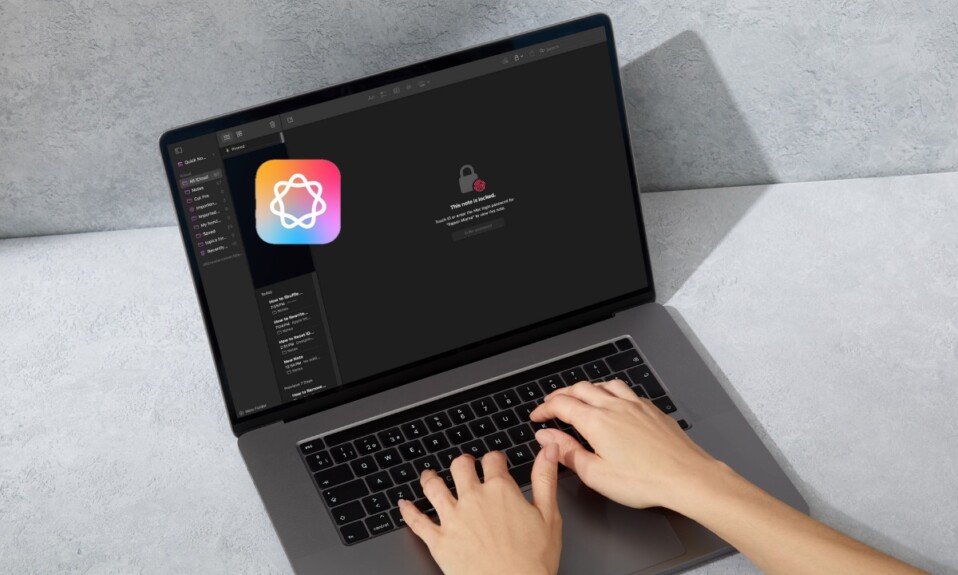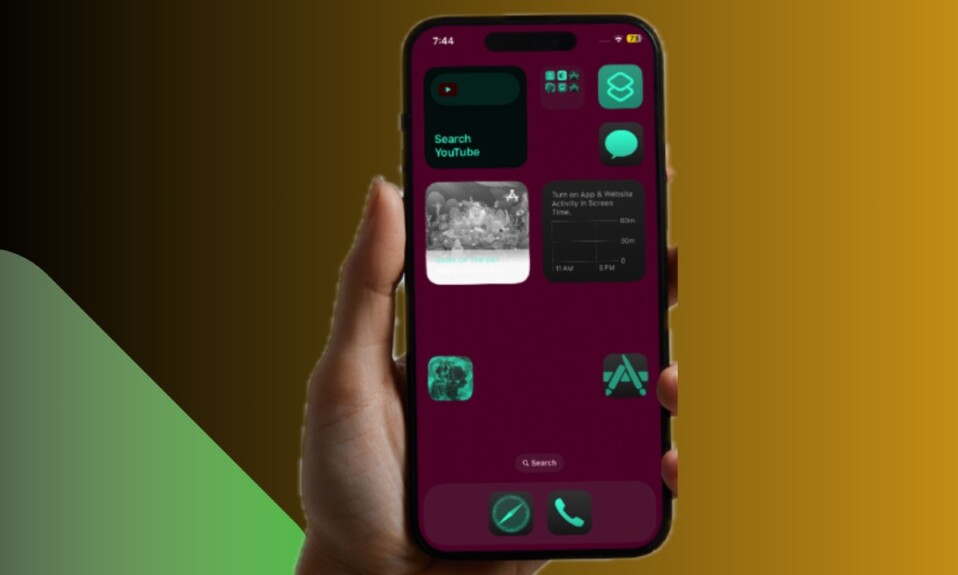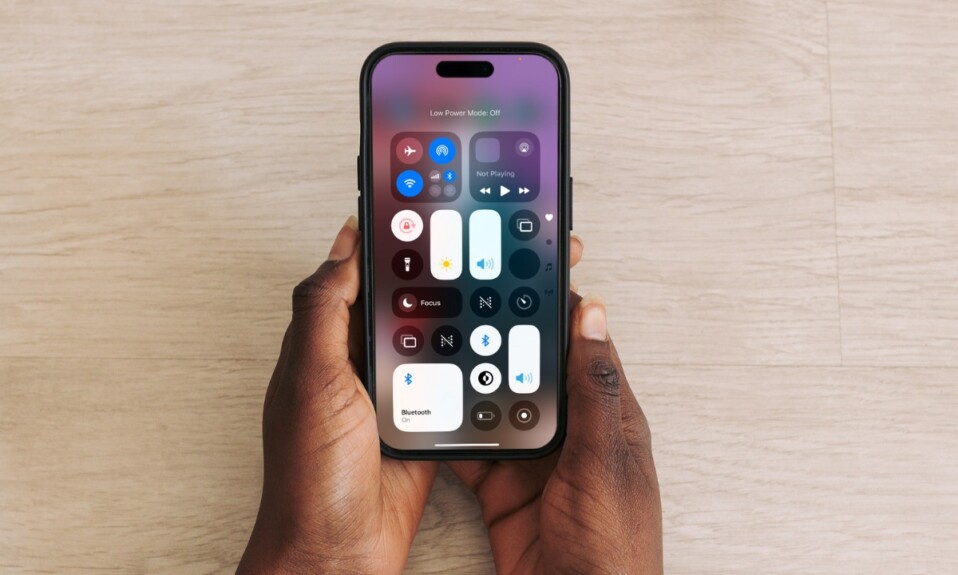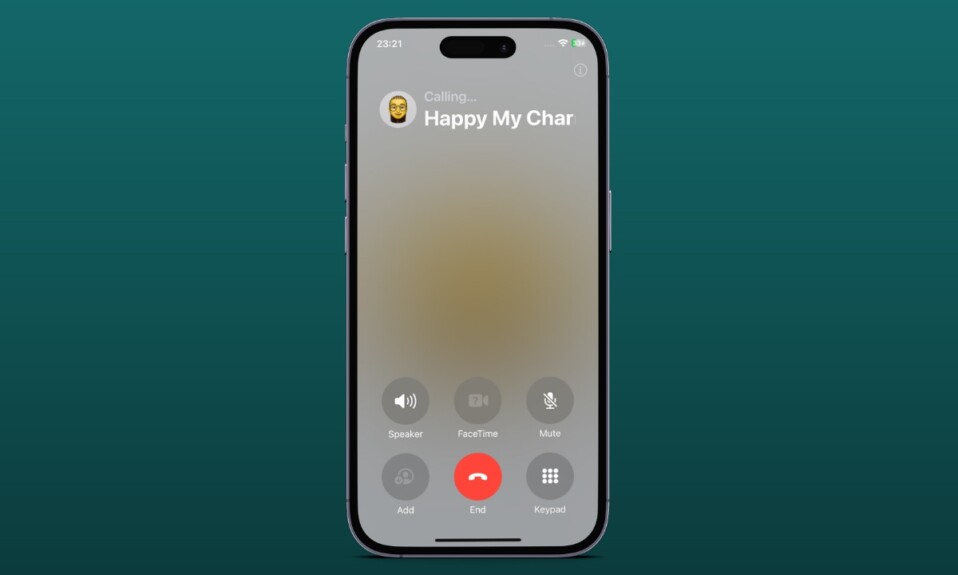
Though the Apple Phone app has vastly improved, there is one important feature it has lacked for ages – “Speed Dial”. Wouldn’t it be better if you could make a quick dial that would let you call your loved ones in a jiffy – without having to dig into the phone app? Yeah, that would be pretty handy. Thankfully, there is a way to create a speed dial button on your iPhone. Read on…
Make a Speed Dial Button on Your iPhone
Apple Shortcuts app lets you create a shortcut that you can use to instantly call a person – right from the Home Screen on your iPhone. Notably, you can also give a suitable name to the shortcut and customize it with a matching photo as well – for a more personalized experience.
- To get started, open the Shortcuts app on your iPhone.
- Now, tap on the + button in the top-right corner of the screen.
- Tap on the “Add Action” option.
- After that, scroll down and choose one of the suggested contacts that you want to call instantly from your iPhone Home Screen.
- Next, tap on the Share button at the bottom.
- Next up, choose the “Add to Home Screen” option from the actions menu.
- Give the shortcut a preferred name.
- Then, tap the photo icon and select a nice image for the contact.
- Finally, tap on the Add option at the top right to place it on your iPhone Home Screen. And that’s all there is to it!
Going forward, you can call this contact by just tapping on the Home Screen icon. Pretty handy, isn’t it?
To ensure that the shortcut always remains in line with your preference, you can fine-tune it as and when the need arrives.
- To get it done, dive into the Apple Shortcuts app -> Shortcuts tab at the bottom of the screen -> Find the shortcut -> Then, tap on the triple-dot icon at the top of the shortcut.
- Next, customize things like call and “Wait to Return” features. In the end, be sure to tap on the Done button to confirm.
- Later, if you no longer want to keep the speed dial shortcut, you can delete it just like any other bookmark. Just press and hold the shortcut icon -> Delete Bookmark in the menu and confirm.
Read more: Fix “Deleted Photos Reappear” Problem on iPhone and iPad