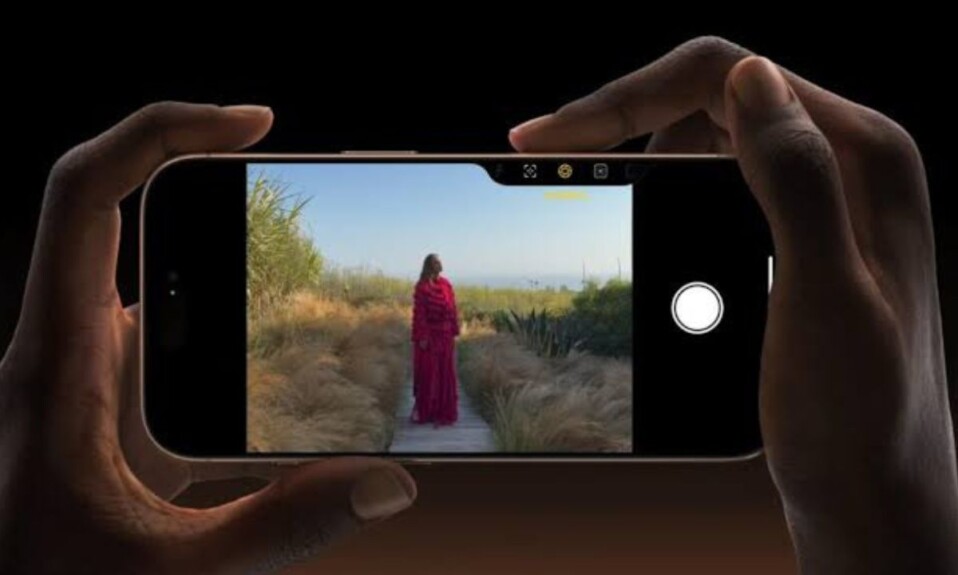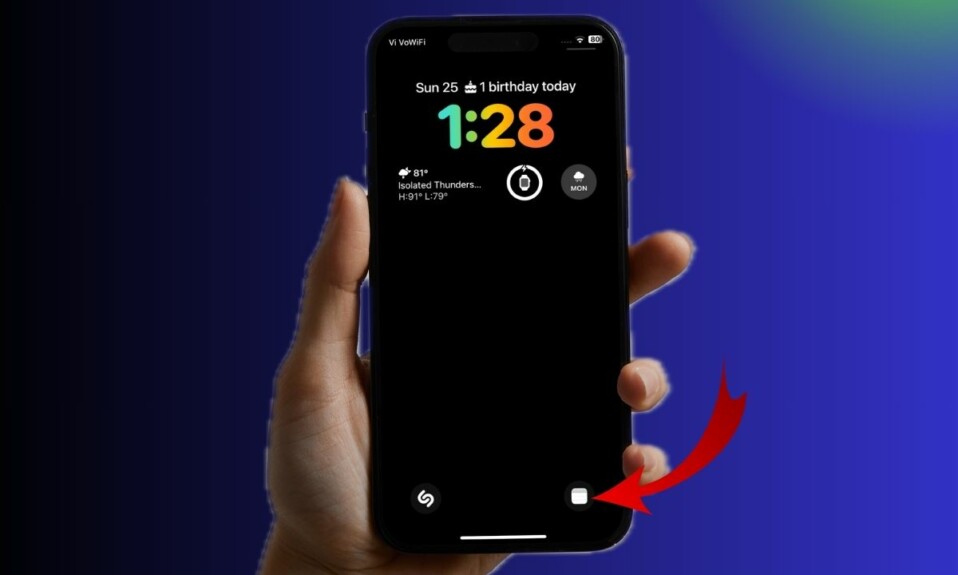
The Lock Screen customization has got a huge boost in iOS 18. Apart from letting you customize the clock style, font, and color, the latest iteration of iOS also allows you to add your favorite app to the Lock Screen. That means you can place the Apple Notes app right on the LC and trigger it instantly with a long press. With the handy notes icon sitting on the LC, you can get started with note-taking without needing to dig into your device whenever the need arrives. Keep reading…
Add Notes App to the iPhone Lock Screen in iOS 18
So, how do you show the Notes app icon on the Lock Screen? Unlike before, removing the irrelevant controls from the Lock Screen has become possible. Courtesy of a smart control called “Open App”, you can choose from the list of all the installed apps on your iPhone and pick a specific one. No prizes for guessing! In this step-by-step tutorial, we are going to make the best use of this very route.
- First off, dive into the Lock Screen on your iPhone by pressing the power button.
- Now, use your Face ID or Touch ID to verify your identity and long-press on the Lock Screen.
- Now, tap the Customize button that shows along the bottom of the selected wallpaper.
- To proceed with the customization, tap Lock Screen.
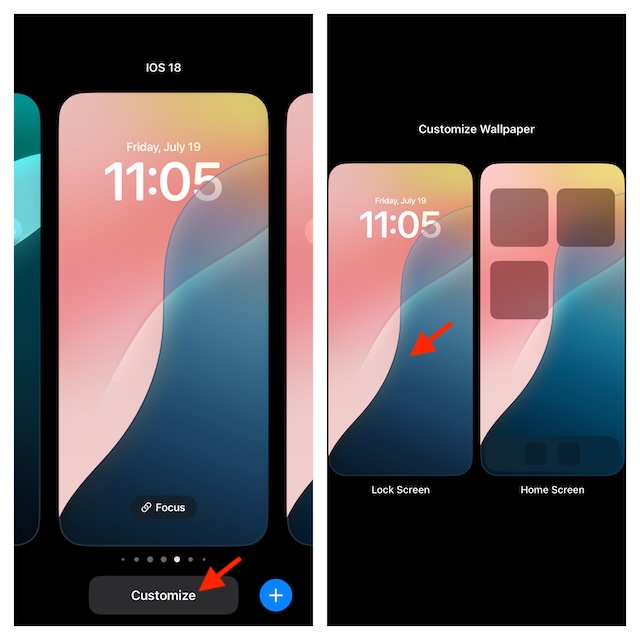
- Next, make sure to hit the “Minus” button located at the top of the icon you don’t want any longer and tap the “+” Plus button.
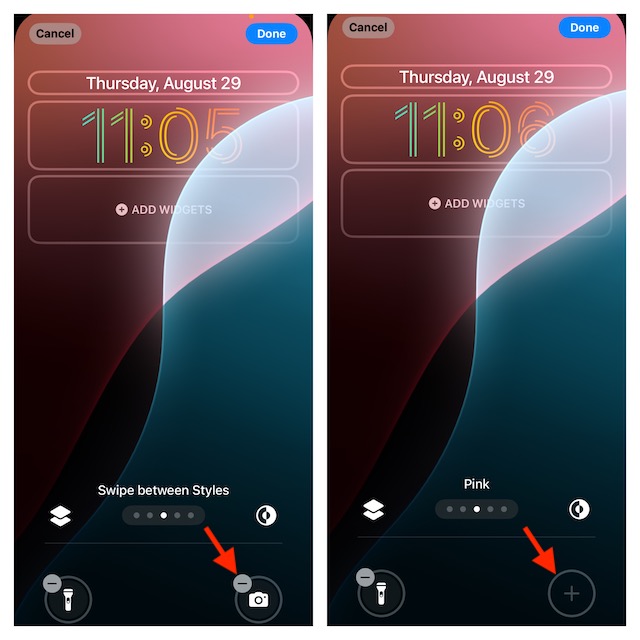
- Search for the “Open App” icon and select it. (Most probably, you will find this icon right at the top in the recommended controls section.)
- Hit the blue “Choose” button.
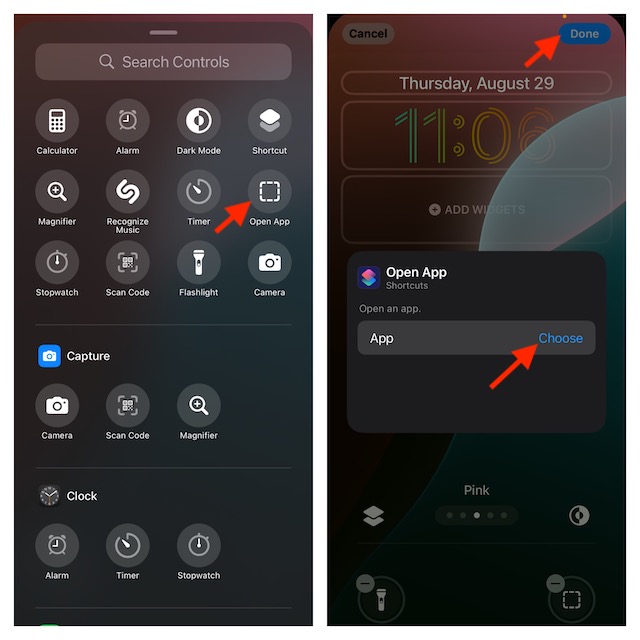
- Next up, find the Notes app and select it.
- Up next, once you have selected the app, tap outside of the app menu to remove it.
- To confirm the change, be sure to hit the Done button at the top right.
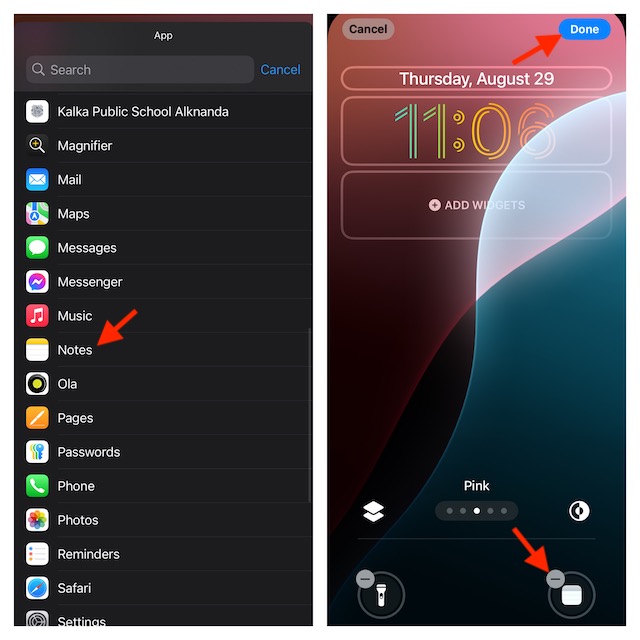
Going forward, you can launch the Apple Notes app by just pressing its icon on the Lock Screen. Well, if you think that this hack is awesome, let me tell you this is just the tip of the iceberg. With a massive collection of readymade Lock Screen controls gallery at your beck and call, make the most of it to place the desired icons on the LC for a hassle-free launching experience.
Having said that, it would be cool to know your thoughts about the Lock Screen customization that iOS 18 has introduced and the things that have appealed to your taste.