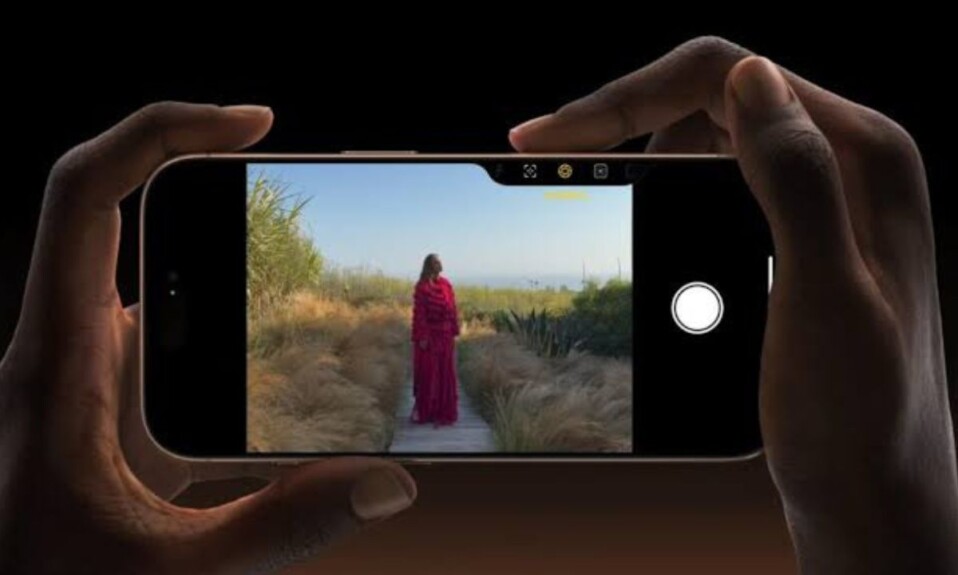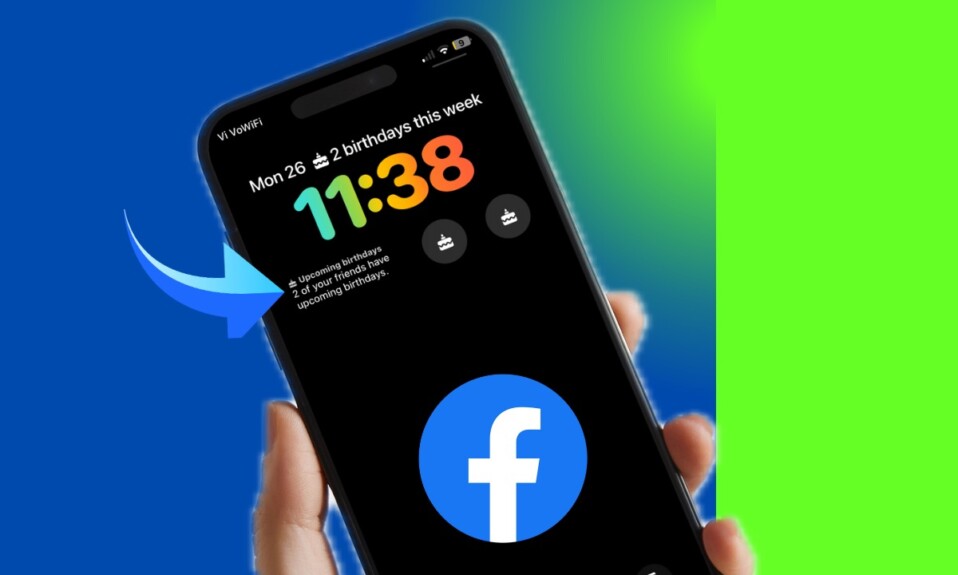
If you often forget to wish your friends or dear ones on their birthdays, why not add the Facebook birthday calendar to your iPhone Lock Screen? Yeah, you read that right! With the birthday calendar sitting right on the Lock Screen, you can easily keep track of the upcoming birthdays and send best wishes on time. Read on to…
Show the Facebook Birthday Calendar on Your iPhone Lock Screen
So, how do you display the birthday calendar on Facebook on your Lock Screen? The Meta-owned social networking platform provides official Lock Screen birthday widgets. Hence, so long as you are using the Facebook app on your iOS, you will be able to unlock this relatively hidden feature.
- To get started, ensure that the Facebook app is installed on your iPhone. If the app is not available on your device, go to the App Store -> search for the Facebook app, and install it.
- After that, activate the Lock Screen -> authenticate using Face ID or Touch ID and then long-press on the Lock Screen.
- Now, swipe to find the Lock Screen wallpaper that you want to customize, and then hit the Customize button at the bottom.
- To continue, choose the Lock Screen.
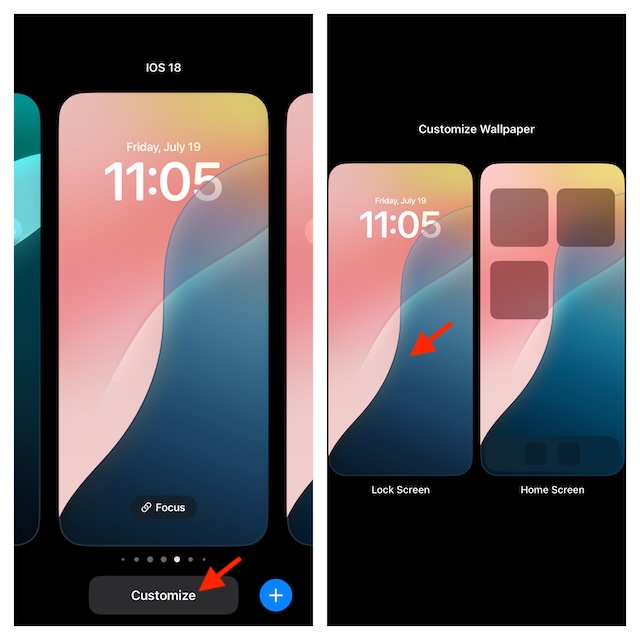
- Next up, tap on the large widget panel.
- After that, scroll down to find the Facebook app and choose it.
- Up next, select the preferred birthday calendar icons. The larger birthday calendar icon shows the number of upcoming birthdays.
- Note that you can also place the Facebook birthday calendar in the “Day and Date” panel. To do so, just tap on the “Day and Date” panel and then choose the Facebook birthday calendar.
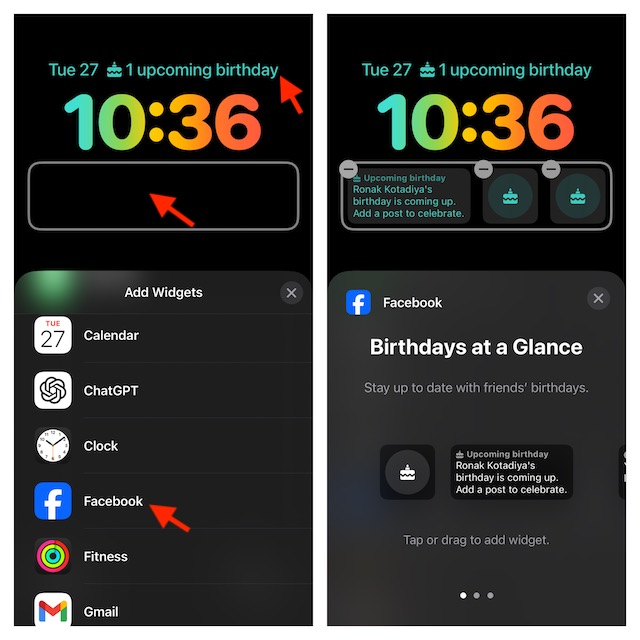
- Finally, tap on the Done button at the top right corner of the screen and you are good to go.
From now on, you can keep an eye on the upcoming birthdays from the LC itself. Tapping on the birthday widget will directly take you to the screen where you can view all the forthcoming birthdays of your friends and dear ones.
Remove the Facebook Birthday Calendar Widget from Your iPhone Lock Screen
- Later, if you ever want to get rid of the Facebook calendar, go back to the same Lock Screen customization setting (by following the steps mentioned above) -> tap on the “Minus” button at the top of the Facebook calendar widget, and then hit Done at the top right to confirm and that’s about it!
I hope your friends will no longer complain that you forget to wish them on their auspicious days. If you have found this guide helpful, be sure to shoot your feedback and share it with your dear ones as well.