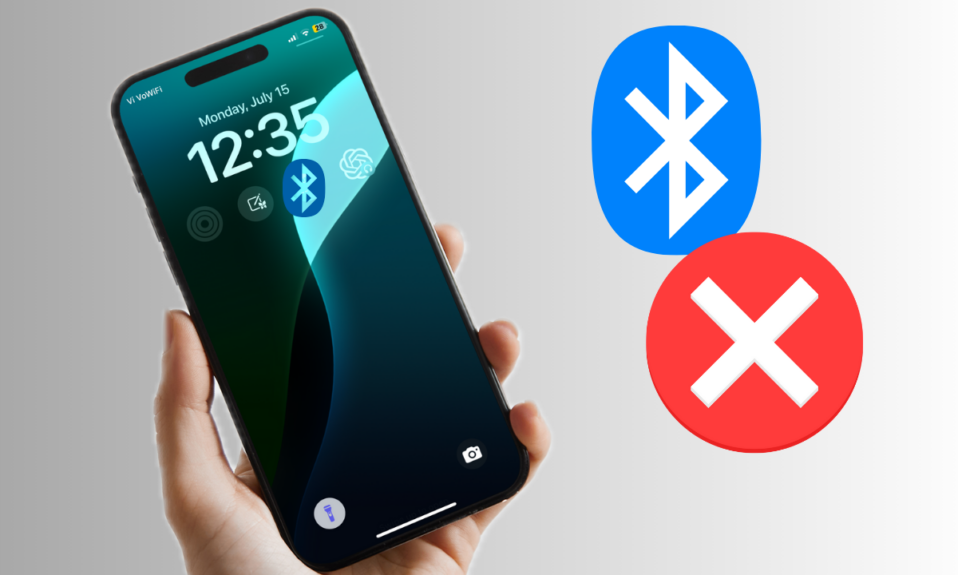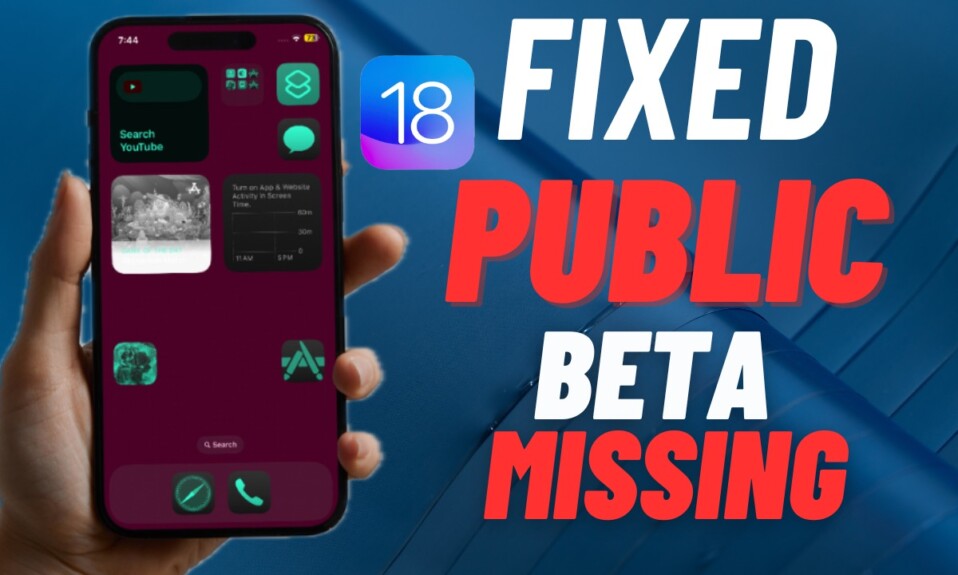
After a long wait, Apple has released the public beta of iOS 18 to allow public beta testers to try the latest update. Though downloading the iOS 18 public beta has been by and large a smooth sailing affair for many, some iPhone users have experienced an unexpected roadblock. As per several complaints, the iOS 18 public beta is not showing up for some users. If you are one of them, we have got you covered with quick and effective solutions.
Fix iOS 18 Public Beta Not Available on iPhone
Is your iPhone compatible with iOS 18? Before moving forward, I would like to inform you that iOS 18 supports only iPhone XR or later.
Have a look at the iPhone models that are compatible with the latest iteration of iOS.
- iPhone XR
- iPhone XS
- iPhone XS Max
- iPhone 11
- iPhone 11 Pro
- iPhone 11 Pro Max
- iPhone 12
- iPhone 12 mini
- iPhone 12 Pro
- iPhone 12 Pro Max
- iPhone SE 2
- iPhone SE 3
- iPhone 13
- iPhone 13 mini
- iPhone 13 Pro
- iPhone 13 Pro Max
- iPhone 14
- iPhone 14 Plus
- iPhone 14 Pro
- iPhone 14 Pro Max
- iPhone 15
- iPhone 15 Plus
- iPhone 15 Pro
- iPhone 15 Pro Max
If you wish to try the iPadOS 18 public beta, be sure to check the compatible iPad models as well:
- iPad Pro (M4) iPad Pro
- 12.9″ (3rd generation and later)
- iPad Pro 11″ (1st generation and later)
- iPad Air (M2)
- iPad Air (3rd generation and later)
- iPad (7th generation and later)
- iPad mini (5th generation and later)
Make Sure to Sign Up for the Apple Beta Program
- If it’s your first interaction with the iOS beta, be sure you have signed up for the Apple beta software program using your Apple ID and password.
Right Way to Download and Install the iOS 18 Public Beta
- Once you have successfully signed up for the beta program, restart your iPhone and navigate to the Settings app -> tap General -> tap Software Update -> tap Beta Updates -> tap iOS 18 Public Beta.
- Now, tap on the back button and download and install the iOS 18 beta.
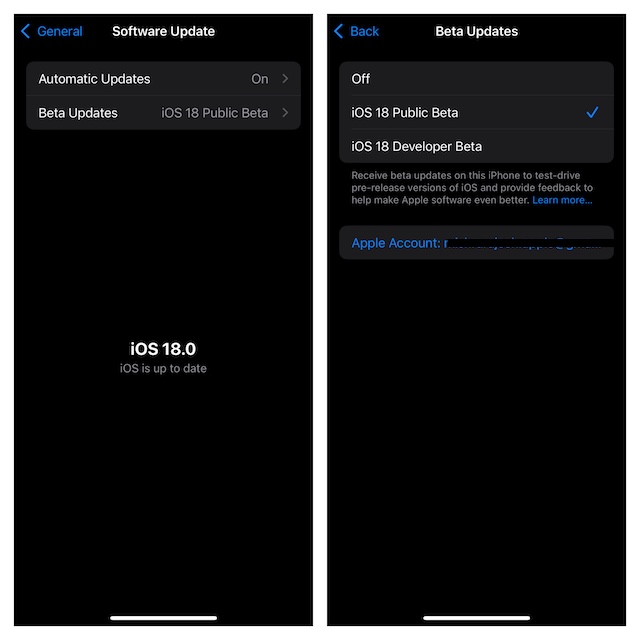
Force Reset Your iPhone
When faced with a frustrating iOS problem, do not forget to give a chance to an exceptionally useful solution like the force reset.
To force reset your iPhone, press and release the volume up button -> Press the volume down button -> Hold down the sleep/wake or the power/side button that is located on the right-hand side of the device until the Apple logo appears on the screen.
Sign Out of Apple ID and Sign Back In
On many occasions, you can resolve the iOS beta not available problem by signing out of the Apple ID and signing back in.
- Launch the Settings app on your device -> tap on the Apple ID banner -> Now, tap on the Sign Out option, and confirm.
- Then, reboot your iPhone/iPad and use your Apple ID and password to sign in.
Reset All Settings
Another very reliable solution for fixing the iOS beta not showing up problem is to factory reset the device. When you factory reset your iPhone, all the custom settings are cleaned up but iOS continues to keep your entire media and data safe.
- To get going, launch the Settings app -> Choose General -> Transfer or Reset iPhone -> Reset All Settings and confirm the cleanup of all the custom settings.
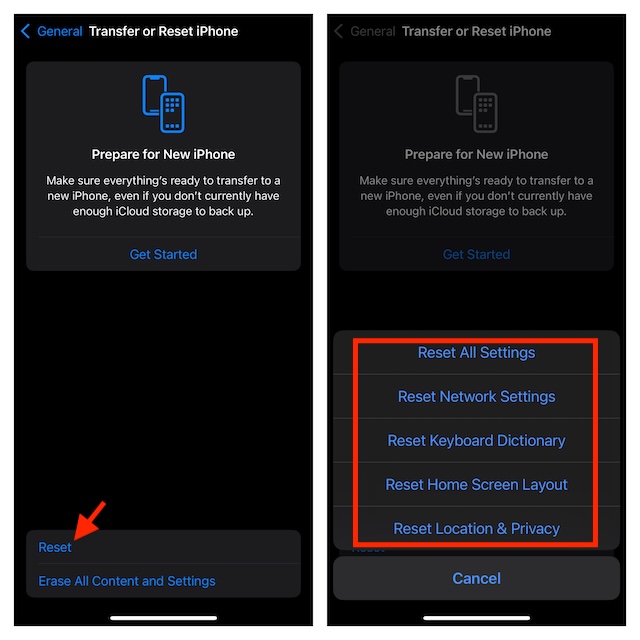
- Once the factory reset is done, go to the software update to see if luck has eventually taken over.