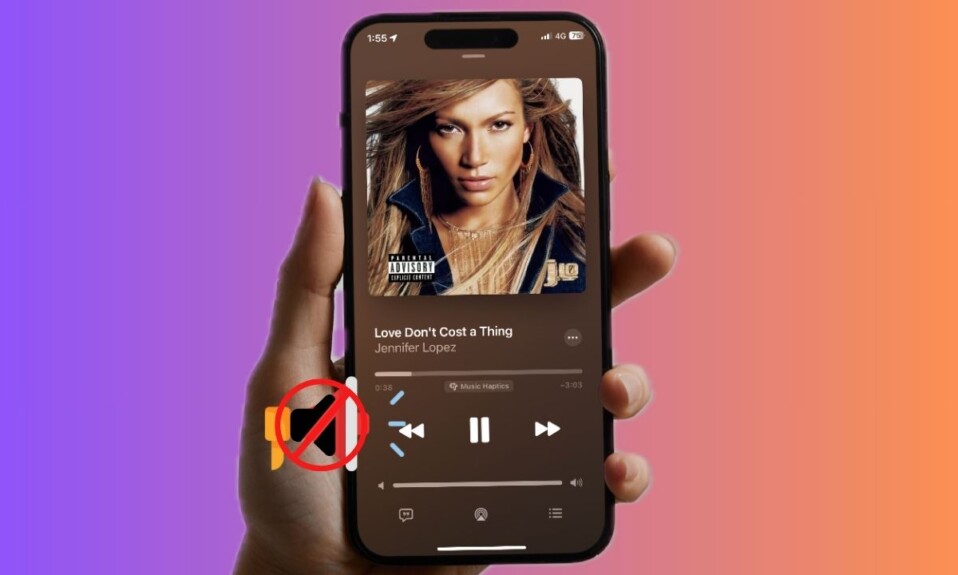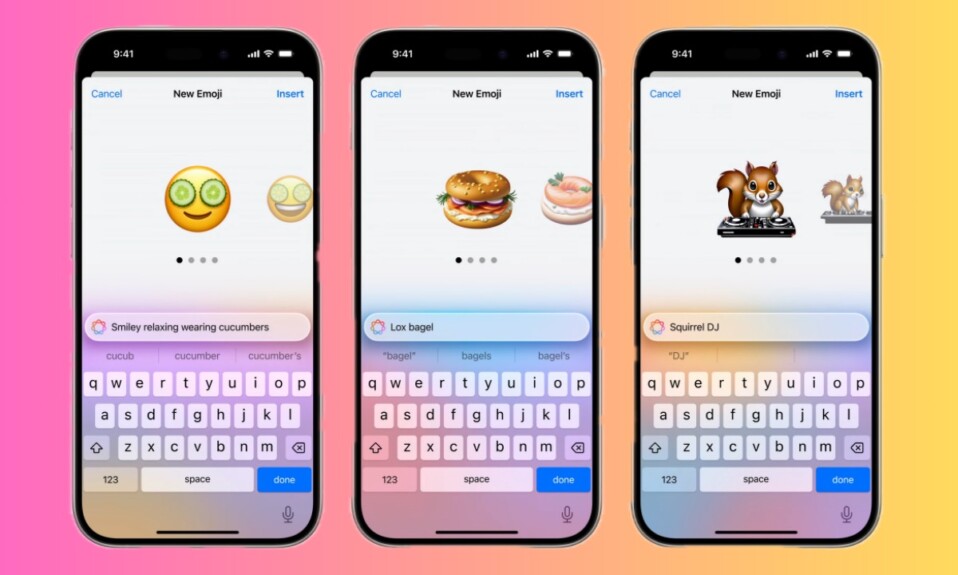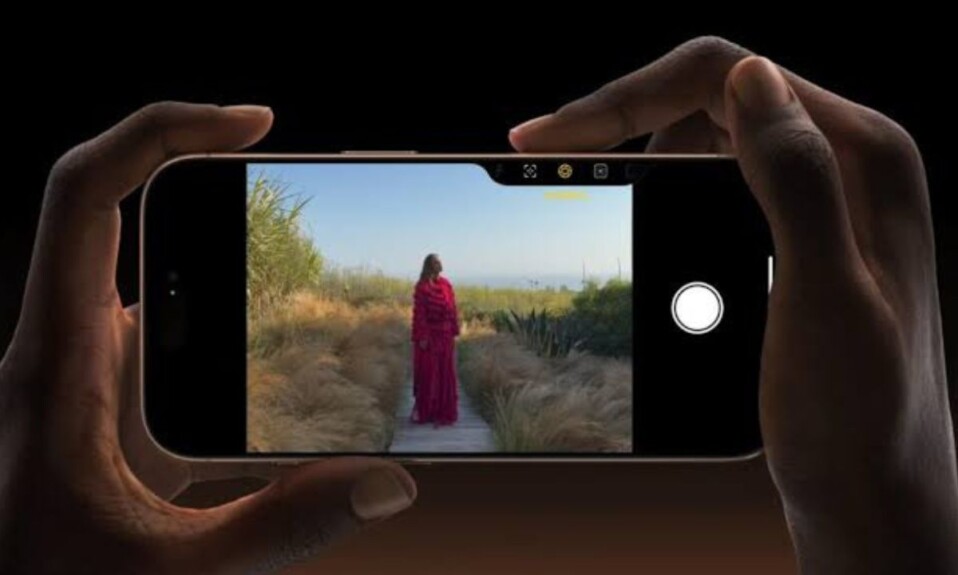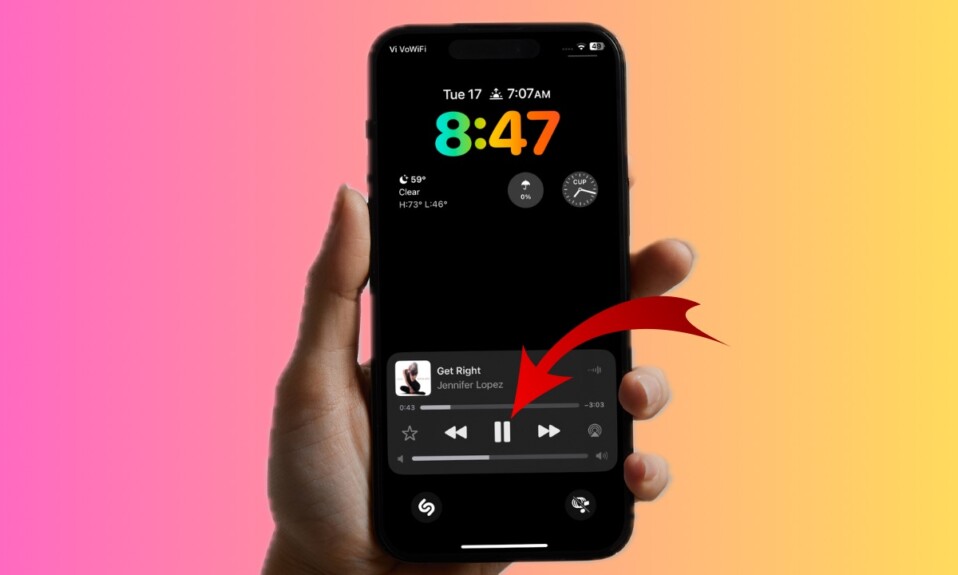Have found your already deleted photos reappeared in the stock photos app on your iPhone – out of nowhere? If your answer is “Yes”, bother not as you are not alone to have run into this frustrating issue.
Recently, many iPhone users have complained that the deleted photos have reappeared in the Photos library. As per several reports, the images that were permanently wiped out several years ago have returned to the photo library. The good thing is it seems to be the byproduct of a software bug that you can get rid of with ease.
Fix “Deleted Photos Reappear” on iOS and iPadOS
Having taken the “Reappearing” photos issue into account, Apple has offered a software update to fix the problem. Therefore, I would recommend you update the software on your device in order to resolve it.
- To do so, go to the Settings app on your iPhone or iPad.
- Scroll down and choose General.
- After that, select the “Software Update” option.
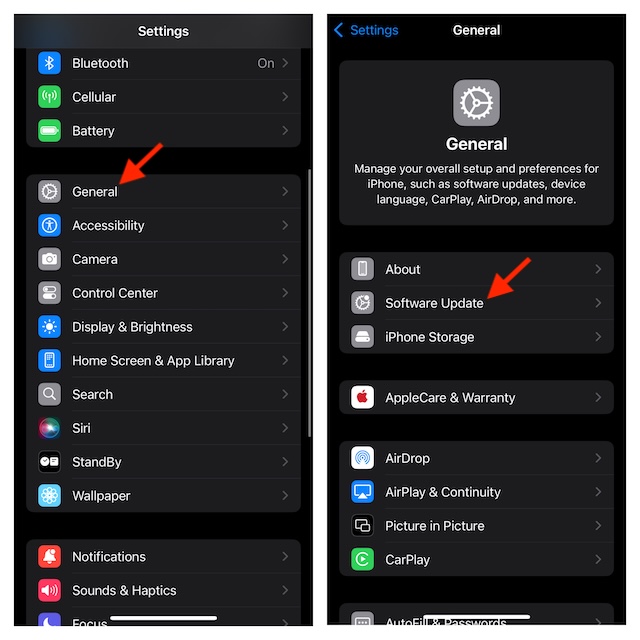
- Now, make sure to allow your device to check for the updates and then download and install the update. As always, you will need to agree to Apple’s terms and conditions. Therefore, be sure to agree to the licensing terms and conditions.
It’s worth pointing out that your device must have around 50% battery life in order to kickstart the software update process.
If your iPhone is connected to a power source, ensure that the device has at least 20% battery in order to start the software update process.
Once you have updated the software on your iPhone, check if you have resolved the problem. If the problem is gone, make sure to share your feedback via the comments below.
Do the Already Deleted Photos Still Show Up in the Photos app on Your iPhone or iPad?
In most cases, you will be able to overcome this software bug related to the Photos app through the software update. However, if it still persists, I would suggest you disable the iCloud for the Photos app.
- Dive into the Settings app -> Apple ID banner -> iCloud -> Photos -> Now, turn off the switch next to Sync this iPhone/iPad.

- Besides, signing out of the Apple ID and signing back in (Settings app -> Apple ID banner -> Sign Out) has also worked for many users in resolving this vexing issue. Therefore, you should give it a shot as well.
In order to get rid of bugs and also boost overall performance, Apple keeps updating the software throughout the year. However, new bugs often find different ways to sneak in, while the old ones are able to pierce into the latest updates either through loopholes or misuse. Therefore, it’s always recommended to keep the software updated to ensure that the miscellaneous bugs don’t crop up to derail your experience.
Read more: Third-Party App Marketplace in EU: Apple Terms DMA Fraught With Risk