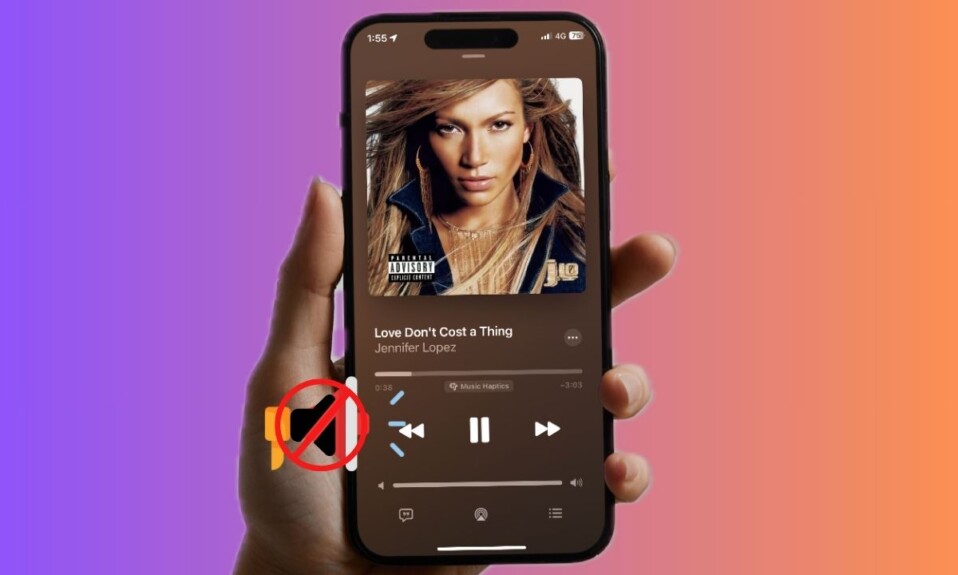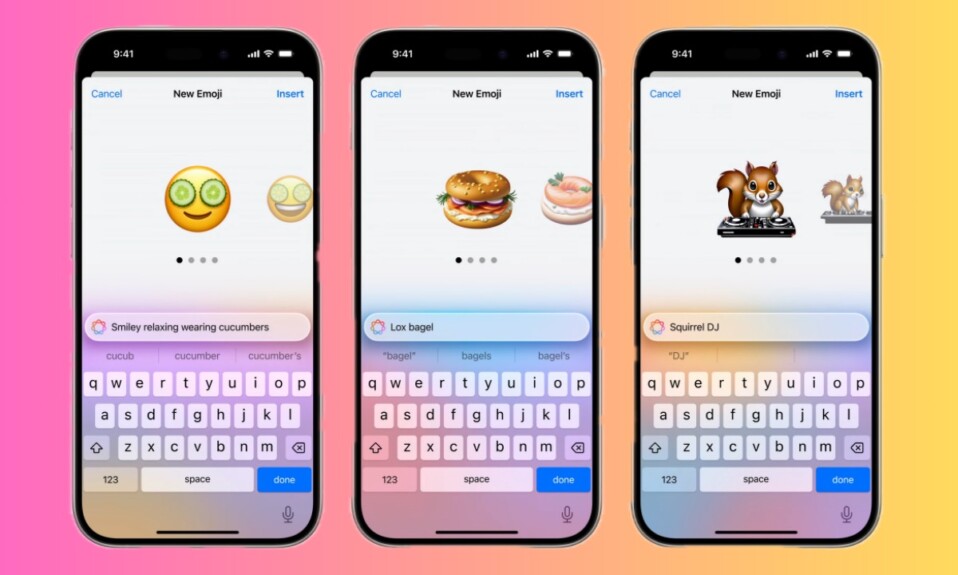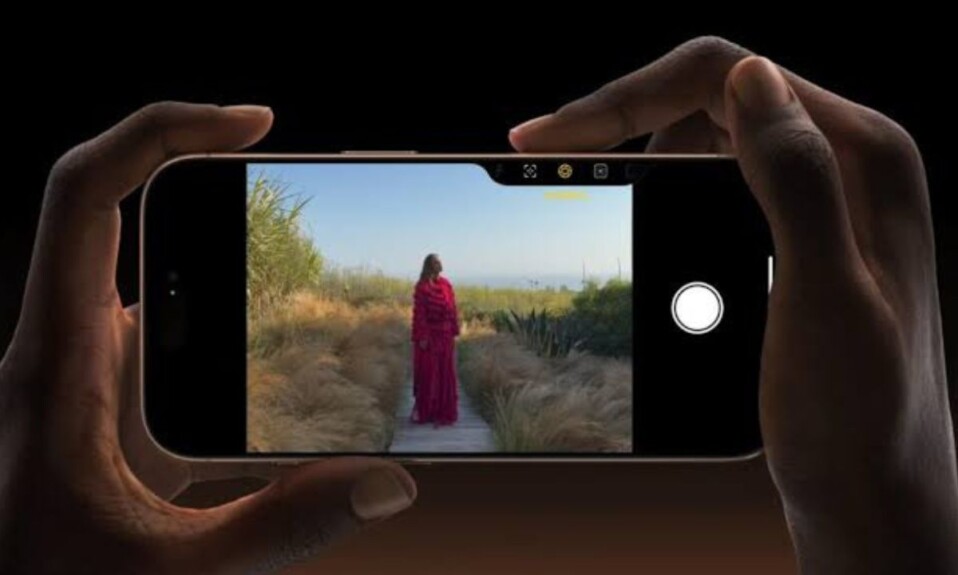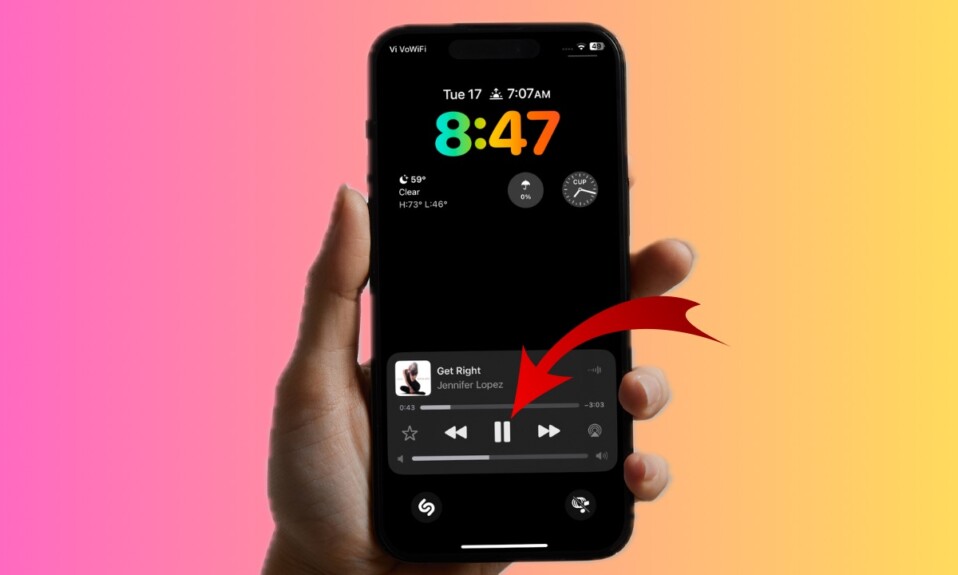
With the rollout of iOS 18.2, Apple has brought back a Lock Screen feature that was eliminated from iOS in iOS 16 – much to the disappointment of many iPhone users. However, having listened to the feedback and realized the mistake of removing this handy feature, Apple has eventually offered a native way to let you bring the volume slider back to iPhone Lock Screen in iOS 18.2 or later.
Get Volume Slider Back to Lock Screen on iPhone & iPad
So, how do you show the volume slider on the Lock Screen? Buried deep in the Accessibility setting exists an option to get back the convenient volume slider. As a result, it hasn’t managed to get much spotlight. Probably, the best part about this new add-on is that it works with not only the first-party apps but also third-party ones. So, whether you want to adjust the volume of a Spotify song or fine-tune the volume of an Apple Music track, it will let you do so without any hassle.
- To get going, launch the Settings app on your iPhone or iPad.
- After that, select Accessibility.
- Scroll down to the Hearing section and choose the “Audio & Visual” option.
- Finally, all you have to do is just turn on the toggle for “Always Show Volume Control” and you are good to go!
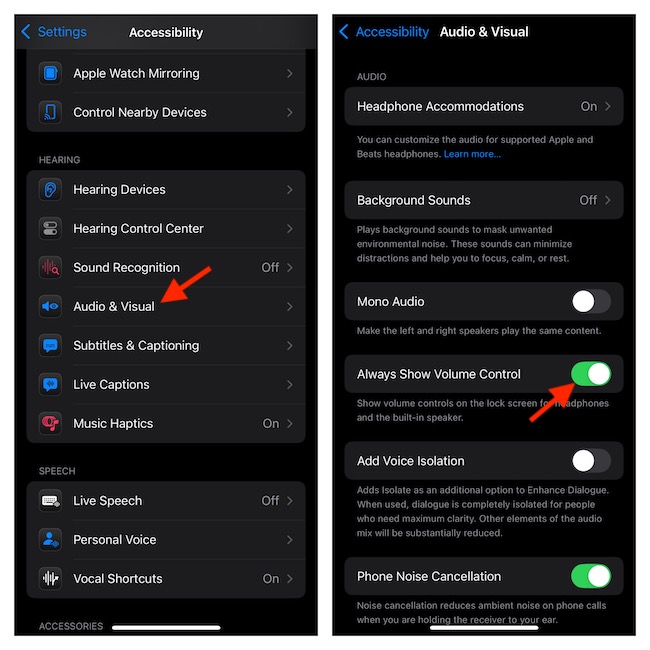
- From now onwards, you can fine-tune the volume from the Lock Screen without having to unlock your device or press the physical volume buttons.
Before, 2022 or iOS 16, the volume slider had a notable presence on the Lock Screen whenever media was playing. Unfortunately, Apple scrapped this useful feature in iOS 16 without offering any valid reason.
Hide the Volume Slider from the Lock Screen on Your iPhone or iPad
For whatever reason, if you ever want to hide the volume slider from the LC, you can revert the change without breaking any sweat either.
- On your iPhone/iPad, go to the Settings app > Accessibility > Audio & Visual option located under the Hearing section and then turn off the switch for “Always Show Volume Control”.
Wrapping up…
Well, this is a classic example of the fact that Apple does pay heed to the feedback of users and doesn’t hesitate to fix the mistakes. Just like many of you, I’m pleased with the re-introduction of this nifty but helpful feature. Though I do wish Apple did not conceal it inside the Accessibility setting. Placing it in the Sounds & Haptics section would have been better. What do you think of my suggestion?