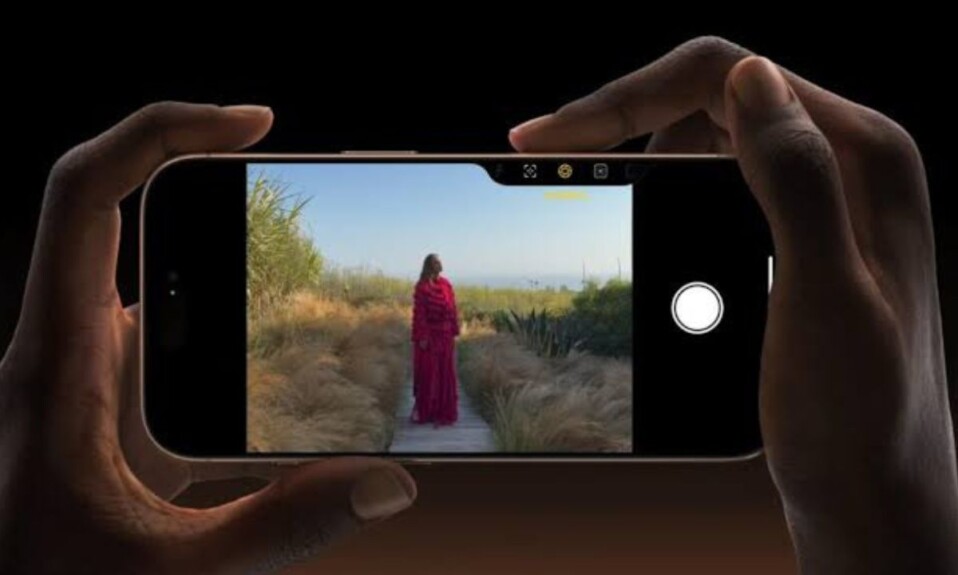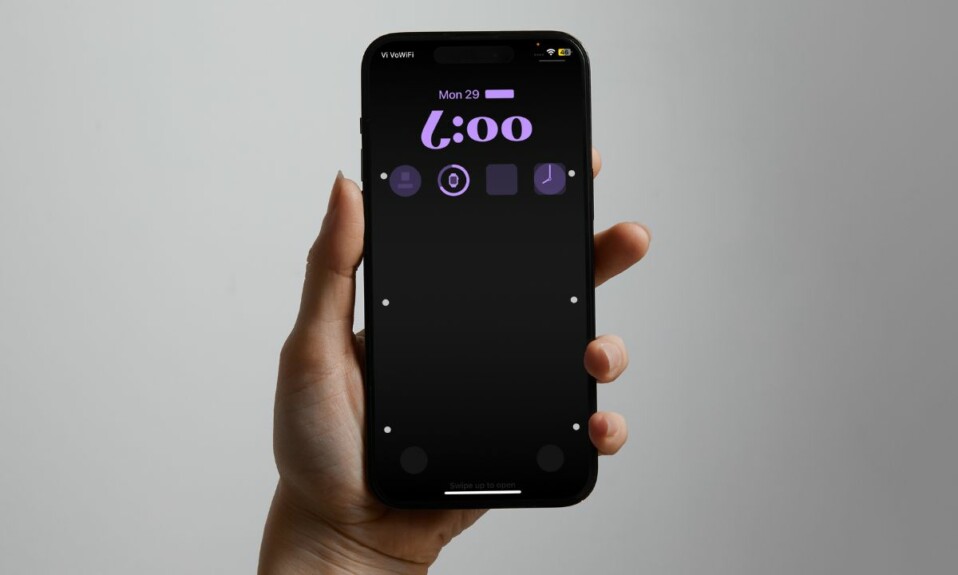
“Vehicle Motion Cues” is a notable Accessibility feature, which Apple has introduced in iOS 18. When activated, this new feature shows dots around the edges of the iPhone in order to help you avoid sensory conflict and prevent motion sickness when looking at your iPhone or iPad. If you have begun to use this feature, you might already be looking for a way to make it more accessible so that you can trigger with ease.
No worries! Interestingly, you can add the Motion Sickness Cues quick action button to the Control Center for quick and hassle-free activation. Read on to unlock this hidden iOS 18 feature:
Enable/Disable Vehicle Motion Cues from the Control Center in iOS 18
In iOS 18, the Control Center has become more customizable thanks to the addition of a ton of controls. Aside from providing the luxury to choose from a number of controls, iOS also offers you a neat way to adjust the size of a control.
- To get started, swipe down from the top right corner of the screen to bring up the Control Center.
- After that, tap on the “+” button at the top left corner of the screen.
- Now, tap on the “Add Control” button at the bottom.
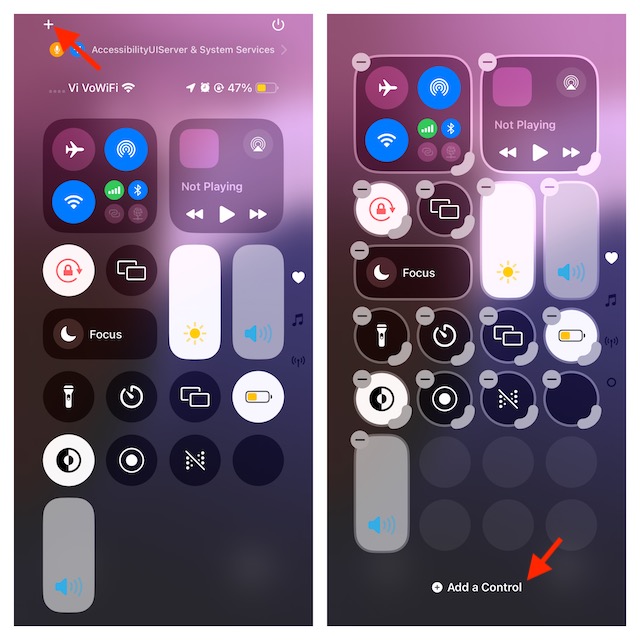
- Next, scroll down to the Vision Accessibility section and select the “Vehicle Motion Cues” icon.
- Next up, tap on the empty area of the screen to finish.
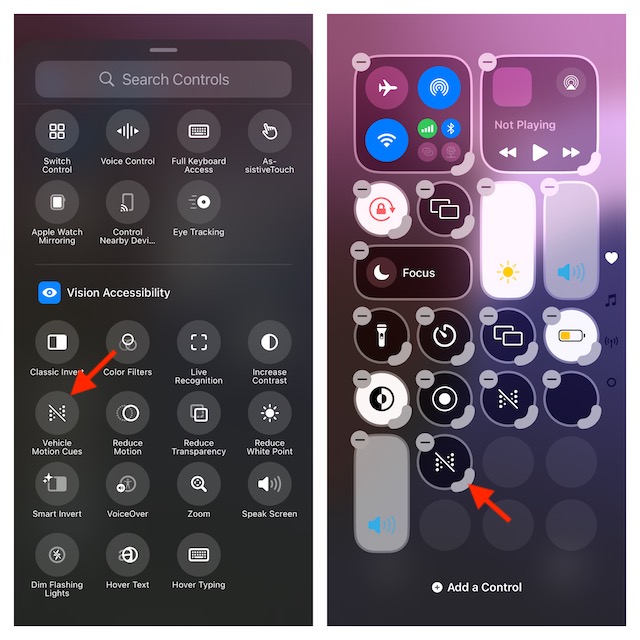
- And that’s pretty much it! Going forward, you will be able to enable or disable the Vehicle Motion Cues right from your Control Center.
- Just bring up the Control Center by swiping down from the top right corner of the screen and then tap on the Vehicle Motion Cues icon.
- After that, select the ON option or Only in Vehicle as per your needs and you are all set! And, when you want to turn it off, repeat the same steps and then choose OFF in the end.
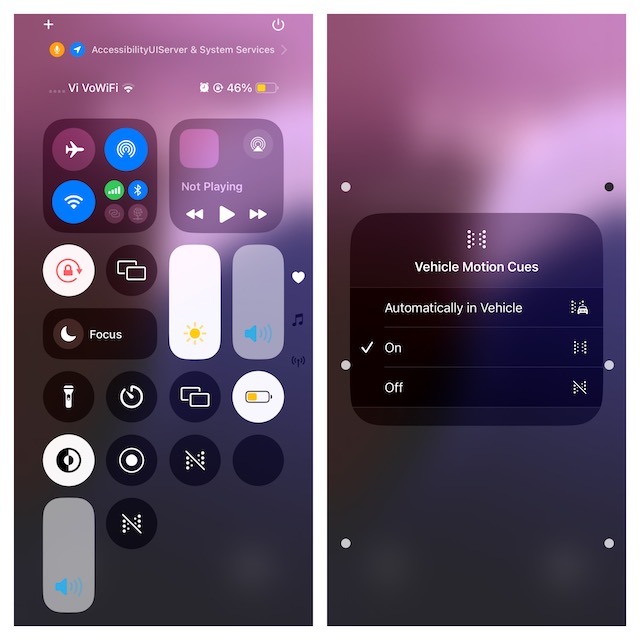
Remove the Vehicle Motion Cues Icon from the Control Center
For whatever reason, if the Vehicle Motion Cues icon has lost its charm and you no longer want to keep it in the Control Center, there is a quick way to get rid of it.
- To get it done, swipe down from the top right and hit the “+” plus button at the top left.
- Now, hit the minus button at the top of the Vehicle Motion Cues icon and then hit the empty area of the screen to finish.
Right from the word go, the redesigned Control Center has grabbed a lot of attention and got rave reviews. Has it been able to win you over as well?