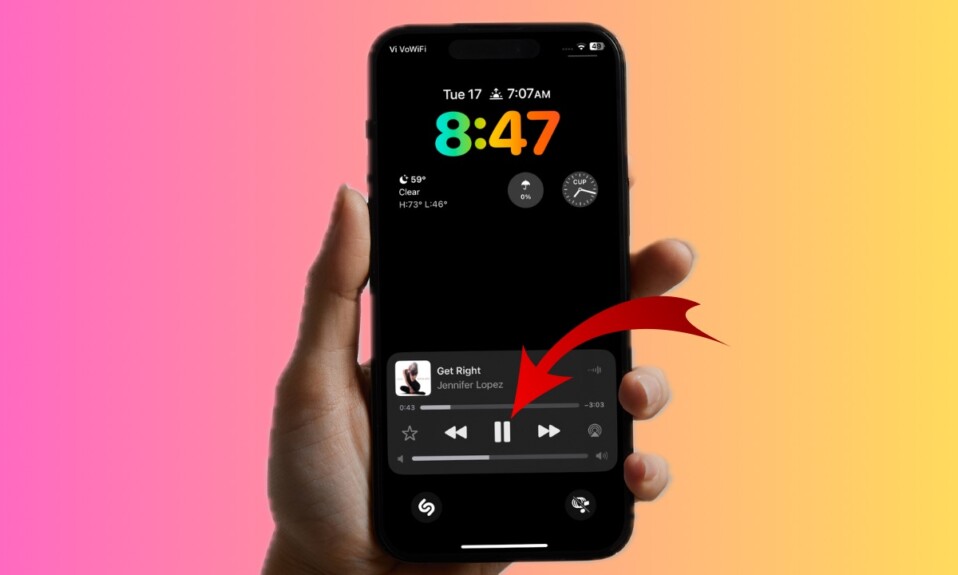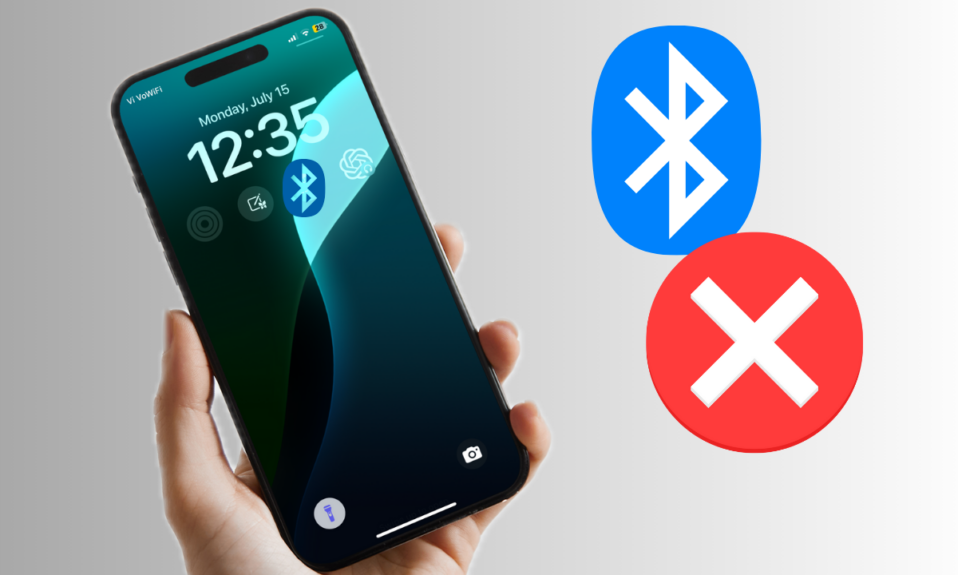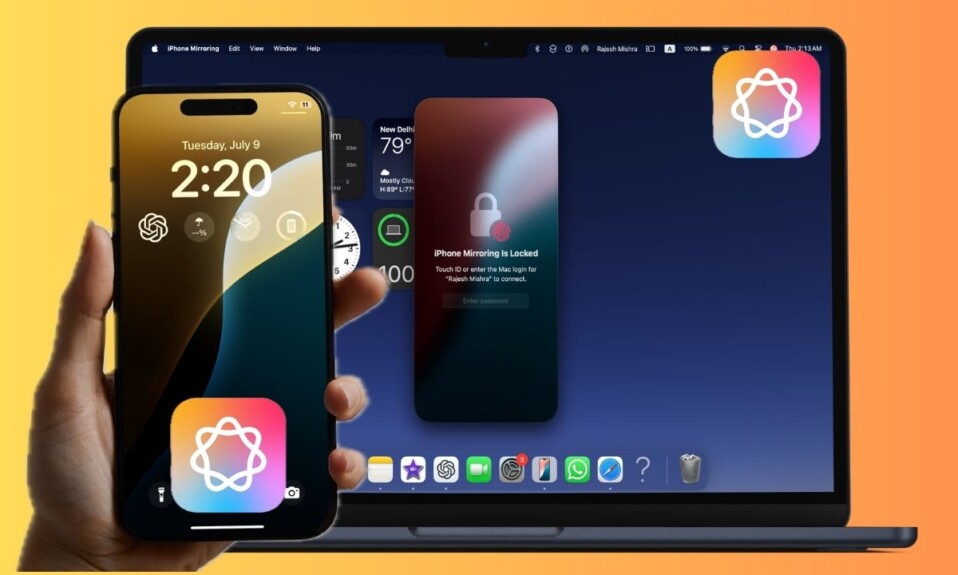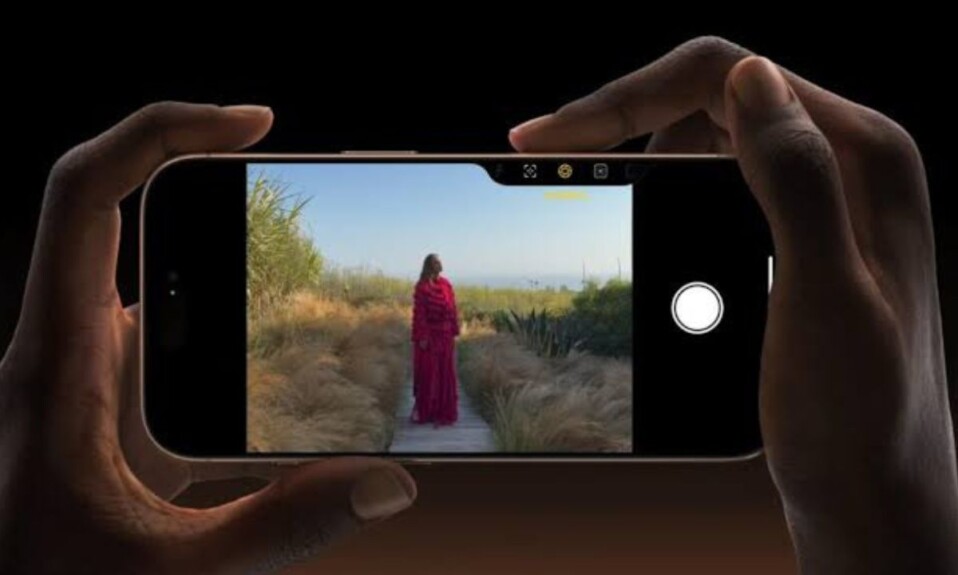
The iPhone 16 models come with a pretty handy camera control button designed to let you access and use the device’s camera with just quick presses. Save this new add-on for occasions when you want the photo snapper to be readily available. Though it works as expected, some iPhone users have reported that the button is inconsistent and doesn’t always respond with the desired speed. Whether your camera control button is unresponsive or feels rather slow, we’ve got you covered with 7 reliable fixes. Read on…
Different Ways to Fix iPhone 16 Camera Control Button Not Working
More often than not, fine-tuning the speed of the camera control button will let you troubleshoot the problem. If that doesn’t yield the desired result, things like hard reset and factory reset will come to your rescue.
1. Adjust the Double-Click Speed of Your Camera Control
If the camera control button is too slow to react to presses, try adjusting its double click speed.
- To do so, go to the Settings app on your iPhone > Accessibility > Under the Physical & Motor section, choose Camera Control.
- Navigate to the Double Click Speed section, and change the Default setting to either Slow or Slower.
- Then, restart your iPhone and check if it has started to work as expected.
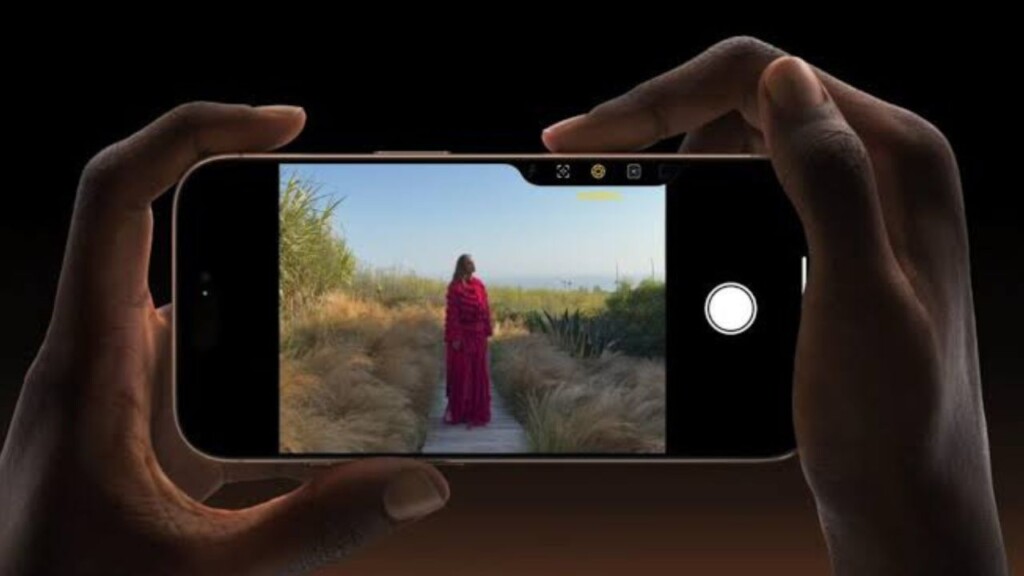
2. Remove the Restriction
With the introduction of iOS 18.2 or later, you can prevent the camera control button from being activated when the device is locked. Though it’s designed to ward off accidental presses, remove the restriction in order to use this button without any restriction at all.
- Head into the Settings app on your iPhone > Display & Brightness > Disable the toggle for “Require Screen ON”.
3. Force Restart Your iPhone
Should the button continue to be unresponsive, force restart your iPhone 16 series as it has a well-known reputation for fixing common iOS problems.
- On your iPhone 16 model, press the volume up button > press the volume down button > and hold down the power button until the Apple logo on the screen confirms that you have successfully force-restarted your device.
4. Remove Your Case
Not all cases come with tactile and responsive buttons. Therefore, remove the case and check if the camera control button has begun to respond and work as usual. If it has, it’s your case (and not the button) that is at fault.
5. Update Your iPhone
At this stage, it wouldn’t be wrong to put the sole blame on a software bug for the malfunctioning of the camera control feature.
- To update your iPhone, go to the Settings app on your iPhone -> General > Software Update.
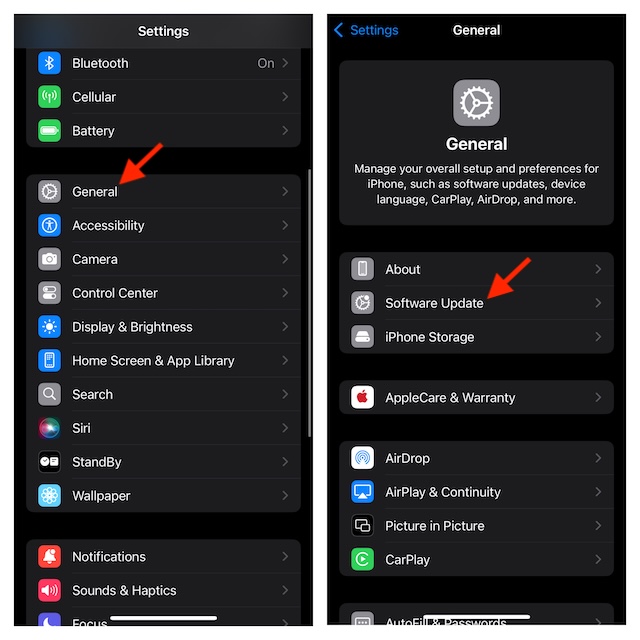
6. Factory Reset Your iPhone
Corrupted or ill-configured settings might also be equally responsible. Hence, wipe out the entire custom settings and return everything back to the default level.
- On your iOS device, launch the Settings app > General > Transfer or Reset iPhone > Reset > Reset All Settings.
- Now, confirm the cleanup of the custom settings. Don’t worry! Your media, files, and other valuable data will continue to be safe.
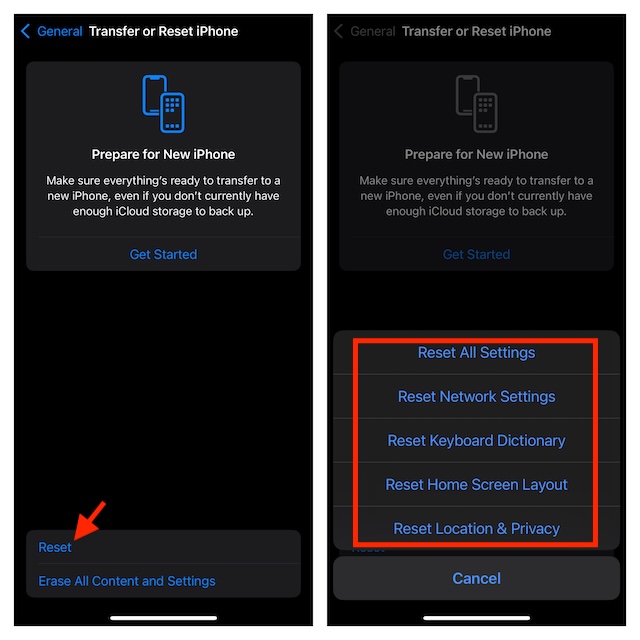
7. Contact Apple Support
If the Camera Control button of your iPhone is still unresponsive, contact Apple Support as there is a high chance that it could be faced with some hardware issues. If it has been broken or needs repair, get it fixed by an expert – sooner rather than later.
Wrapping up…
There you have it! As I said above, the malfunctioning of the camera button is mostly due to the software glitches that you can get rid of through the basic solutions. But if those handy tips don’t bring it on track, it’s always recommended to consider the problem as a hardware failure and get it repaired at the right time.