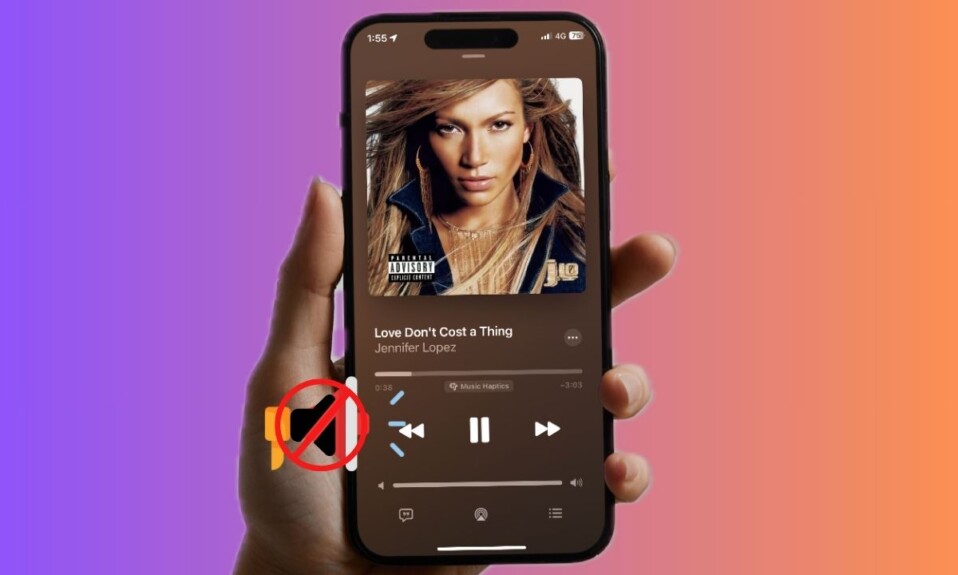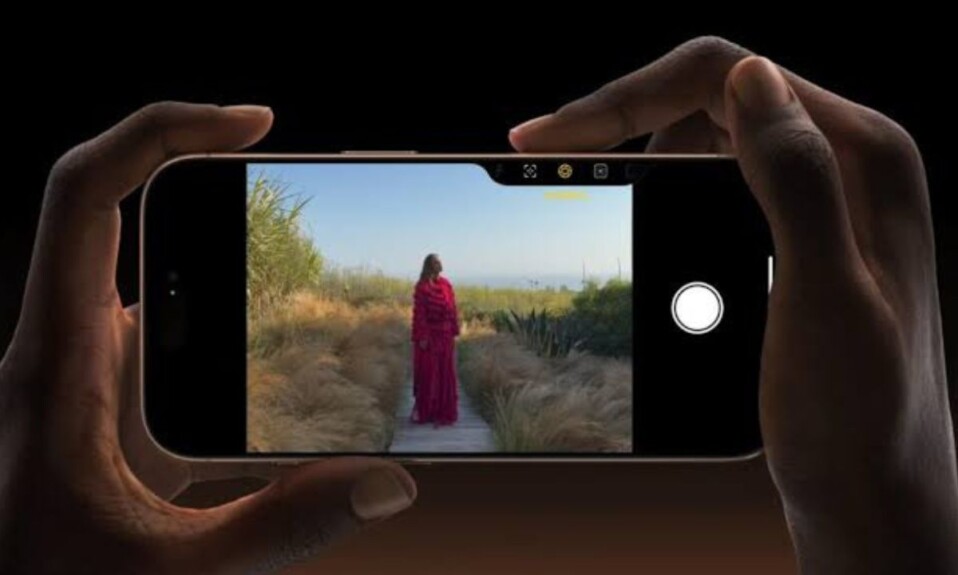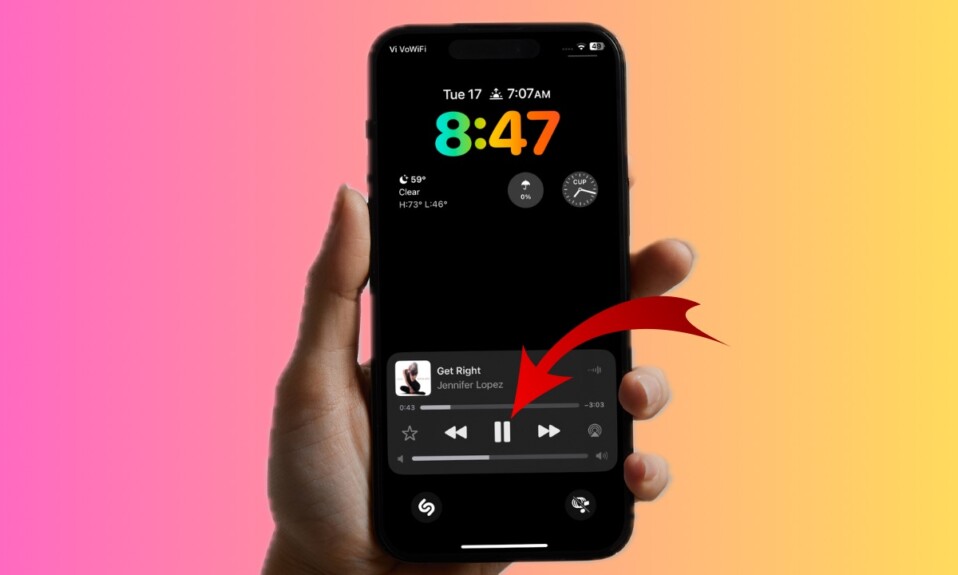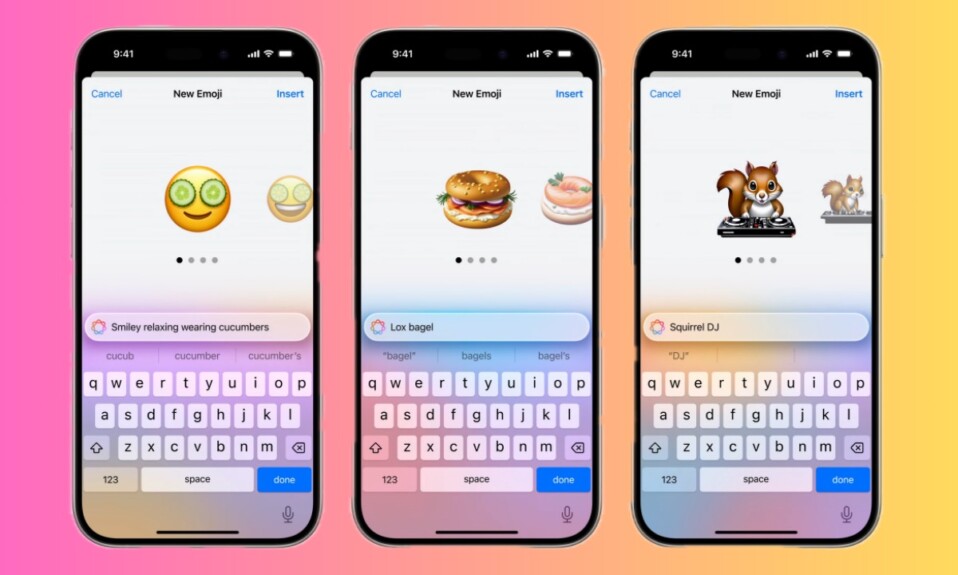
No matter what sort of feelings you would like to express, it’s hard to overlook emojis. With a massive roster of emoticons, you can choose to give almost any color to your emotions. However, for times, when you find the built-in library lacking the firepower to let you amp up the personalized messaging experience, Apple’s all-new AI custom emoji creator “Genmoji” comes into the picture.
But what if you no longer adore this new add-on or want to prevent your kids from being exposed to it? No worries! Keeping this very concern in mind, iOS 18 has provided a straightforward but slightly hidden way to disallow Genmoji on your iPhone or iPad. If that’s what you are looking for, this step-by-step instruction has got you fully covered.
Disallow iOS 18 Genmoji on your iPhone and iPad
Designed to be a robust parental control feature for people who not only want to keep track of their device usage but also take control of unnecessary features, Screen Time lets you keep Apple’s AI emoji generator in check.
- On your iPhone or iPad, launch the Settings app.
- Along the bottom of the Settings menu, choose the Screen Time options to proceed.
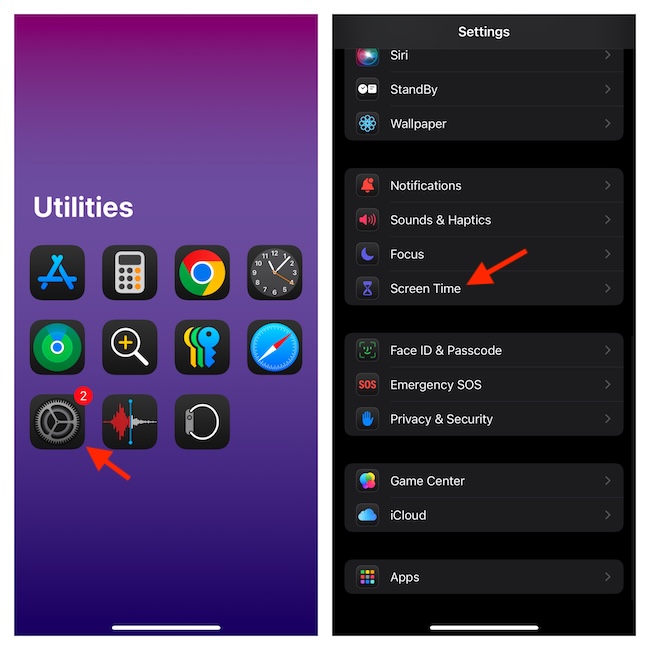
- It’s worth pointing out that if Screen Time has not been enabled on your device, you will need to first activate it. For an extra layer of safeguard and to prevent unwanted interference, be sure to set up a Screen Time passcode.
- Then, tap Content & Privacy Restrictions.
- Now, make sure that the switch for Content & Privacy Restrictions is active.
- After that, choose the “Intelligence & Siri” option.
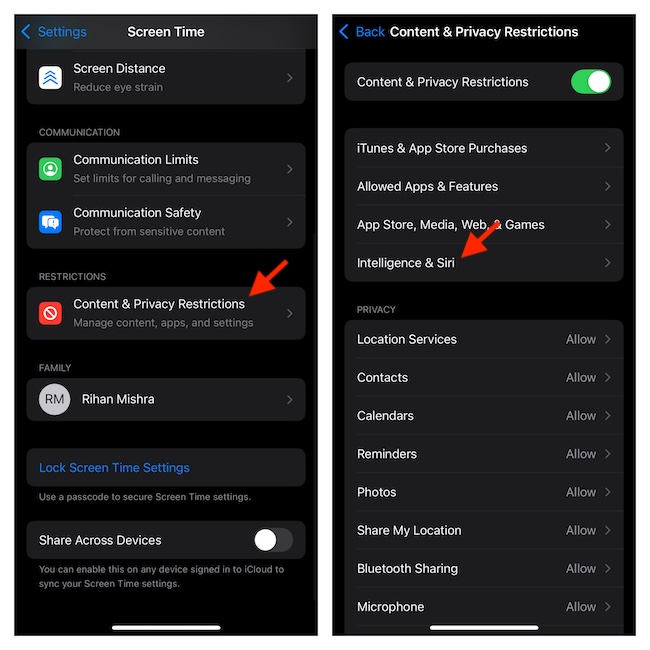
- Next, tap “Image Creation” and select “Don’t Allow”.
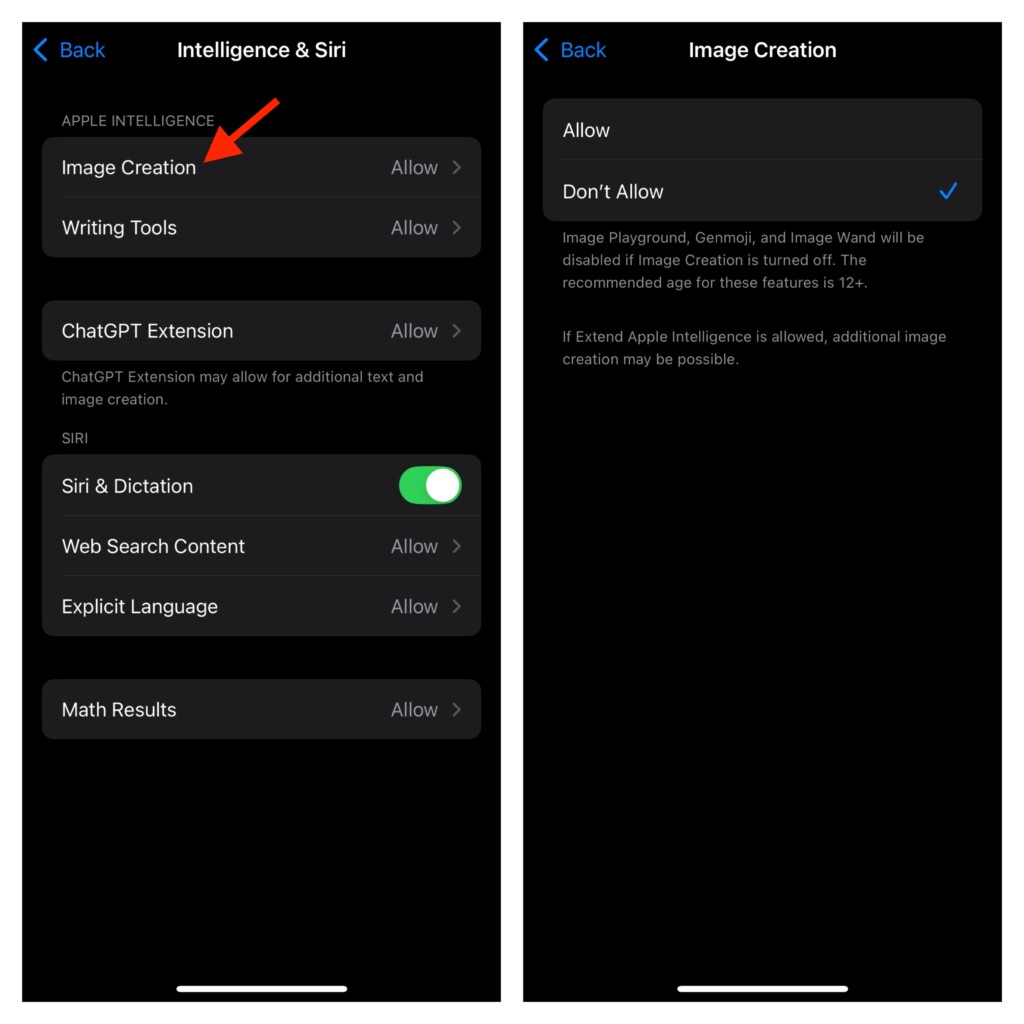
- With the Genmoji completely blocked, you can rest assured that your kid, or for that matter anyone else will no longer be able to generate custom emojis.
Remove Restriction from Genmoji on Your iPhone or iPad
Maybe you have begun to love Genmoji or maybe you would like to let your dear ones get the most out of this feature, you can restore it without any hassle at all.
- Go to the Screen Time content restrictions setting (from the Settings app > Content & Privacy Restrictions) and choose Intelligence & Siri.
- Tap Image Creation and allow it to function as usual.
Frequently Asked Questions
1. Why is Genmoji not working on my iPhone or iPad?
One of the main reasons why Genmoji tends to malfunction is the imposition of too many restrictions. From device incompatibility to offensive words restrictions to language compatibility, there are lots you need to keep in mind.
2. How do you enable an emoji keyboard on your iPhone or iPad?
- Go to the Settings > General > Keyboard > Keyboards. Now, tap Add New Keyboard > select emoji keyboard and set it up.