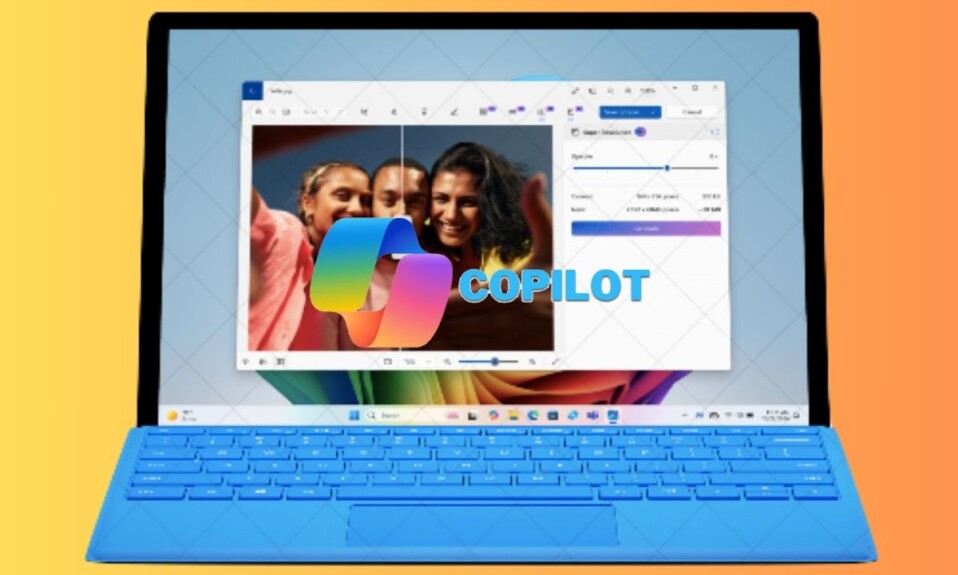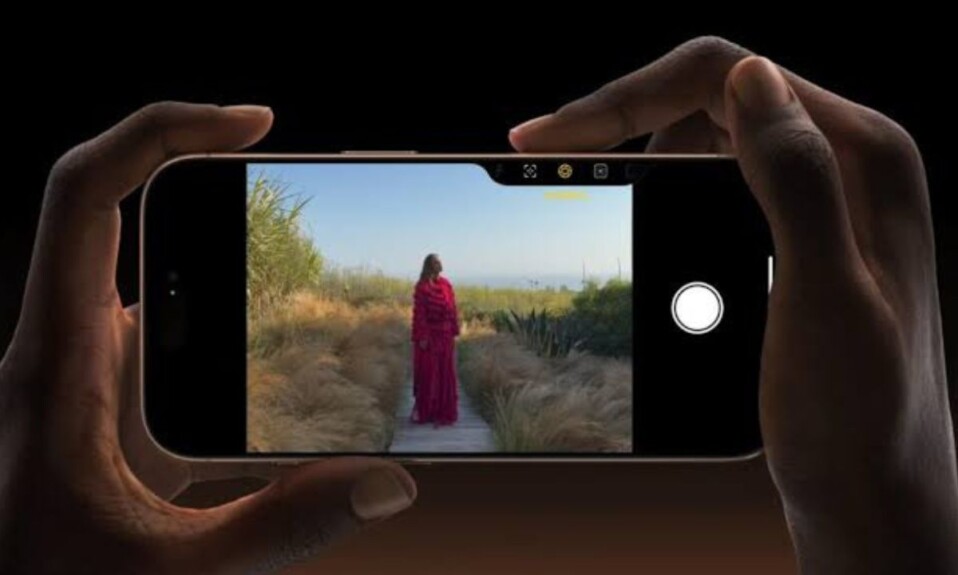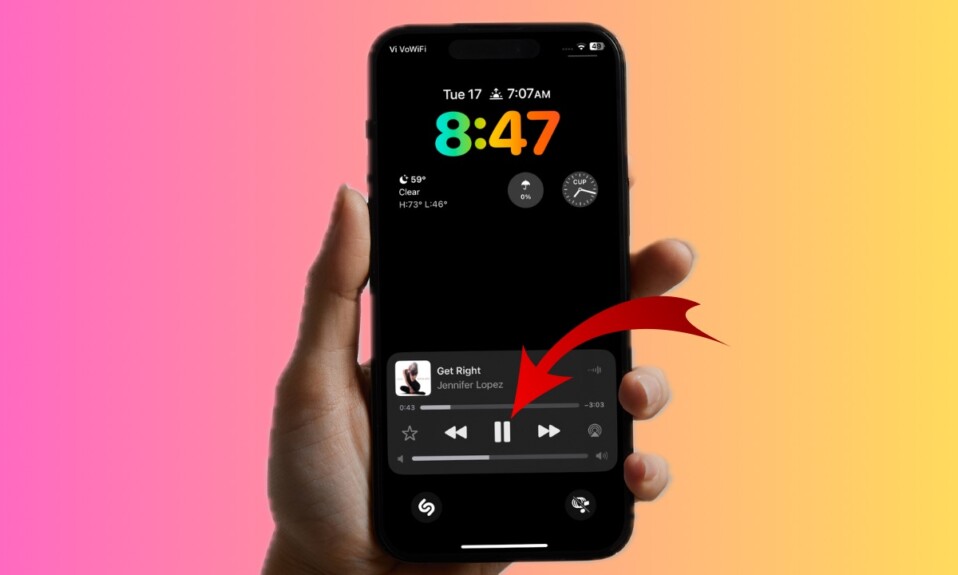For an enhanced viewing experience, Windows 11 automatically fine-tunes the display scaling so that the pivotal elements such as text and icons are sized neatly. However, it doesn’t always work as expected. Hence, some of you may feel the need to manually adjust the display scale settings on your Windows 11 device. So, whether you have less-than-perfect eyesight or you wish to increase the size of on-screen elements for improved readability, this detailed guide has got you fully covered.
Quick Ways to Adjust Display Scale Settings in Windows 11
To ensure your display scale is always in your control, Windows offers multiple ways to make adjustments.
How to Choose the Desired Display Scale in Windows 11
Windows 11 offers a handful of pre-defined display scale options so that you can choose the desired one as per your needs.
- To get started, go to the Start menu -> choose Settings -> select the System tab.
- Now, select the Display option on the right side.
- Under the “Scale & layout” section, hit the Scale drop-down menu and choose the preferred scale setting such as 100%, 125%, 150%, and 175%.
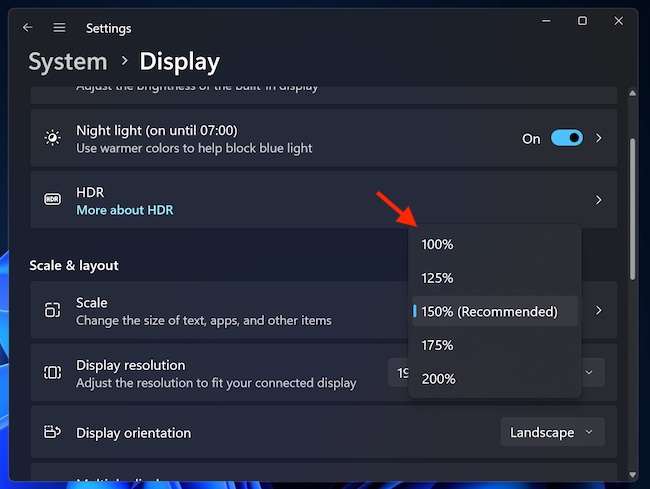
- As soon as you choose the right scale setting, it will apply straight away. However, if it doesn’t come into action right away, restart your computer to force the change to come into effect.
How to Set a Custom Scale Size of a Display on Windows 11
- To begin with, click on the Start button -> Settings -> System -> Display page on the right side.
- Hit the Scale setting located under the “Scale & layout” section and enter the custom scaling size between 100% and 500%.
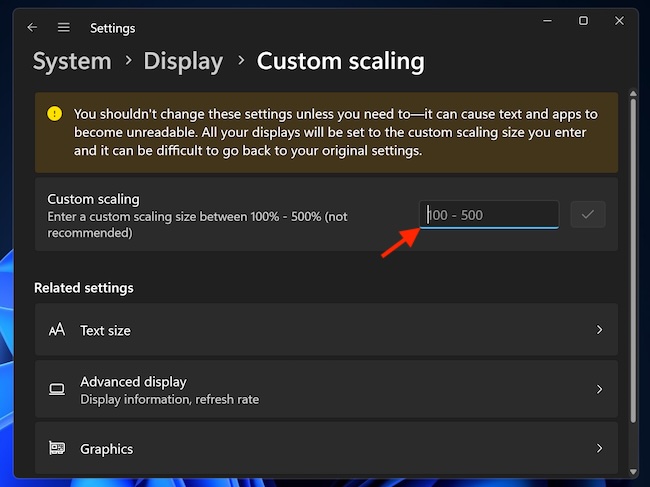
- In order to make the text, apps, and other items look a bit bigger, I would recommend you set the 110% as the new scale value.
- After that, hit the Check button -> Sign out now button.
- Then, you will need to sign back into your account. Your PC will immediately implement the selected setting.
How to Make Text Bigger Across the Desktop on Your Windows Device
What if you want to make the text bigger across your desktop for a seamless reading experience? No worries! Accessibility provides a better way to do it.
- Dive into the Start menu -> Settings -> Accessibility -> Text size.
- Now, use the text size slider to perfectly adjust the text size.
- Make sure to hit the Apply button to confirm the change and that’s about it!
So, yeah, that’s how you can tweak the display scale settings to your heart’s liking. Now that you have unlocked these cool tips, make the most of them to improve your viewing experience on your Windows device.