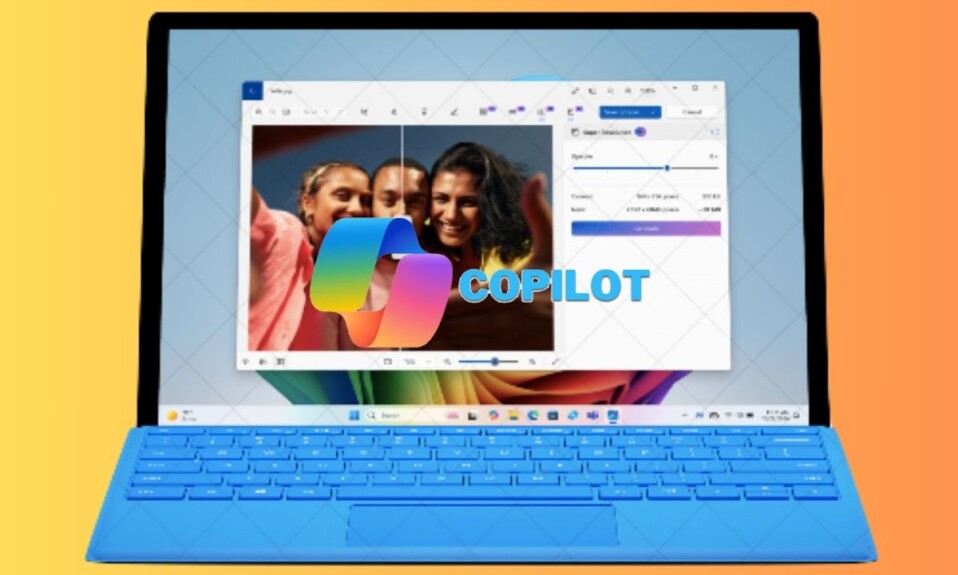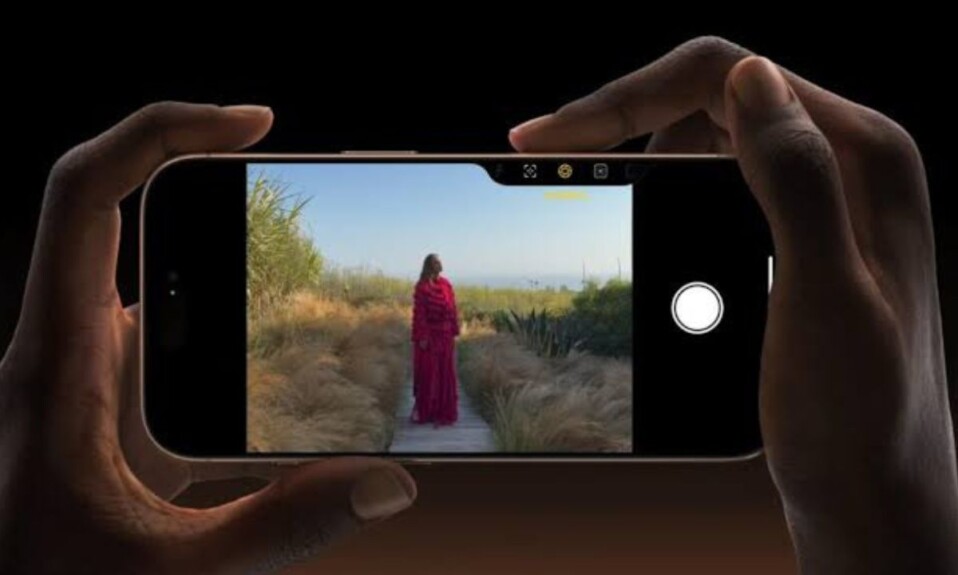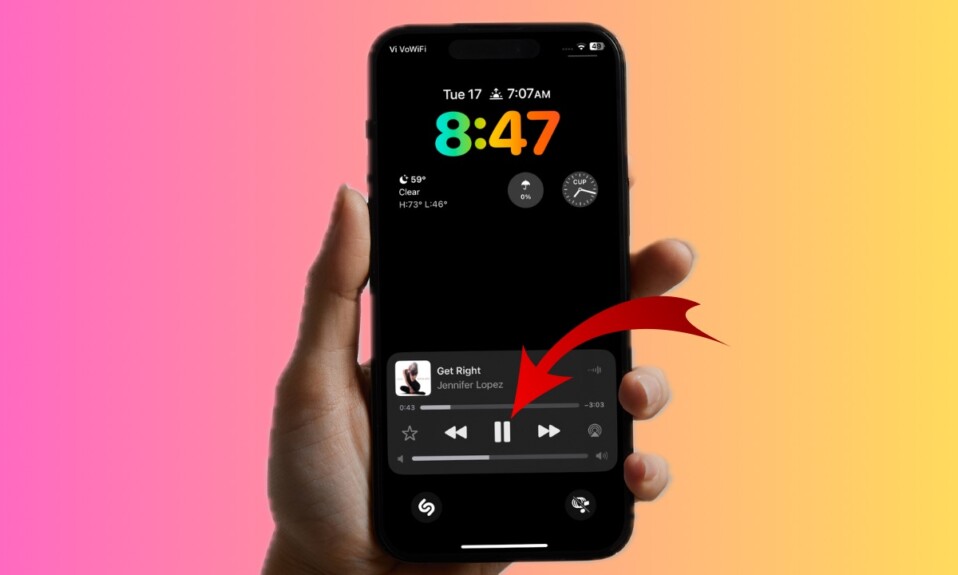Most Copilot+ PCs feature a dedicated “Copilot” key on the keyboard, showing right next to the Alt key. Having replaced the second Windows key, it was basically designed to promote Microsoft’s Copilot chatbot integration. However, in the backdrop of the lukewarm response, Microsoft altogether removed the Copilot integration from the operating system, thereby making this key irrelevant. Thankfully, there is a hidden way to remap the Copilot key and use it to launch other apps on your Windows 11 device. Keep reading to discover how this Windows 11 tip works:
Launch Other Apps with Copilot Key on Windows 11
Whether you want to launch the super handy Task Manager or fire up the Settings app, or open Steam instantly, this tip will serve your purpose with aplomb.
- To get started, hit the Start menu and choose Settings app. Alternatively, use the Windows+I keyboard shortcut to launch the Settings app on your device.
- In the left sidebar, choose the Personalization tab.
- Now, select the Text input option located on the right side.
- After that, you can select the Search option in the “Customize Copilot key on the keyboard” setting or go with the “Custom” option and then select the app you would like to launch with the Copilot key.
And that’s about it! Going forward, you can launch the specific app using the Copilot key on your Windows device.
How to Restore the Default Copilot Key Setting on Windows 11
If you ever want to restore the default configuration for the Copilot key on your Windows 11, run through the quick steps explained below.
- To begin with, click on the Start menu on your Windows device and choose Settings.
- Now, select Personalization > Text input.
- Then, click on the Custom option and choose the Copilot app.
Frequently Asked Questions
1. Why is Copilot not working on my PC?
- One of the major reasons why Copilot struggles to work is the poor internet connection. Therefore, ensuring a fast and stable internet connection will help you resolve the problem.
2. Which is the best generative AI across platforms?
- Thanks to the robust database and the ability to offer contextual answers, OpenAI’s ChatGPT is currently ahead of the curve.
Wrapping Up
By remapping the Copilot key, you can give the key a personalized touch and use it to quickly launch your favorite apps on Windows 11. This simple customization makes sure that the key doesn’t become useless. Now that you have managed to unlock this handy tip, make the most of it, and feel free to share your feedback.